In most cases, the program stays open for 10 or 20 minutes and after this, it closes on its own. Often times it will display an error message and disable your taskbar in the process. There are several possibilities as to why your File Explorer is crashing in Windows 7. For example, you installed a recent update for your Windows operating system. If the update has incompatibility issues with your system, then it will cause your File Explorer to crash. So here are s few easy steps to follow in order to fix your system and prevent this from ever happening again.
How do I fix File Explorer crashing in Windows 7?
1. Run an antivirus scan
In some cases, it is a virus that closes the File Explorer automatically. So you should scan your system using your antivirus. If you’re not using such a tool, we recommend trying ESET Internet Security. This reliable antivirus gives you multilayered protection against malware, ransomware, or spyware attacks that can infect your PC. More so, it also comes with a lot of useful features that protect your privacy like downloading files scanning, machine learning in the cloud and locally, small system footprint, gamer mode, and much more. The main idea is that ESET is exactly what you need to entirely secure your PC system from crashing errors or online serious attacks. A deep system scan will definitely show if your PC has been infected and the antivirus will recommend the necessary actions to take. Reboot your PC after the scan and try running File Explorer again to check if you have the same issue.
2. Relaunch File Explorer
For a quicker way, you can simply right-click on File Explorer and choose Restart.
4. Close incompatible apps
You might have some apps installed that are not compatible with your operating system. With this tool, you will get your system clean and optimized with just a few clicks. Besides, this program is extremely lightweight, and the UI is suited for users of all levels. Just download and install the tool using the button below, open it, go to the Broken Registry tab, and click on Start Repair. The tool will do the rest and all registry errors should be fixed. ⇒ Get Fortect In this case, you need to open the Task Manager again, as mentioned above, and close the apps that are not compatible. Afterward, try running File Explorer again.
5. Find compatible drivers
If you updated some drivers lately, try disabling the respective apps or hardware. Run the File Explorer to see if it crashes. If it doesn’t, then you need to find compatible drivers for your apps or pieces of hardware. The best solution is to simply download your drivers from your hardware manufacturer’s site.
6. Disable installed extensions
If you have any extensions installed such as Google Drive, DropBox, try to disable them and see if Explorer still crashes. If it doesn’t, you can either update the extensions or disable them permanently. Faulty or incompatible extensions may interfere with your Windows operating system thus preventing you from using it correctly.
7. Run SFC
8. Refresh your PC
If you still didn’t fix your File Explorer issue with the solutions presented above, you need to use the Refresh your PC feature. Before we start this process, back up all your personal data on a USB flash drive or external hard drive to prevent important information loss. This feature will take your system settings back to default fixing any errors that might have appeared in the past. From the PC Settings feature you have in your Charms bar/ Windows logo, choose to Refresh my PC. For this, you need to insert a Windows disk to copy files back to your system. So after using the options above, you should be able to fix your file explorer and prevent it from ever crashing again. If you’re experiencing the same issue in Windows 10, here is a guide on how to fix File Explorer crashes on the latest OS version. Also if you have any new ideas on this subject or troubleshooting solution suggestions, let us know in the comments below.
Name *
Email *
Commenting as . Not you?
Save information for future comments
Comment
Δ




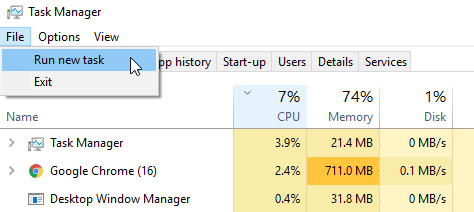
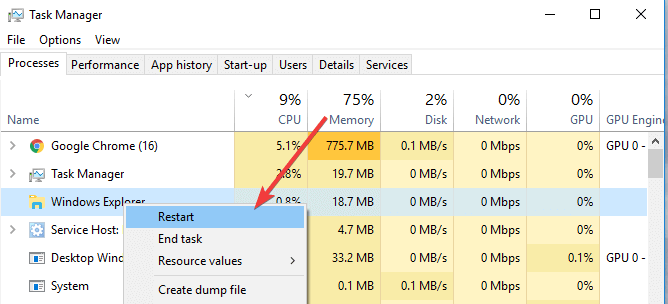
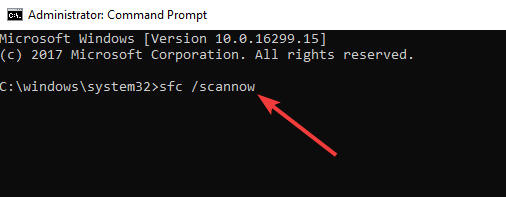
![]()