Why is my computer stuck on restart?
Corrupt system files on your computer are common causes of Windows 7 getting stuck on the Windows logo. Other factors that can cause the Windows 7 computer to be stuck while restarting are:
Issues with Windows update services – Windows 7 startup process may be interrupted due to problems with the Windows Update services in the computer. If there’s an update interrupted or abruptly canceled before restarting the computer, it’ll affect your computer’s performance. Malfunctioning RAM or hardware – RAM is one of the essential components of the computer. Its processes can determine how the system functions.
The listed causes above are a few factors that may cause Windows 7 computers to be stuck when restarting. Nevertheless, we’ll discuss how you can generally fix the issue.
What can I do if my computer is stuck on restarting on Windows 7?
Fixing the computer stuck on restarting can be done by troubleshooting your PC. Thus, we recommend you observe the following preliminary check before proceeding:
Plug your Windows 7 computer into a stable power source. Disconnect any external devices plugged into your computer.
If the computer is still stuck on restarting, try the solutions below:
1. Start Windows 7 in Safe Mode
The Windows 7 computer will reboot into Safe Mode. Restarting Windows in Safe Mode will fix system activities, stopping it from restarting. Readers can check other ways to restart Windows in Safe Mode if they can’t get around the steps above.
2. Perform Startup Repair
After the startup repair process is complete, restart the computer. Running the Startup Repair tool will scan Windows for errors impeding its startup and fix them automatically. SPONSORED
3. Perform a System Restore
Your PC will restart and backdate to the selected restore point. The restore will backdate your system, removing any issues that might have accumulated on your computer since then. If you have issues with the restore point not responding, read how to fix Restore Point if it’s not working on your PC.
4. Check & fix Hard drive errors
The following commands will scan and fix any errors with your hard drive.
5. Replace the Hard Drive
The last solution we recommend if the previously mentioned solutions don’t work is replacing the internal hard drive. Replacing the internal hard drive will remove any corrupt files deep-rooted in your computer. Readers can check our article about computers stuck on restarting to know more about the varieties of the issue. Also, you can read about fixing Windows 11 reboot loop issues. If you have further questions and suggestions, kindly drop them in the comments below.
SPONSORED
Name *
Email *
Commenting as . Not you?
Save information for future comments
Comment
Δ

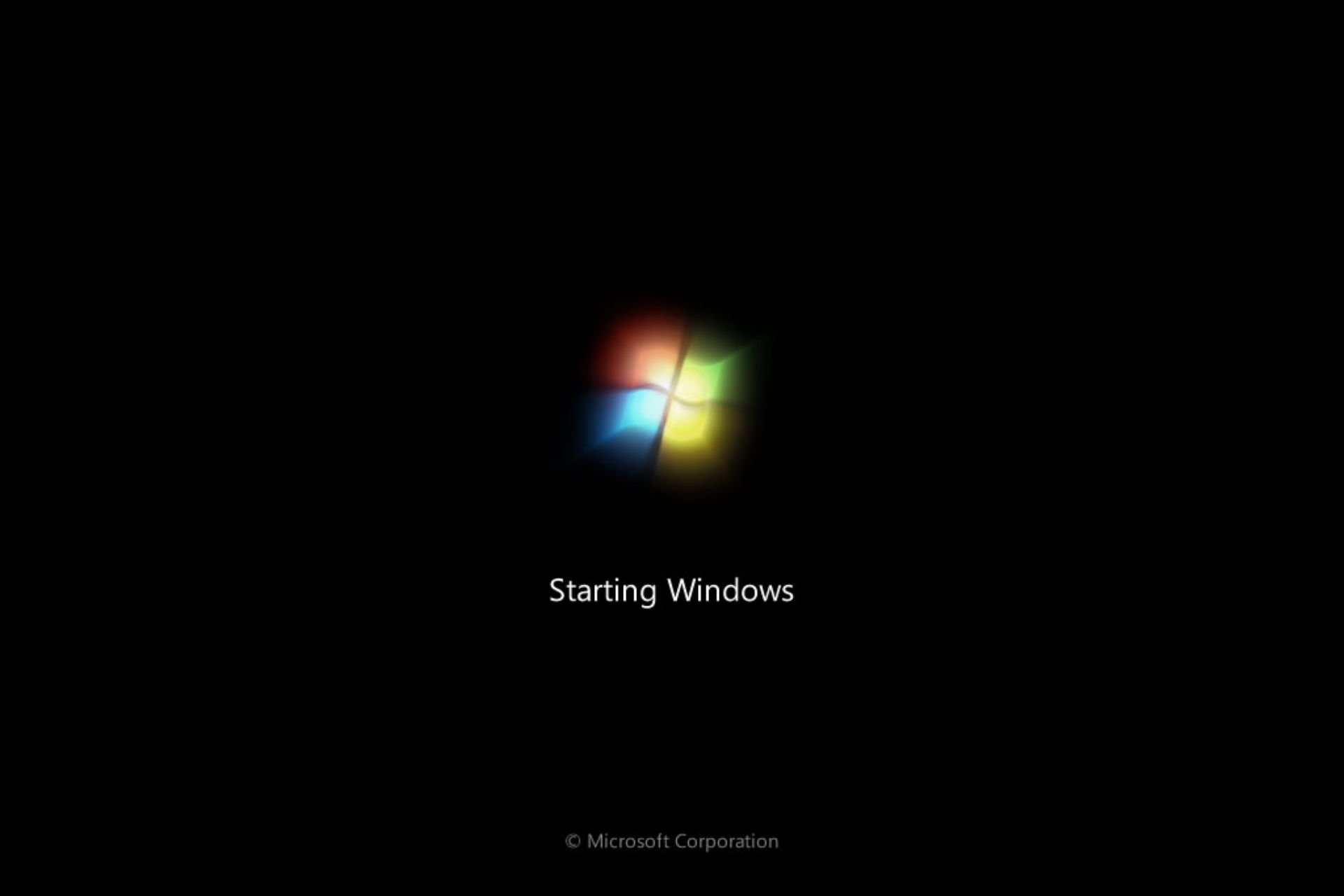
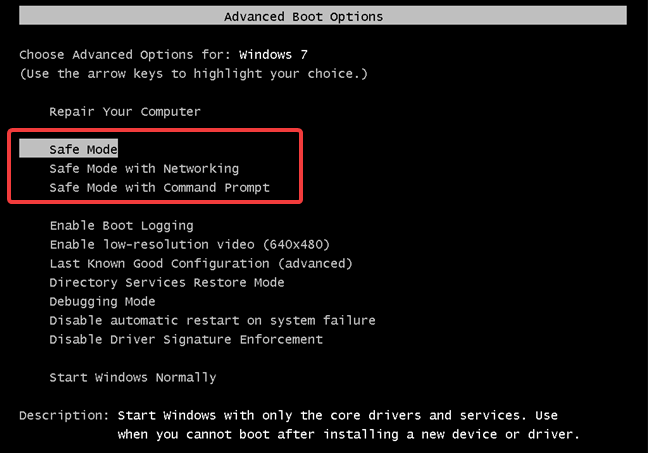
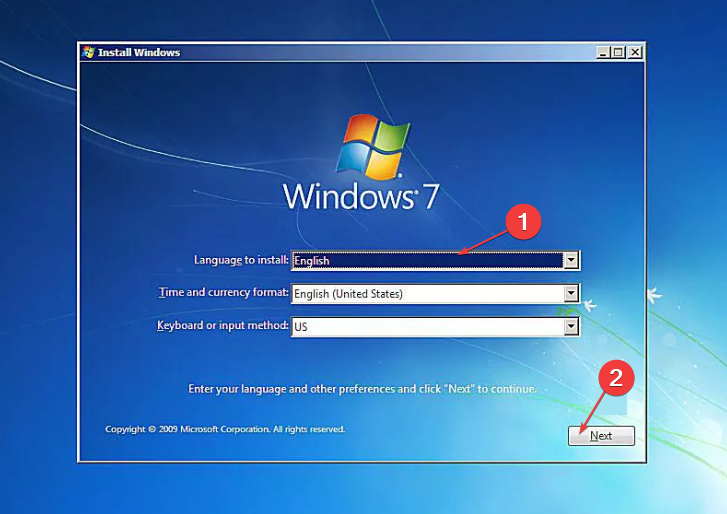
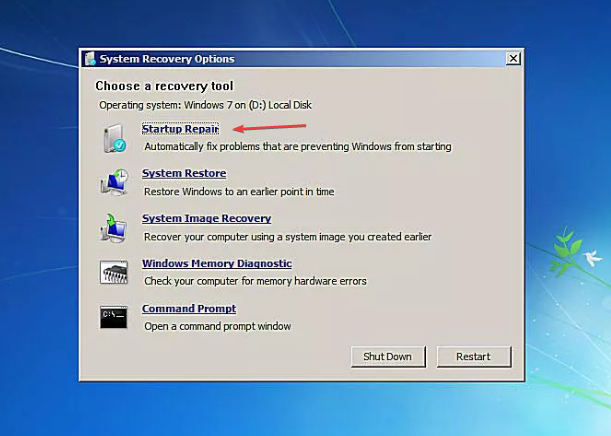
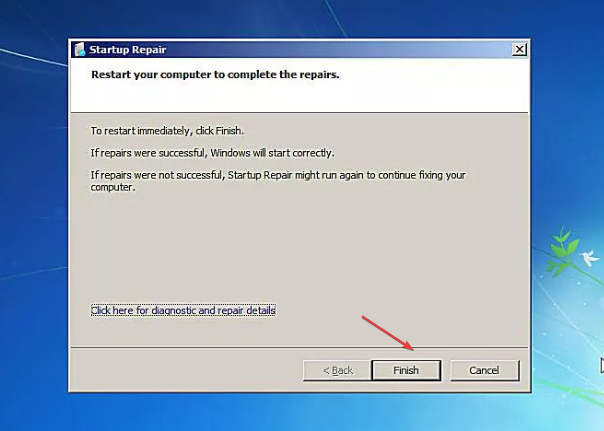
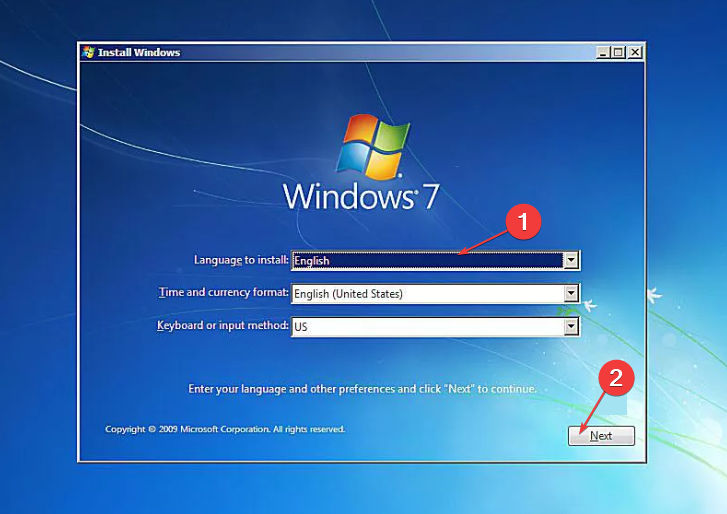
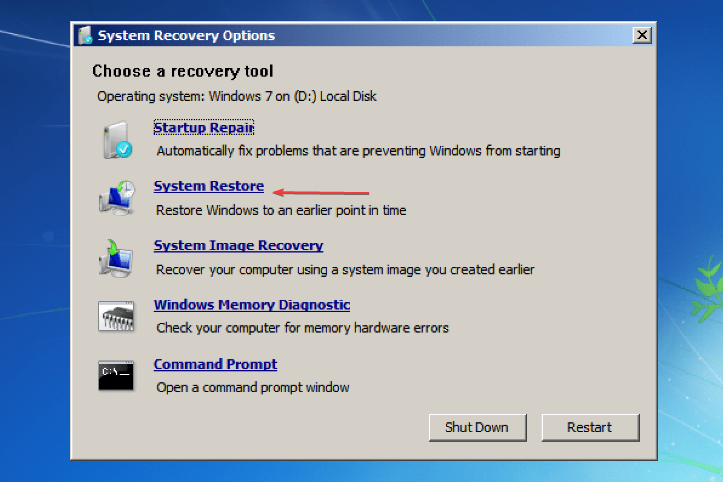

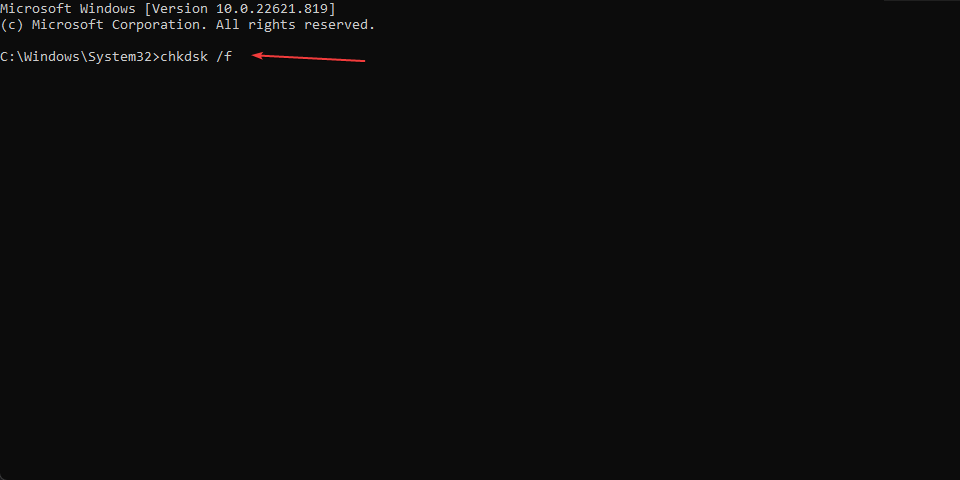
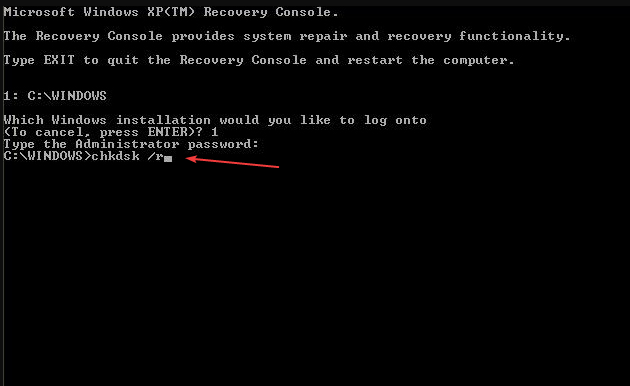
![]()