In case you’re also experiencing the Lsalso.exe high CPU usage issue, don’t worry as we have compiled some steps to fix it in this article.
What is Lsalso.exe?
Lsalso.exe is a Microsoft-developed executable file related to Credential Guard and KeyGuard, which runs in Virtual Secure Mode (VSM) as an Isolated User Mode (IUM) process. LSAISO.exe runs in Virtual Trust Level (VTL) 1, while other processes run in VTL0, ensuring the protection of sensitive data such as hashed passwords and Kerberos keys. The Local Security Authority Subsystem Service (LSASS) process is responsible for managing security policy, user authentication, and auditing, and was modified in Windows 10 and Windows Server 2016. Although generally considered safe, LSASS can cause high CPU usage issues when certain drivers and applications attempt to load DLL files into the IUM process, destabilizing the system.
What causes Lsalso.exe high CPU usage?
There can be several reasons why you are experiencing the Lsalso.exe high CPU usage error on your Windows PC. Below are some of the possible reasons:
Malware infection – Lsalso.exe is a commonly targeted process by malware that may cause high CPU usage. Malware can disguise itself as Lsalso.exe and run malicious code, resulting in increased CPU usage. Constantly run the Windows Defender or use any of the best antivirus software to fix the issue. Damaged or corrupted system files – Corrupted system files may also cause the Lsalso.exe process to malfunction and consume high CPU usage. This may occur due to a hardware failure or a software bug. Try using some of the dedicated tools to fix the issue. Outdated drivers – Outdated drivers can cause various system processes to malfunction, including Lsalso.exe. This can lead to high CPU usage as the process tries to perform its tasks with limited resources. Try to update your drivers to eliminate the possibility. Multiple concurrent processes – Running multiple processes at the same time can also cause Lsalso.exe to consume high CPU usage. This may happen due to an overloaded system or conflicting software applications. Try to head to your Task Manager to end some processes.
The above causes are just a few possible reasons why Lsalso.exe consumes high CPU usage. Let’s proceed to how to fix the issue in the next section. SPONSORED
How can I fix the Lsalso.exe high CPU usage?
Before trying any of the advanced troubleshooting or settings tweaks provided in this article, users should ensure they perform the following preparatory checks.
Remove some unnecessary processes from the Task Manager. Contact Microsoft Support Restore Windows to its default state.
Having confirmed the above checks and if you still require further assistance, work your way through any of the steps provided below to fix the issue.
1. Use the Process of Elimination
Eliminating the processes of these problematic applications and drivers should help fix the issue since certain applications and drivers can load DLL into the IUM process, resulting in a spike in CPU usage associated with lsalso.exe.
2. Check for APCs in the Queue
If the first step mentioned above did not work for you, then you can take the help of these free tools to check for problematic drivers.
3. Update your drivers
This is a quick alternative to update all the outdated drivers on your device that may prompt this error. And that’s it on how to fix the Lsalso.exe high CPU usage issue. For further information on to fix the .exe file if it’s not opening in Windows, you can explore our dedicated guide. If you have any questions or suggestions, do not hesitate to use the comments section below.
SPONSORED
Name *
Email *
Commenting as . Not you?
Save information for future comments
Comment
Δ


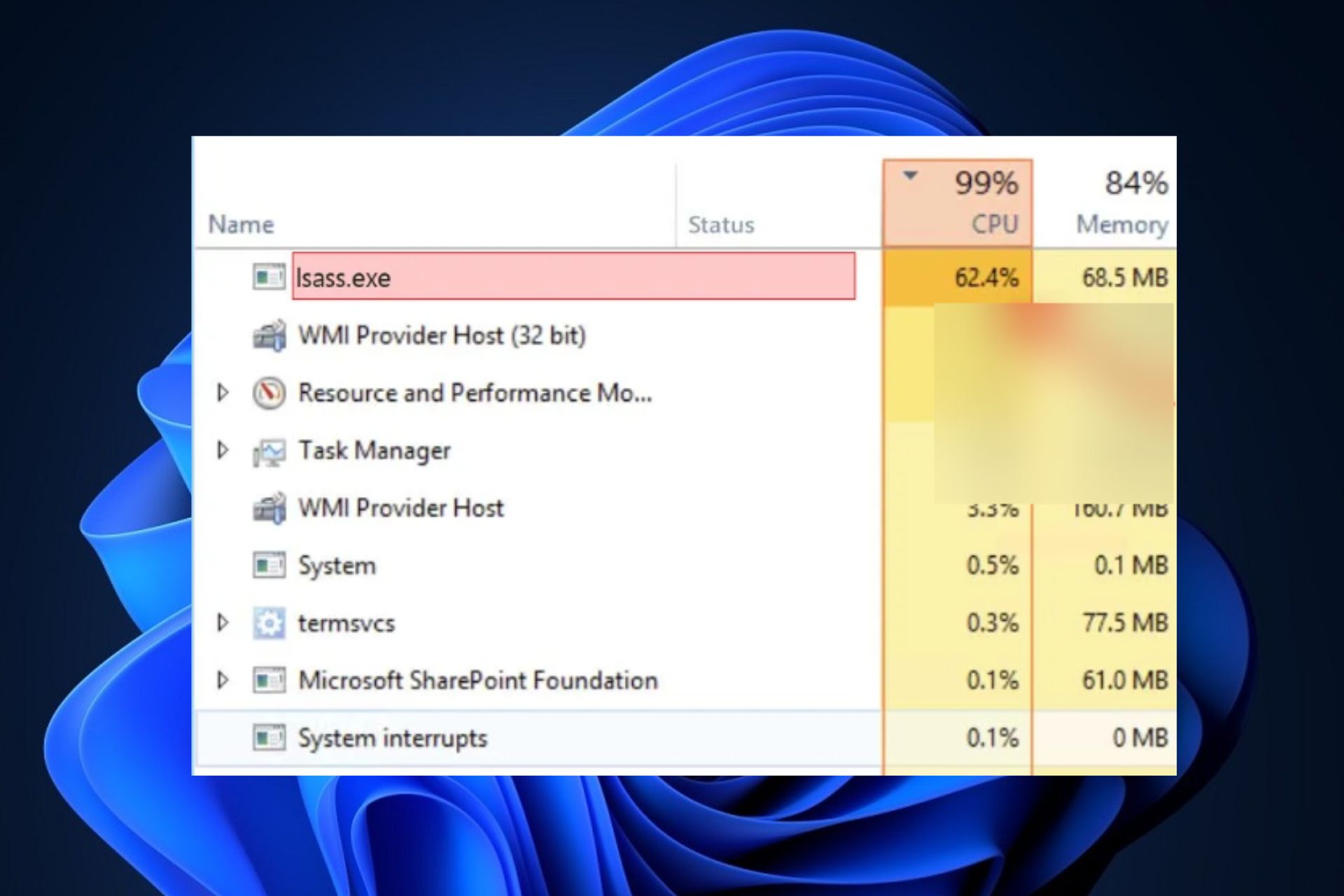
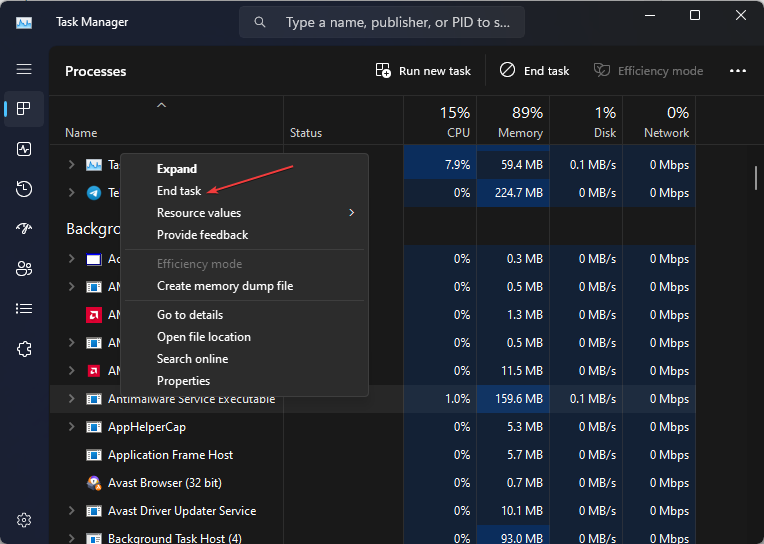
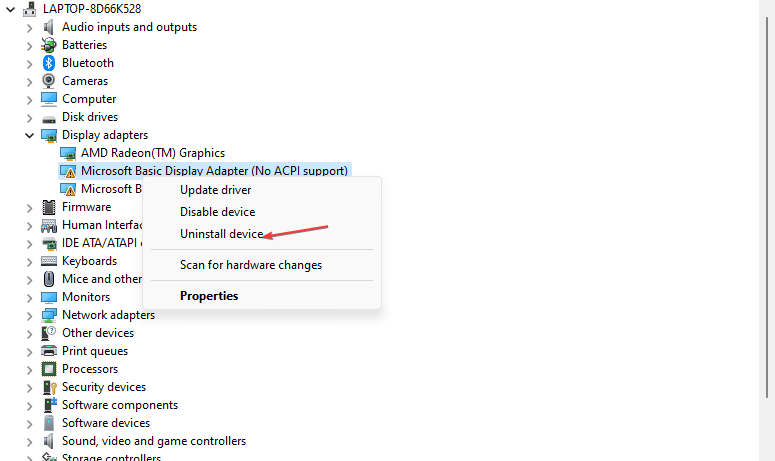

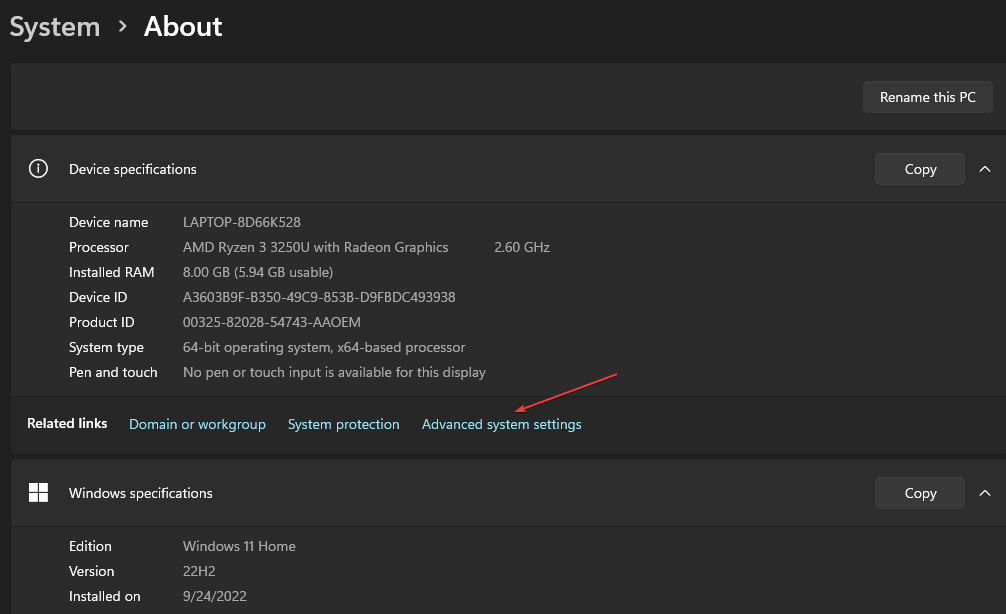
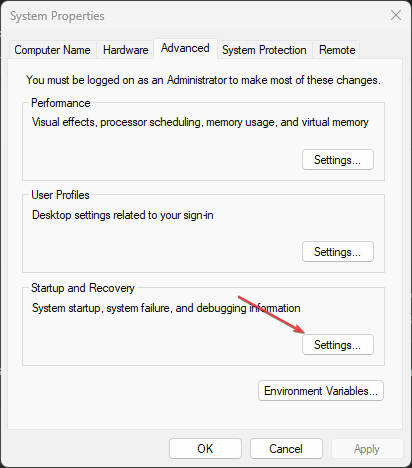
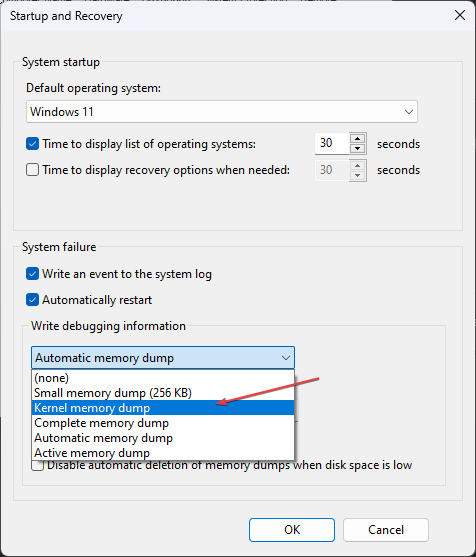
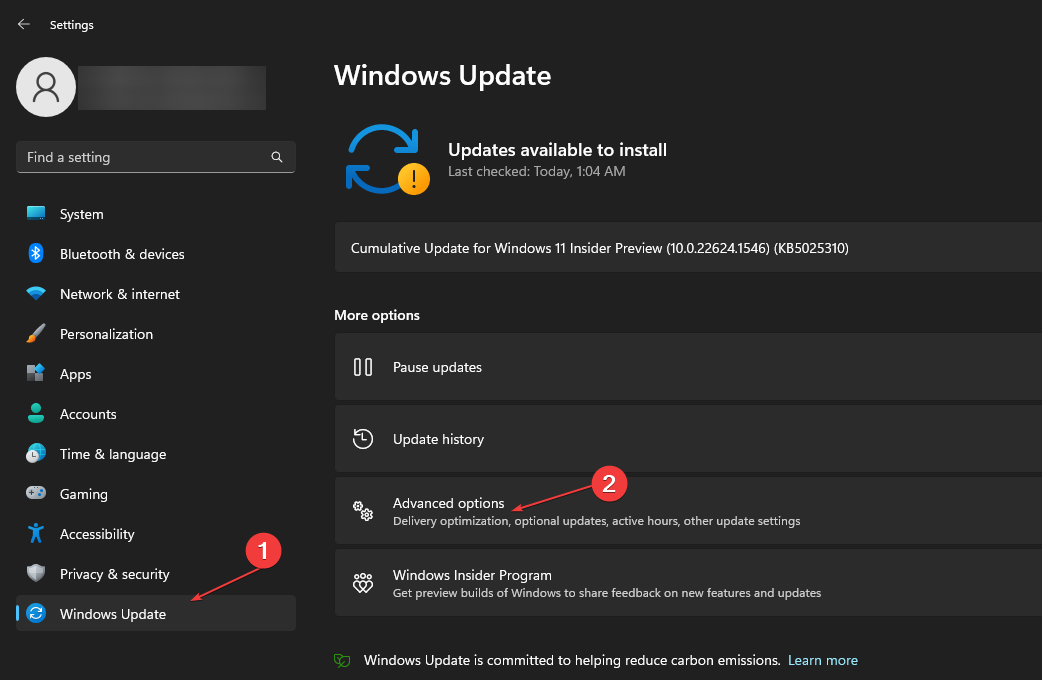
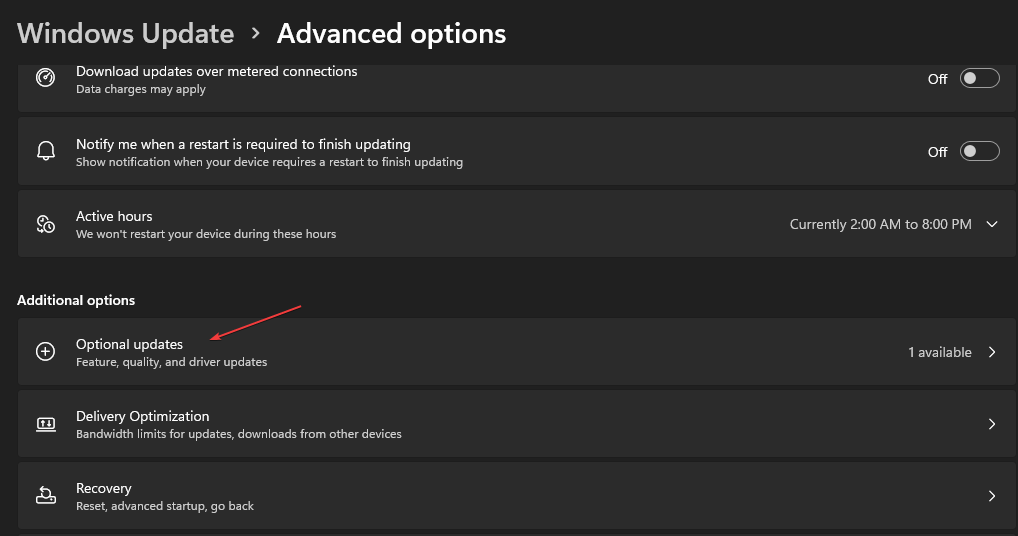
![]()