What is Version.DLL?
Version.dll file, also known as Version Checking and File Installation Libraries, is a part of the Microsoft Windows operating system. The DLL file is located in the C:\WINDOWS\system32\ folder and contains a set of driver functions and procedures. It is a vital component that makes sure your Windows programs operate correctly. For example, if the version.dll file is missing or corrupted, it could stop the software from working.
What causes the Version.DLL is missing error?
The Version.DLL missing error occurs if your dll file is damaged or deleted; some of the common reasons are:
Malware infection – If your computer is infected with viruses or malware, it could infect your system files, including the DLL files. Third-party interference- If there is a conflict between third-party software and OS, it could corrupt the DLL file. Hardware failure – If your hard drive fails, your system files could get damaged, hence the error. Incorrect or interrupted installation – If the installation of software or updates is interrupted or not done correctly, it could cause an issue. Deleted accidentally – If you have uninstalled a program that used the Version.DLL file, it may get deleted with it. Hence the error.
What can I do if Version.DLL is missing?
Before proceeding with any steps for uninstalling the program, go through the following preliminary checks:
Restart your computer. Make sure your Windows is up to date. Reinstall the app which is causing the issue.
1. Reregister the Version.DLL file
2. Run the System File Checker command
Instead of applying this manual process, you can make use of another efficient method to solve missing or broken DLL files on your PC.
3. Run a malware scan
4. Restore your PC to the last known good configuration
5. Manually reinstall the Version.DLL file
Instead of getting through all these technical steps, you can choose an easier and more efficient way to reinstall the Version.dll file. using Fortect So, these are the steps you must take to fix the version.dll file missing error. Try them and let us know what worked for you in the comments below.
SPONSORED
Name *
Email *
Commenting as . Not you?
Save information for future comments
Comment
Δ

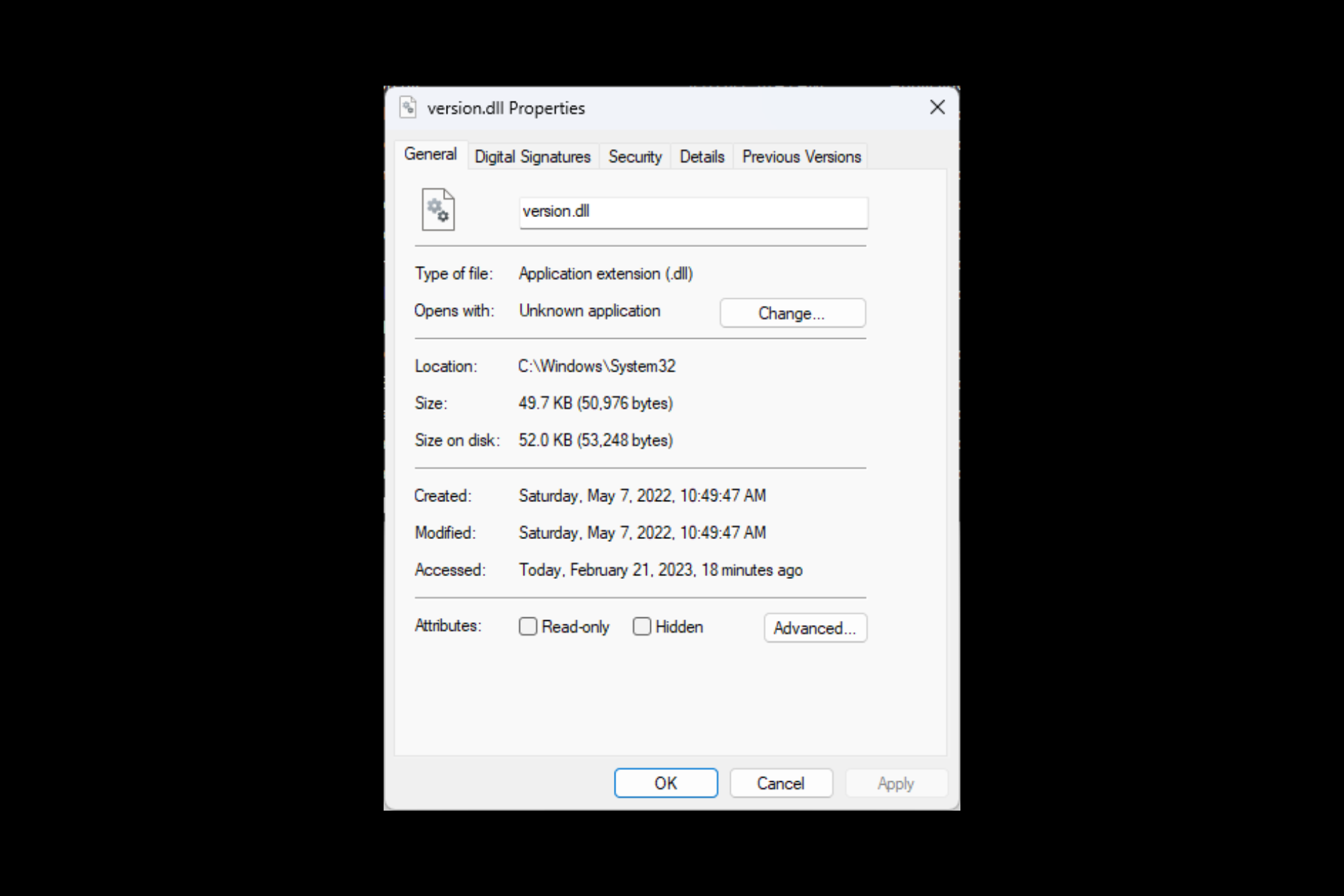

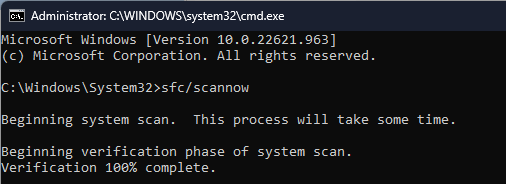
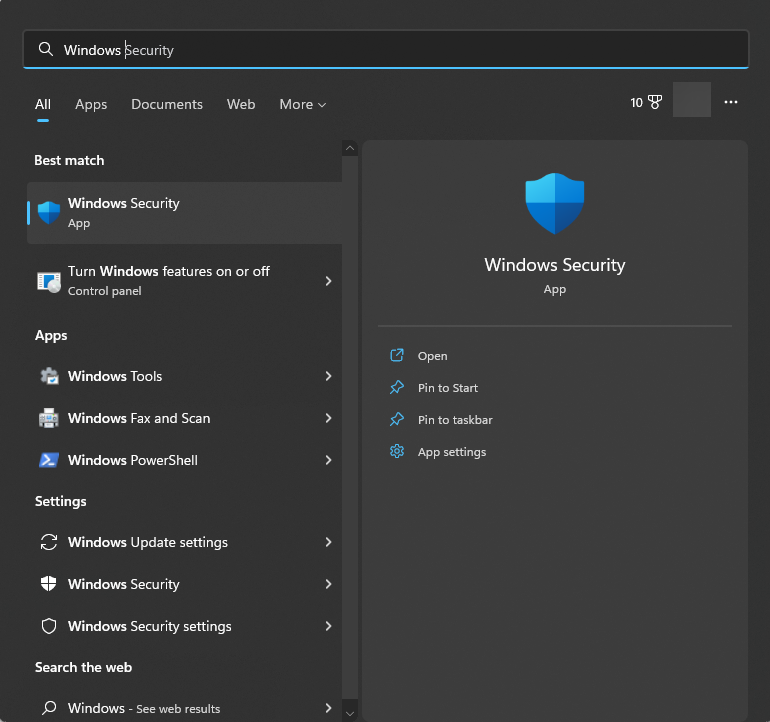
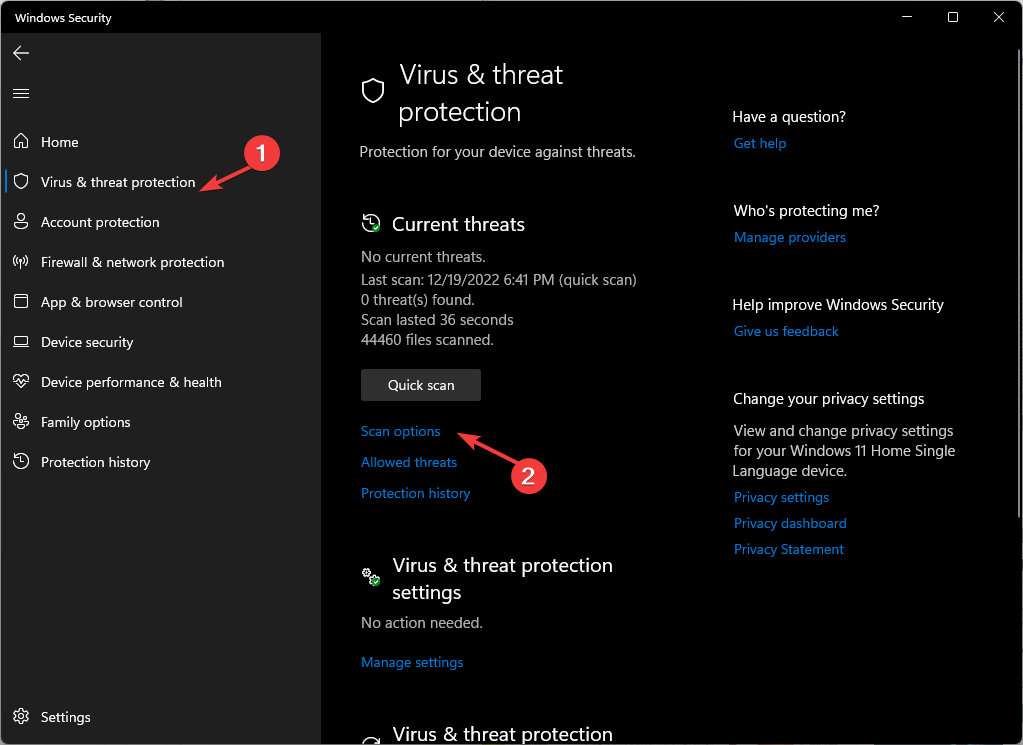
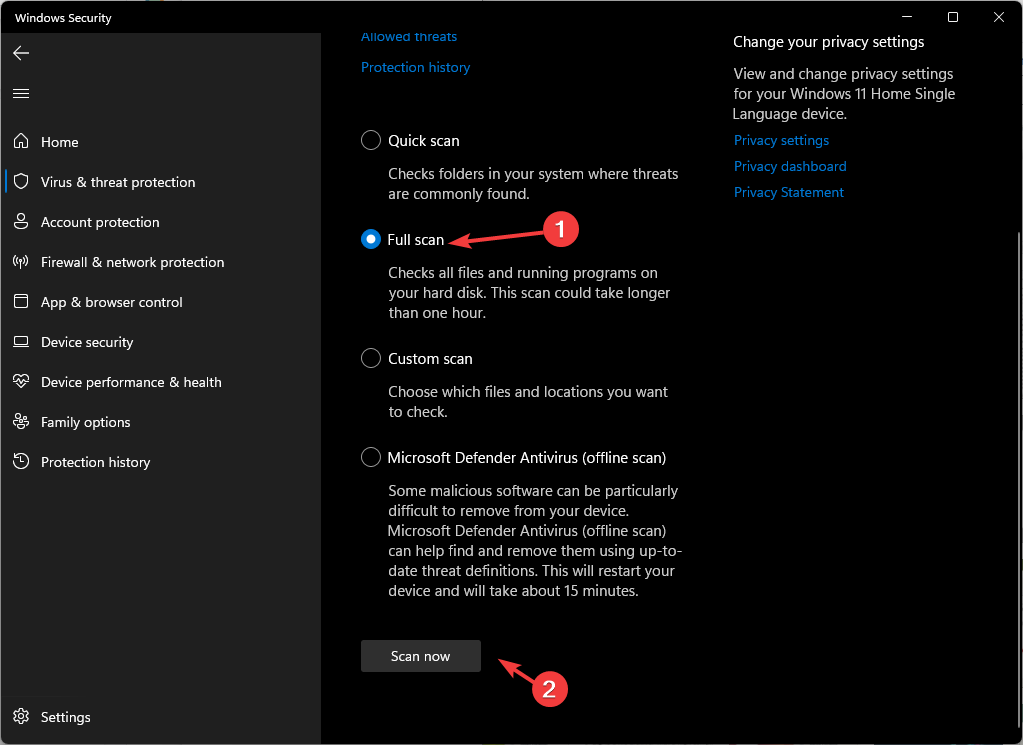
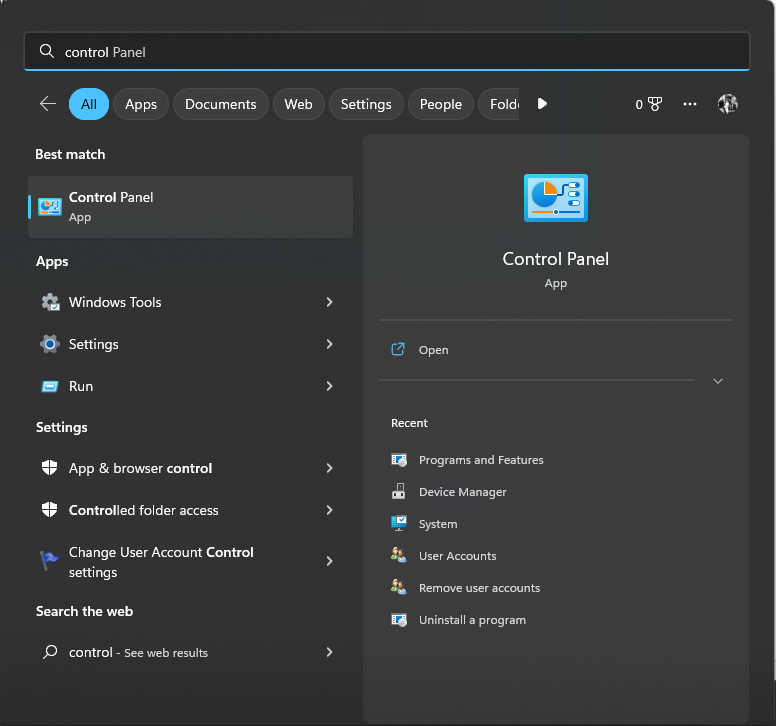
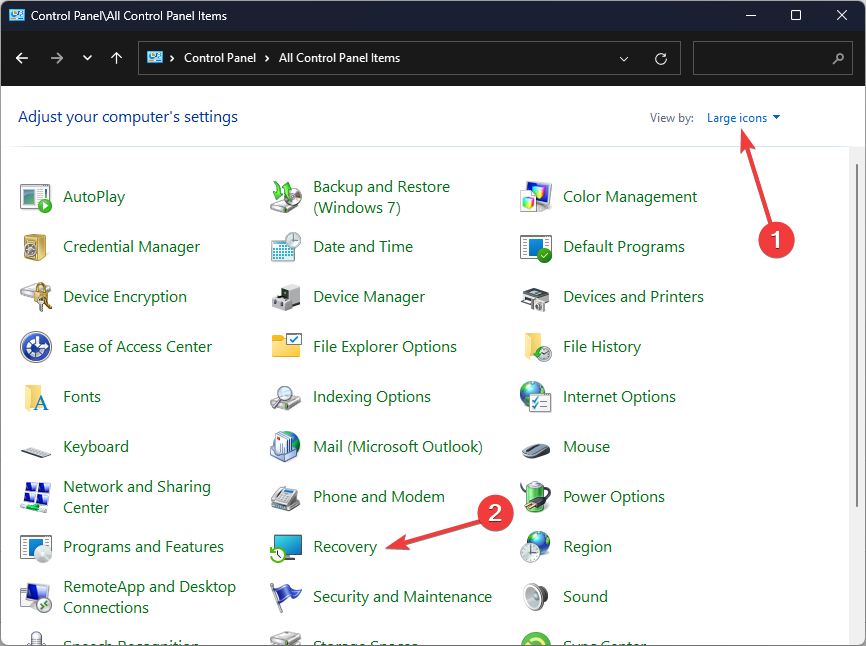
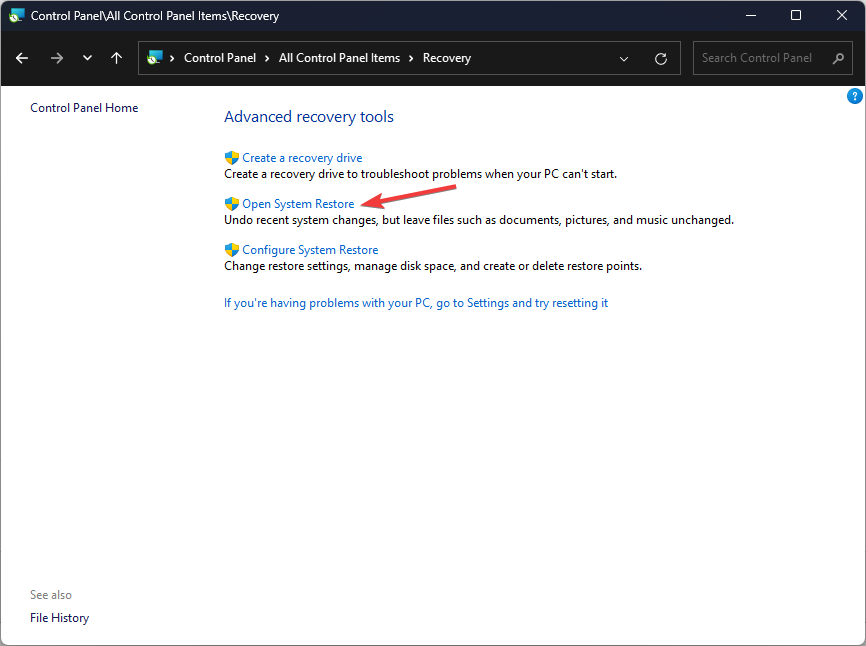
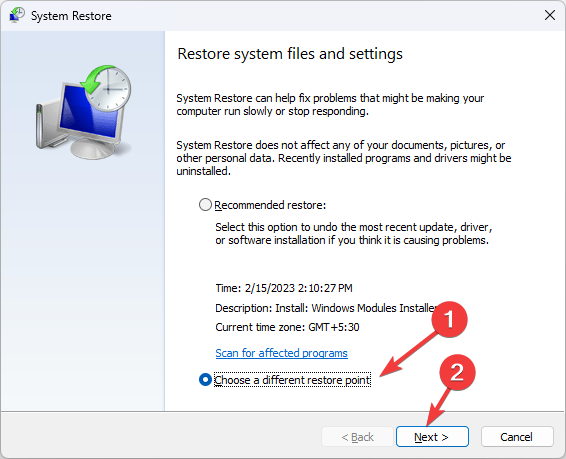
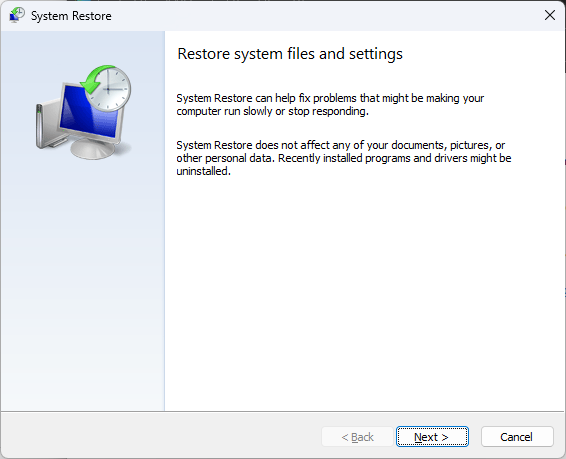
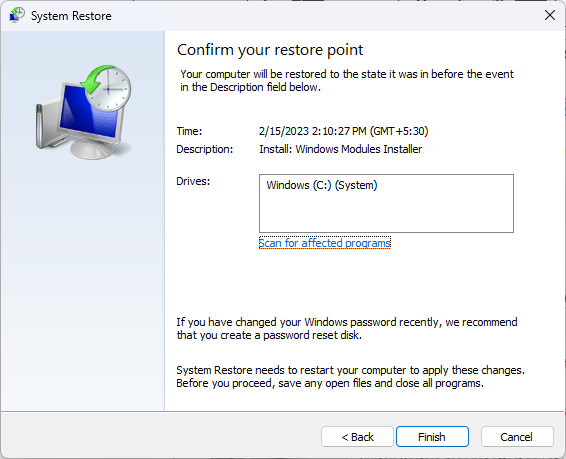

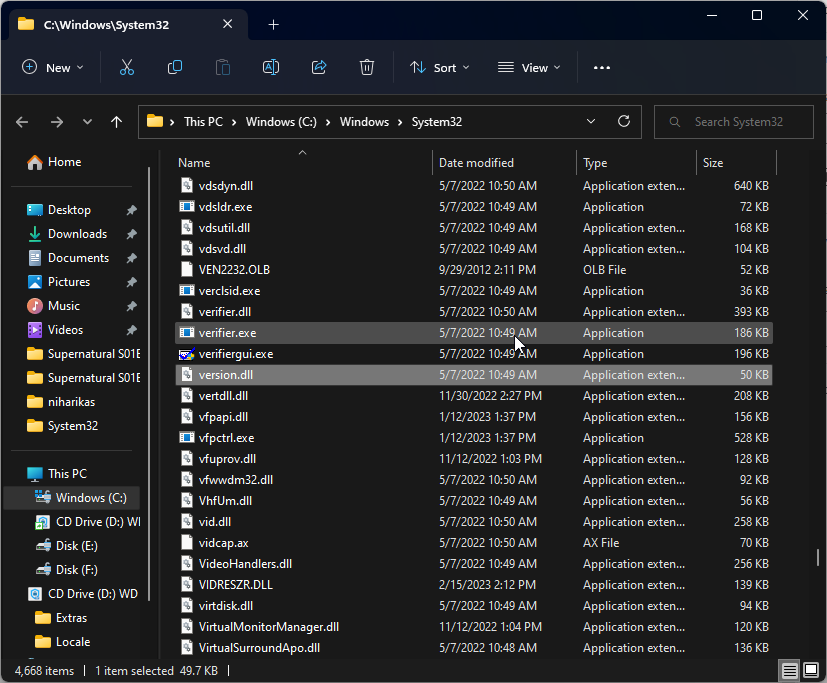
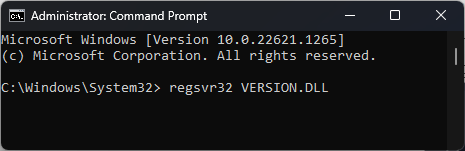
![]()