Also, you can check our article on Valorant freezing on Windows PCs and some ways to resolve it.
What causes Valorant’s high CPU usage?
Numerous factors can cause the high CPU usage in Valorant, and some are:
Outdated graphics drivers – Running an outdated graphics driver on your PC can cause problems with how much system resources gaming activities will consume. It is because the graphics cards can fix bugs affecting the current version, resulting in high CPU usage in high-end games like Valorant, Interference from third-party apps – The activities of other apps running on your computer can affect your game. They can take up excessive bandwidth and system resources, leaving Valorant to overwork and not give enough system resources for the game. Issues with Windows Defender Real-time Protection – When you have the Windows Defender scheduled scan running on your computer, it can cause problems with the Valorant game and result in high CPU usage. The scan delays the game activities, causing it to take longer to load.
You can fix the problem by troubleshooting the game and your PC.
How can I fix high CPU usage in Valorant?
Before proceeding with any advanced fixes, observe the following preliminary checks:
Turn off background apps running on your PC. Temporarily disable third-party antivirus software. Restart Windows in Safe Mode and check if the high CPU usage persists in the game.
If you can’t fix the problem, proceed with the solutions provided below:
1. Update your Graphics driver
Updating the graphics driver will improve the performance of your graphics devices and fix bugs affecting your gaming activities. Check our detailed guide about updating graphics drivers on Windows 11 if you have any issues. Disclaimer: this program needs to be upgraded from the free version in order to perform some specific actions.
2. Allow Valorant through Windows Defender Firewall
Allowing Valorant as an exception in Windows Firewall prevents the firewall from checking or delaying its processes. SPONSORED Read our guide on how to fix Windows Firewall blocking other app features on your PC.
3. Disable background apps
Disabling apps from running in the background prevents them from using up your system resources. Check our article for other methods to turn off background apps in Windows 11 if you have issues using the steps above.
4. Stop overclock on your PC
Stopping your PC from running overclocking utilities prevents Valorant from using excessive CPU. You can also check how to fix CPU overclock crashing games on your PC.
5. Set RAM priority for Valorant
Allowing a high or real-time priority will allocate more RAM resources and limit the CPU usage of Valorant. In addition, our readers can check our comprehensive guide on ways to fix Valorant not working on Windows 11. Also, you can go through some effective solutions for Valorant not updating on your PC. If you have further questions or suggestions, kindly drop them in the comments section.
SPONSORED
Name *
Email *
Commenting as . Not you?
Save information for future comments
Comment
Δ

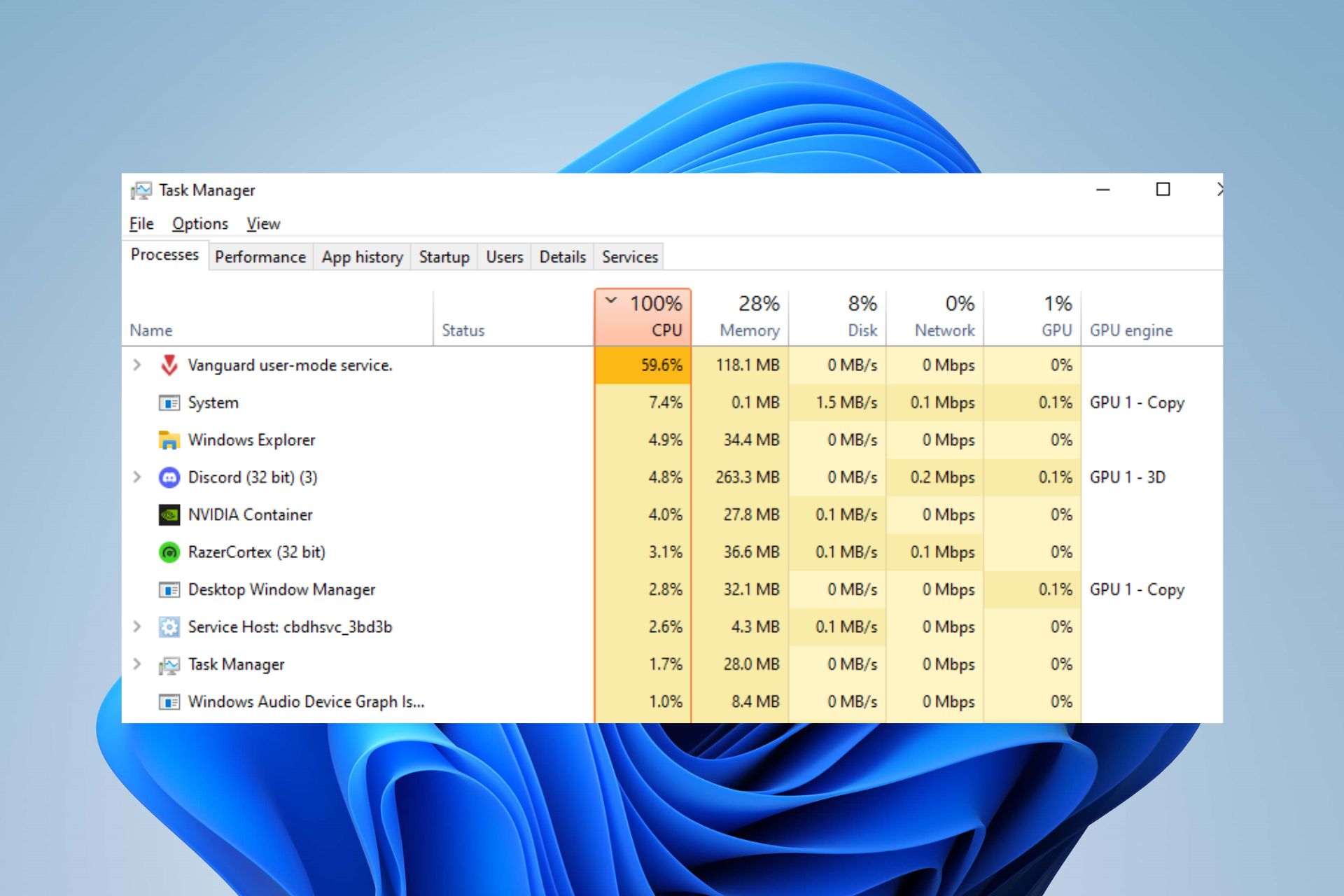
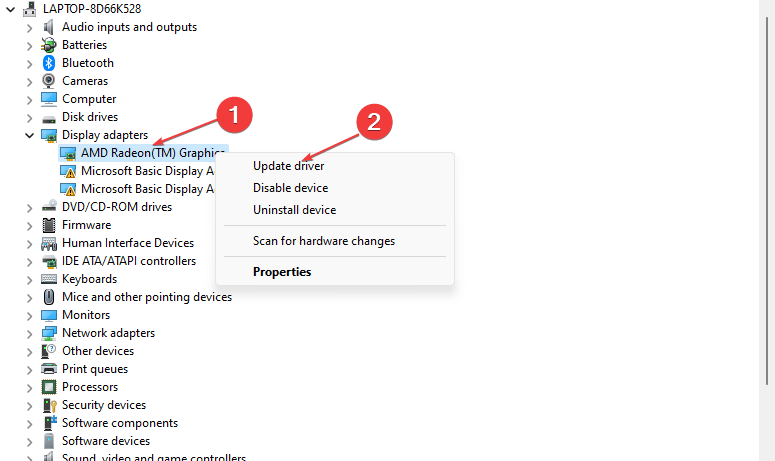


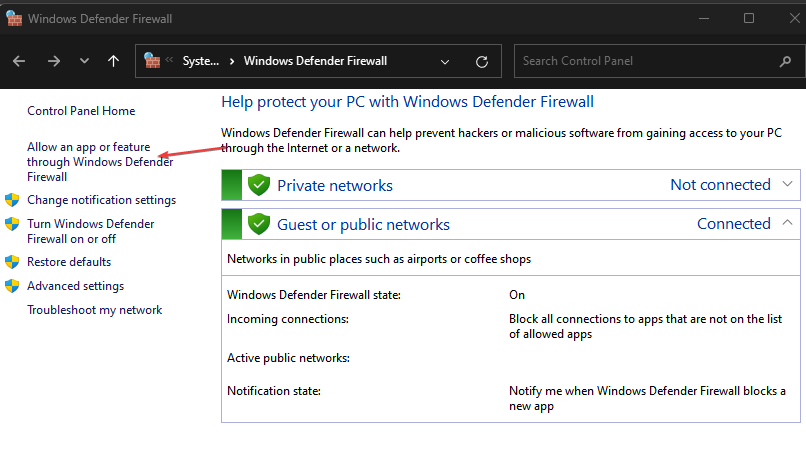
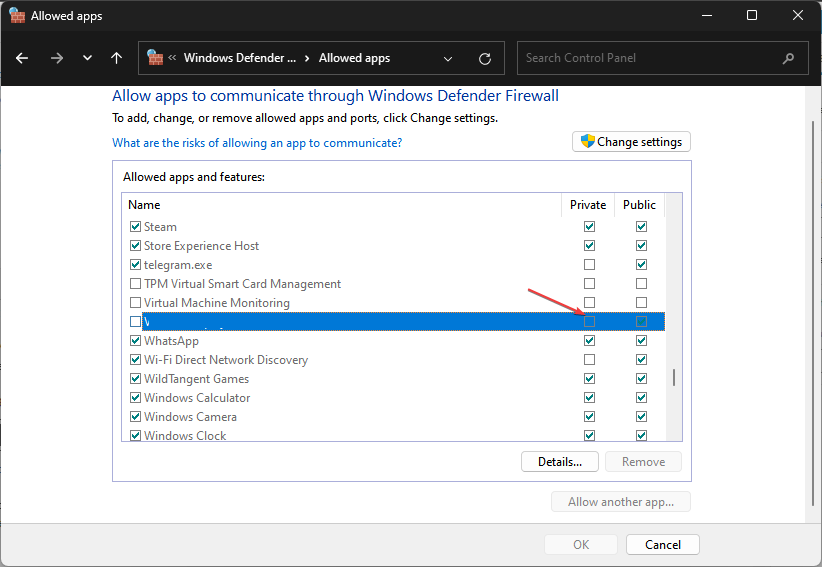
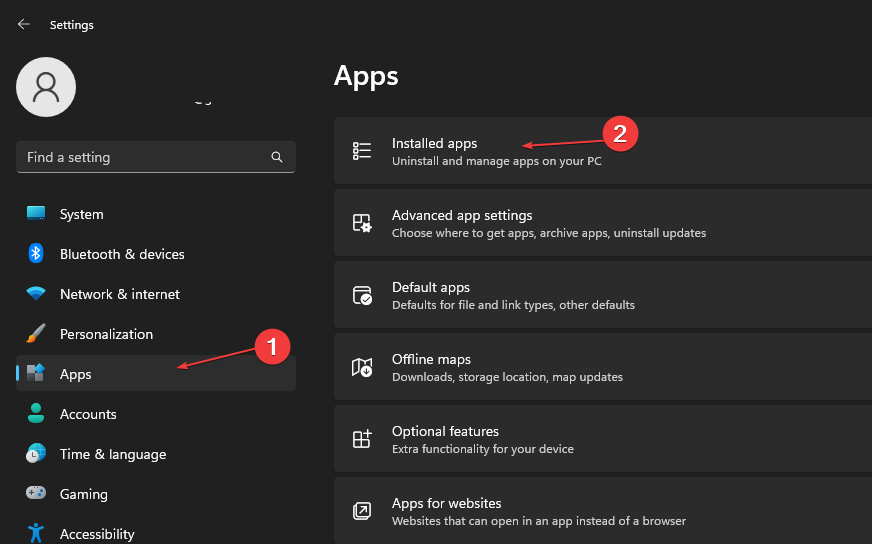
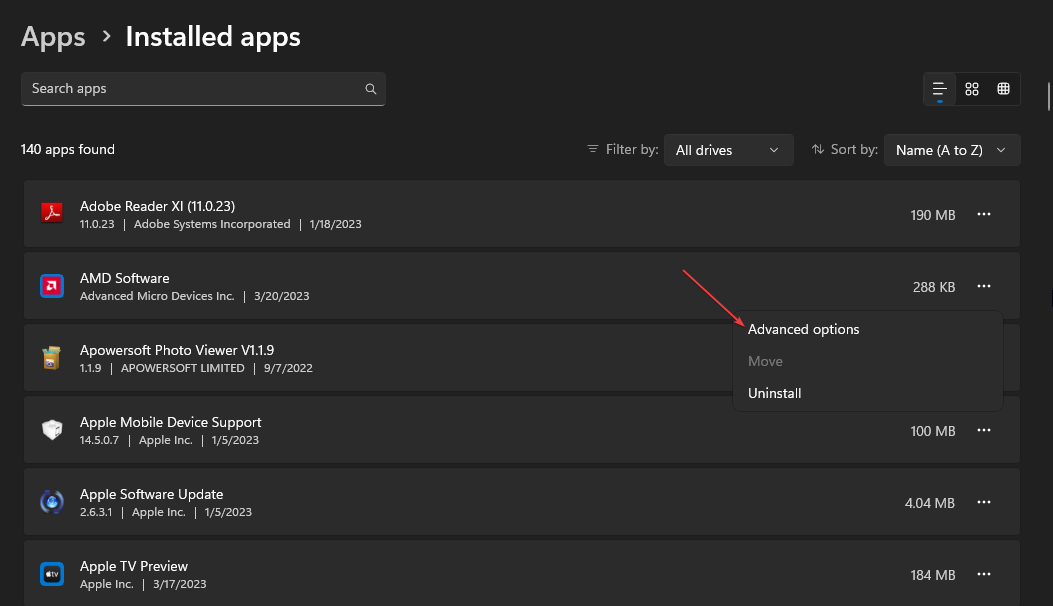
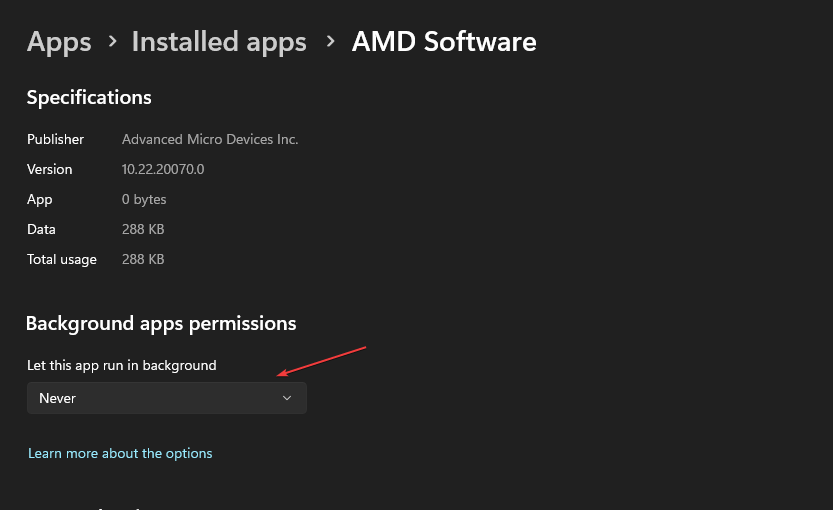
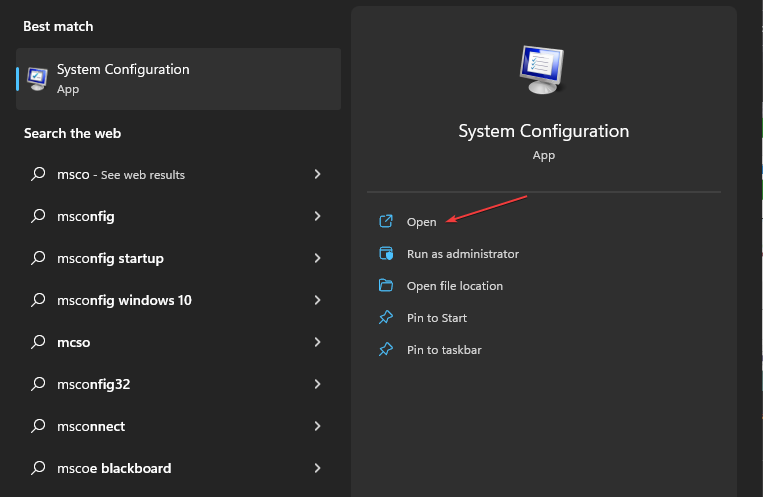
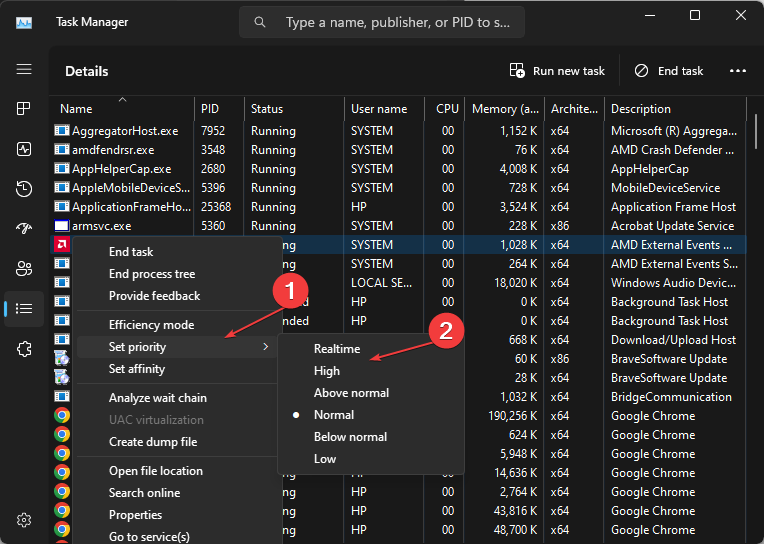
![]()