Alternatively, you can read about ways to fix a Steam download Stuck at 100% on your device.
What makes Steam unpacking slow?
Several factors can contribute to slow unpacking times in Steam. Some of the common reasons are:
Game size – The bigger the game, the longer it will take to unpack. Games with many files or high-resolution graphics can take longer to unpack than small-size games. Disk speed – If your hard drive or solid-state drive (SSD) is slow, it can slow the unpacking process. Especially true if the disk is fragmented, making it harder for the computer to find the needed files. System Resources – The system resources become limited when many apps run on it. Therefore, closing all other programs will improve the Stream app process. Network speed – Downloading files and streaming videos online while unpacking causes network congestion and slow network speeds causing the unpacking process to slow.
Nevertheless, we will discuss ways to improve Stream unpacking speed and fix the issue.
What can I do if steam unpacking is slow?
Apply the following checks before using advanced troubleshooting:
Free up storage space on your device. Close all background apps running on your system. Turn off Windows Defender or another antivirus temporarily. Restart Windows in Safe Mode and check if the error is solved.
You should proceed with the advanced steps below if the issue persists.
1. Set Stream priority to high
Setting the Stream app as a high priority will boost its performance with top priority over other running apps. Check out our complete guide on how to set priority in task manager for more insight.
2. Defrag HDD or Optimize SSD
The Optimize Windows tools will trim SSD drive and optimize HDD drive to improve speed. We have a complete guide on ways to fix disk defragmenters that won’t run in Windows.
3. Delete Files in Depotcache Folder
The folder path differs in PCs depending on the drive in which the Stream app is.
4. Check Drive for error
The process above scans the drive for corrupt system files and bad partitions to improve your system performance. Feel free to read about methods to use if Windows cannot repair the drive on your PC. In addition, check our detailed guide on ways to fix ISDone.dll error on Windows 10/11. Also, you can read about how to make Windows 11 faster on your device. Should you have further questions or suggestions, kindly drop the in the comments section.
SPONSORED
Name *
Email *
Commenting as . Not you?
Save information for future comments
Comment
Δ

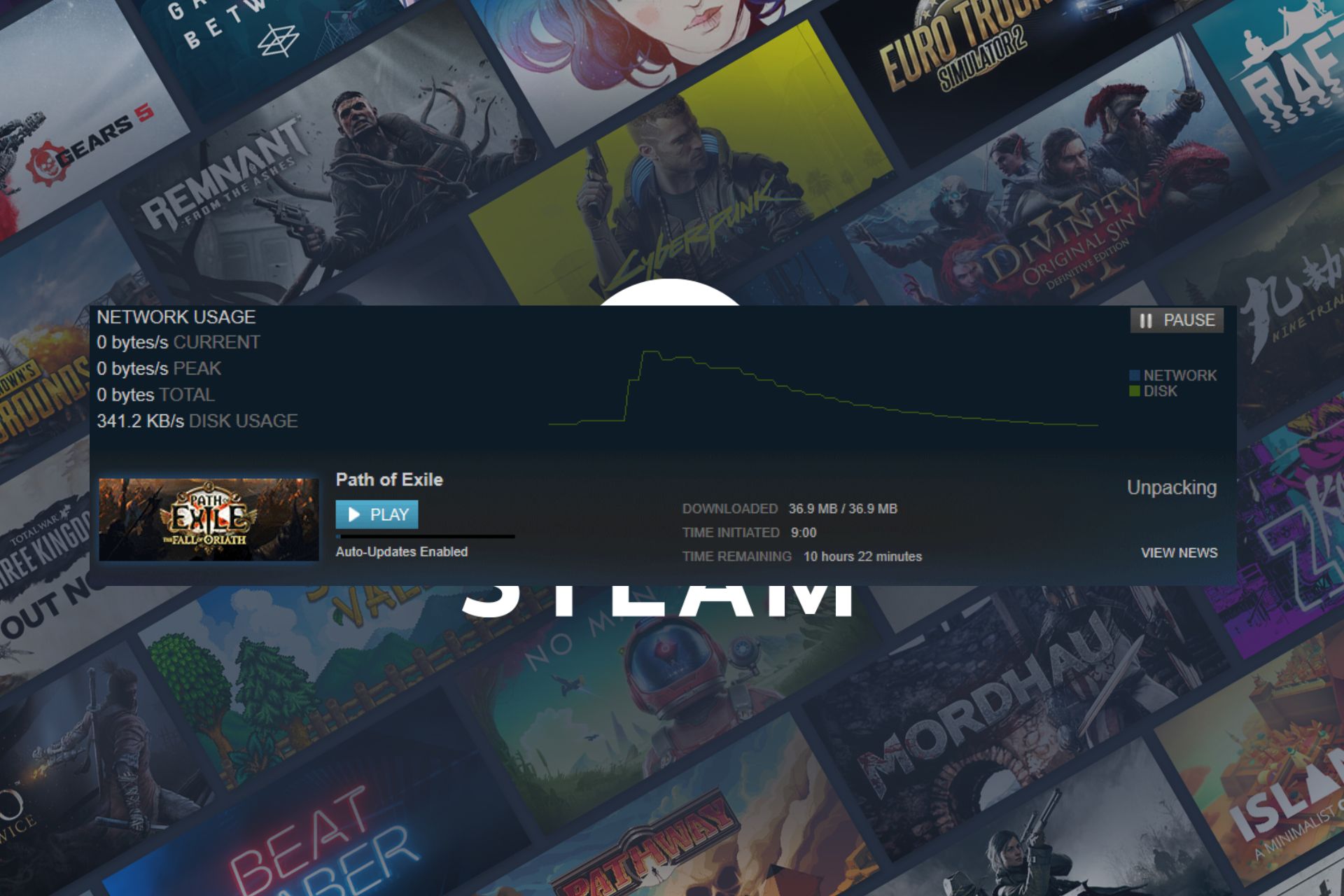
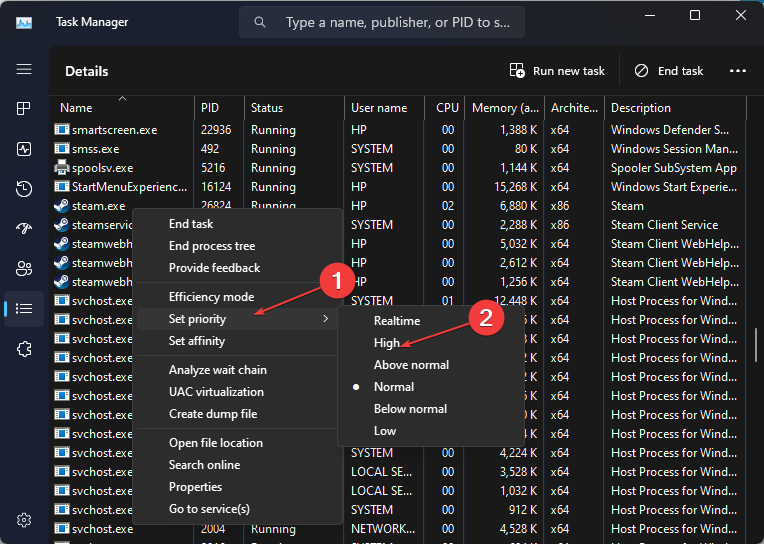

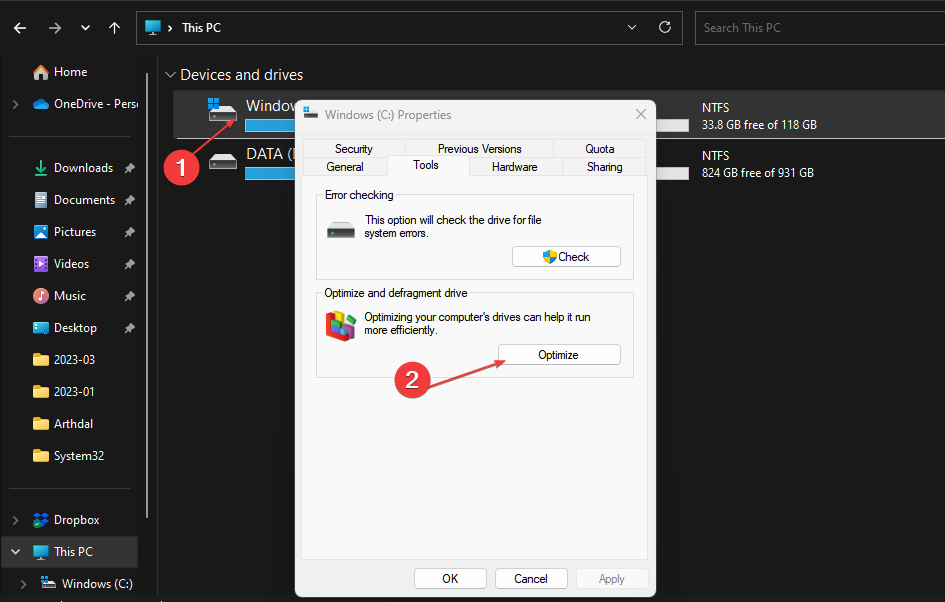
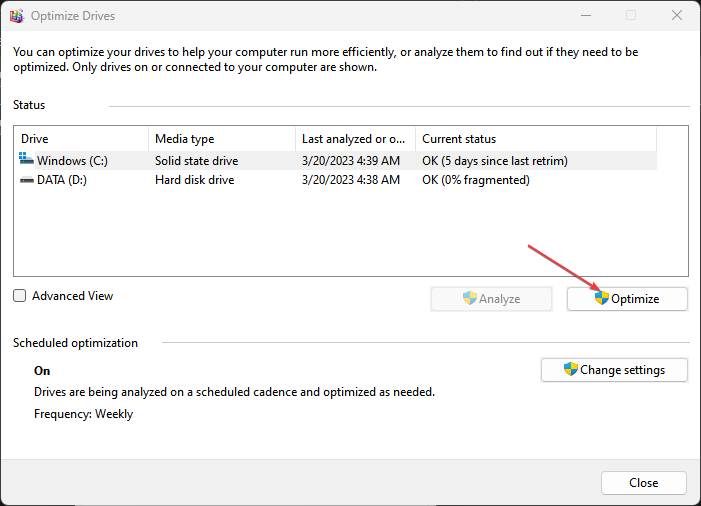
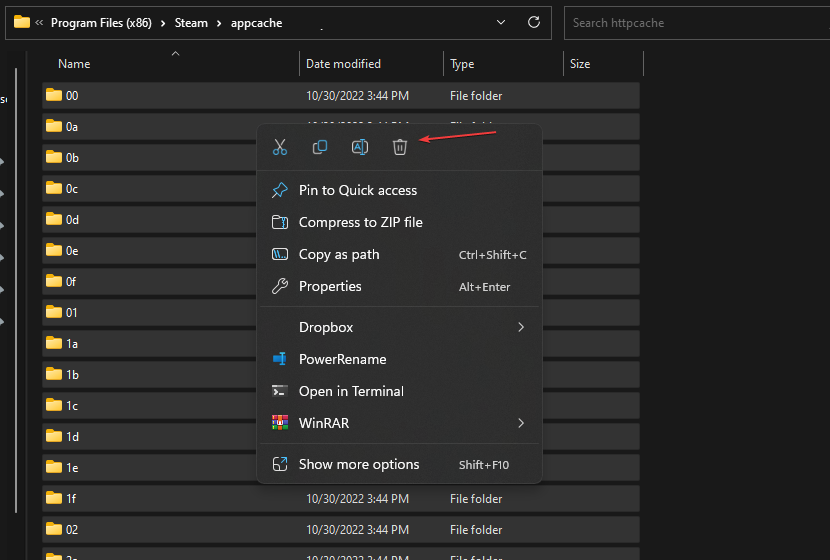
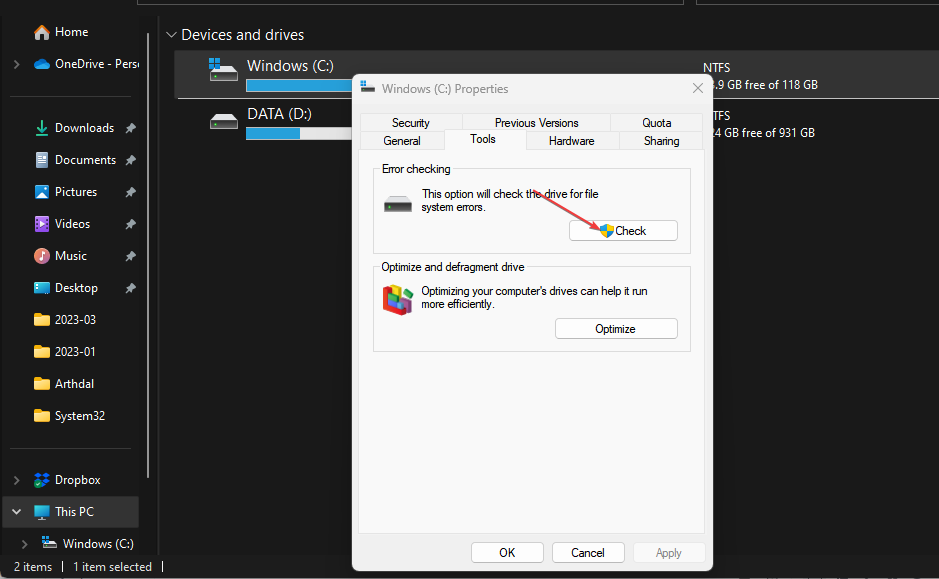
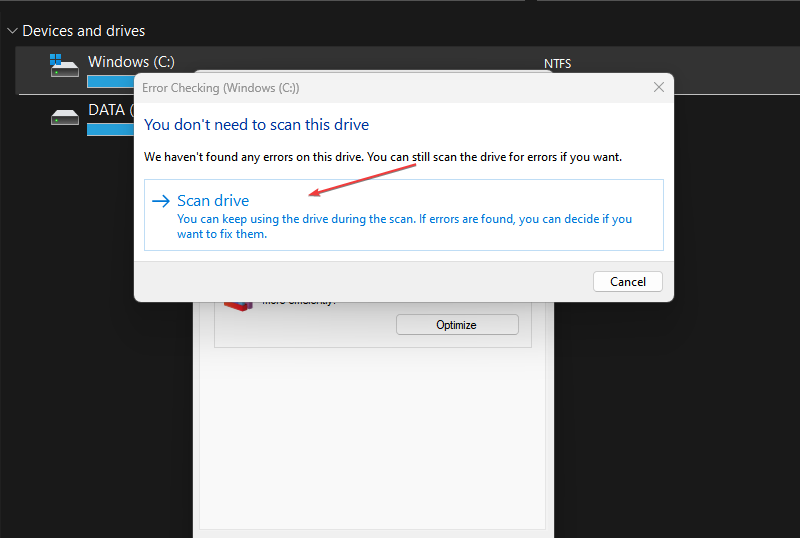
![]()