Hence, every program (system or installed) that hosts an audio (or video) function requires a seamless connection to the sound card, to enable it to function properly. One of such programs is Skype. Skype is an instant messaging app, which is prominent for its video calling functionality. This calling function significantly relies on the computer’s in-built sound system, for recording sounds (outgoing calls) and receiving sounds (incoming calls). In this regard, the sound card is a very important component. However, at times, Skype users often encounter the Skype can’t access your sound card error. In this case, the app is unable to use the computer’s microphone.
What causes Skype error: Can’t access your sound card?
There could be a myriad of reasons for the Skype can’t access your sound card error. The most notorious of these, however, are system updates and Windows upgrades. These often result in some form of system modifications, which remove Skype’s permission to access the sound card and use the microphone. Another notable cause of this error is an old and outdated sound card driver. The idea is that, a freshly updated Windows system that operates on outdated drivers is liable to encounter various forms of errors. As such, outdated sound card drivers running on newly updated computers will most likely result in access error for Skype and other audio-related programs. Aside the aforementioned causes, a whole lot things could cause the Skype audio error. However, you don’t have to worry much, as we have compiled comprehensive solutions, to help you resolve this issue. Follow with rapt attention!
How to I fix Skype can’t access your sound card error?
3. Use Windows Media Creation tool
In case the Skype error still persists, proceed and try the next method. Updating drivers manually can be a bit tedious, especially since you need to know the model of each component you’re trying to update. However, you can use a third-party tool to update all your drivers automatically with just a couple of clicks. ⇒ Get Driverfix If unsuccessful i.e. the method was ineffective against the sound card error, try the next method. SPONSORED For Windows 10:
READ ALSO: FIX: Skype Won’t Close in Windows 10
By default, Windows computers allow programs to access the microphone. However, due to some changes, tweaks, scans, repairs or updates, this default setting might be disrupted. Hence, a program like Skype may be denied access to the system’s microphone.
4. Clean install Skype
After successful uninstallation, the next step is to clear every associated file from the system. To do this: The next step involves clearing Skype’s registry entries. To do this: Note: Some keys might require special permissions to successfully clear them. In this case, you can get the necessary permission under your user account settings. Lastly, after removing every file associated with the uninstalled Skype, you can then proceed to download the app and reinstall it. This should effectively eliminate the Skype can’t access your sound card error. This is like the last resort to resolving the Skype can’t access sound card error. It entails removing every file and program related to Skype from your computer and then downloading and reinstalling a new, bug-free, app. Note: You can backup your Skype chats on your computer by moving it to another file location on your system.To do this, search for %appdata%/Skype in the Run dialog box to locate the My Skype Received Files. Press Ctrl + C on the folder and paste it under a new folder on your system.
Conclusion
Skype, a prominent instant messaging/calling app, is one of the common programs that use sound card on computer systems. However, for various reasons, Skype might not be able to connect to a computer’s sound card — hence, the emergence of Skype can’t access your sound card error message. To solve this problem, one of the above solutions will definitely work for you.
Name *
Email *
Commenting as . Not you?
Save information for future comments
Comment
Δ


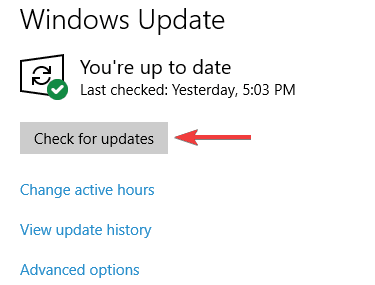
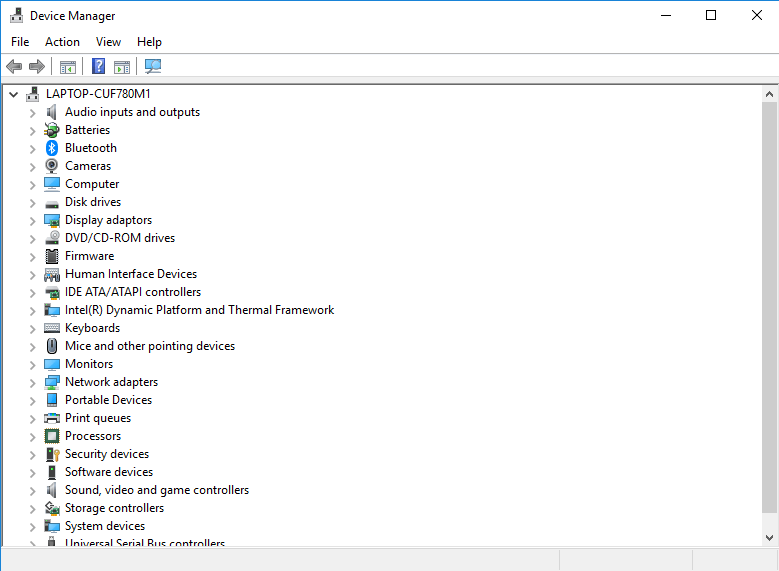

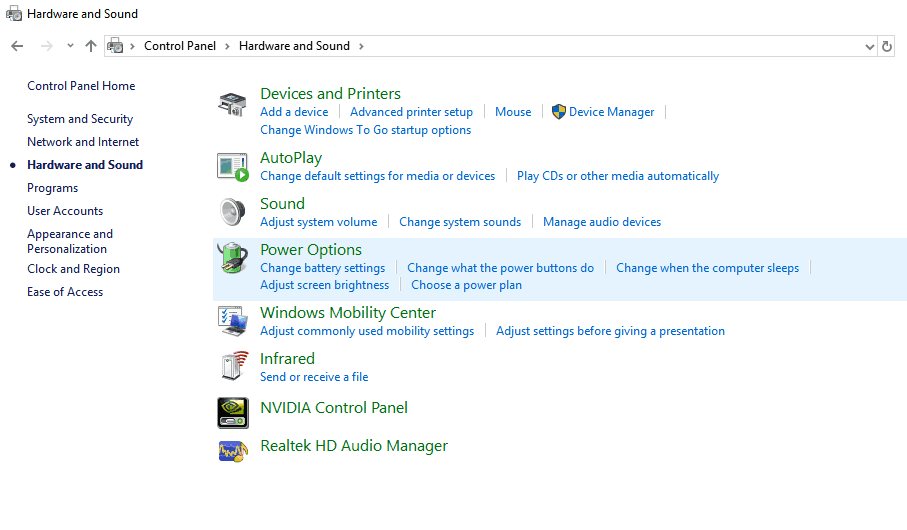
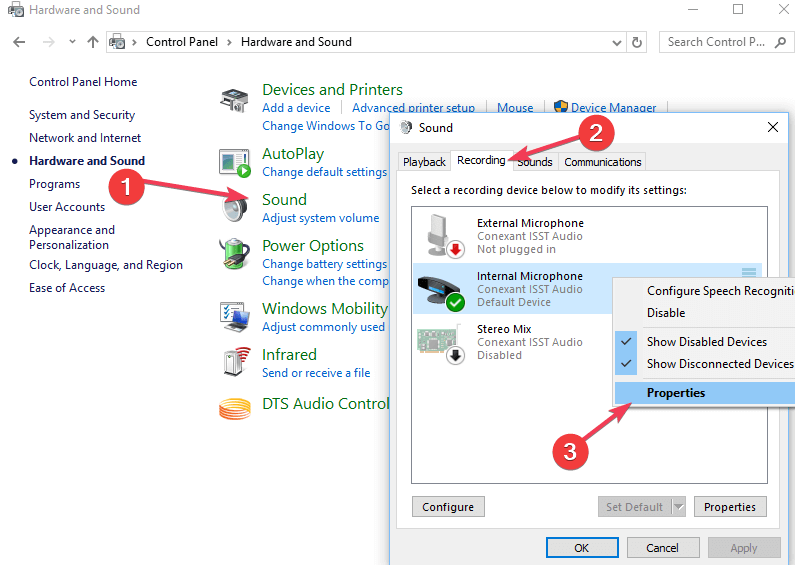
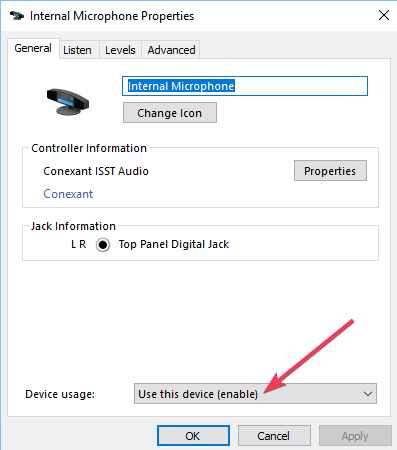
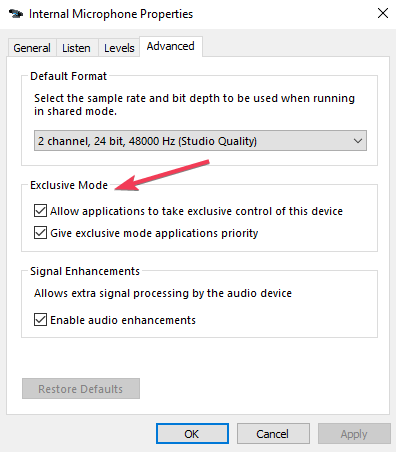
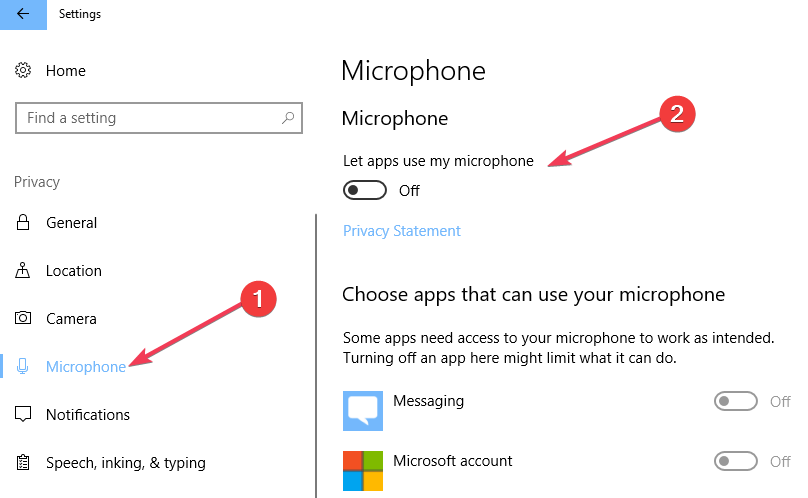
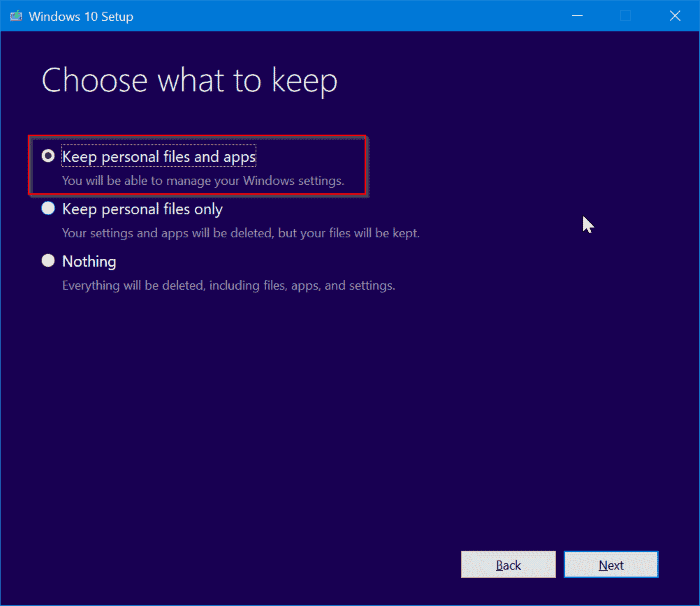
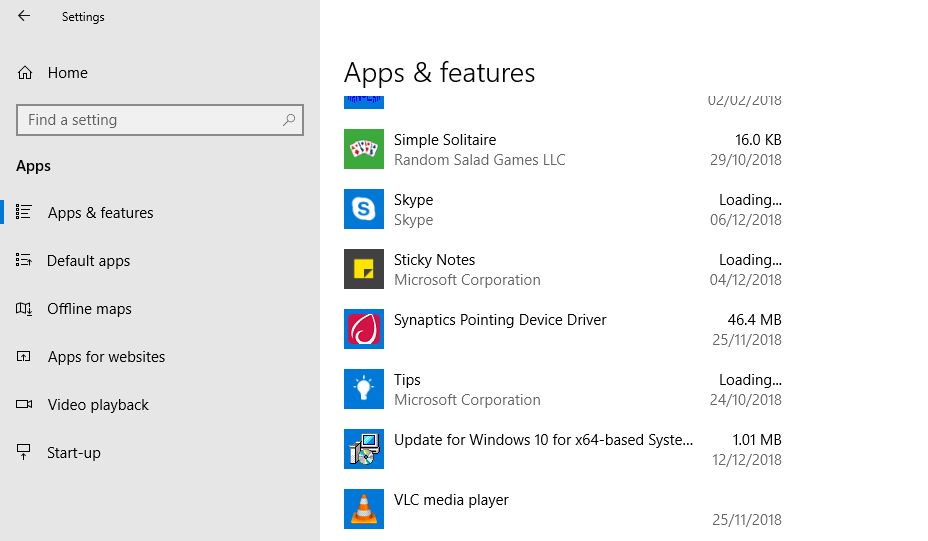
![]()