Likewise, users complain that File Explorer frequently crashes whenever they use it on Windows 11. Hence, we will explore the issue’s possible causes and potential fixes.
Why is Quick Access not showing recent files in Windows 11?
The most prominent cause is that the Quick Access program is disabled on your computer. It results in Quick Access not working. However, other factors can cause the recent files not to show in quick access Windows 11:
Outdated Windows – When Windows is not updated on your PC, it affects the programs and features. Moreso, not keeping your OS updated deprives it of the needed patches and updates for fixing bugs liable to cause problems. Windows File Explorer issues – If your File Explorer is not working as expected, it impedes its functionality, like Quick Access. Also, full or corrupt file history can cause problems accessing recent files on Windows. Outdated driver issues – It is possible that you will have a hard time accessing the recent files from Quick Access due to outdated drivers. Also, updating drivers like the graphics card can help avert display issues.
What can I do if Quick Access is not showing recent files in Windows 11?
Observe the preliminary checks below before proceeding with any advanced troubleshooting solutions:
Stop background apps running on your PC that may disrupt its activities. Close the File Explorer and reopen it by pressing the Windows + E keys simultaneously, Restart your PC to fix startup errors liable to cause problems.
If the Quick Access not showing recent files on Windows 11 persists, proceed with the fixes below.
1. Enable recent files in the folders option
Enabling the recent files will allow you to access them from the Quick Access menu.
2. Enable Jump List from File Explorer
Open a new file and see if it appears on Quick Access. SPONSORED These steps will allow the recently opened items on your PC to appear in the Start menu, Jump list, and File Explorer.
3. Clear File Explorer history
4. Update Windows
Updating your OS can fix bugs affecting your PC and causing the Quick Access recent files not to show. If you encounter issues with the Windows update, check our guide on how to fix Windows updates & security issues on your PC.
5. Restore folder options to default
This will restore the default configuration for folder options in Quick Access. It can fix the recent files not showing. Read this guide on how to fix File Explorer not opening on your PC. We hope this article helps help you fix the Quick Access not showing recent files. Alternatively, users can check how to fix Windows’s most common File Explorer issues. Do not hesitate to use the comments section for further questions and suggestions.
SPONSORED
Name *
Email *
Commenting as . Not you?
Save information for future comments
Comment
Δ

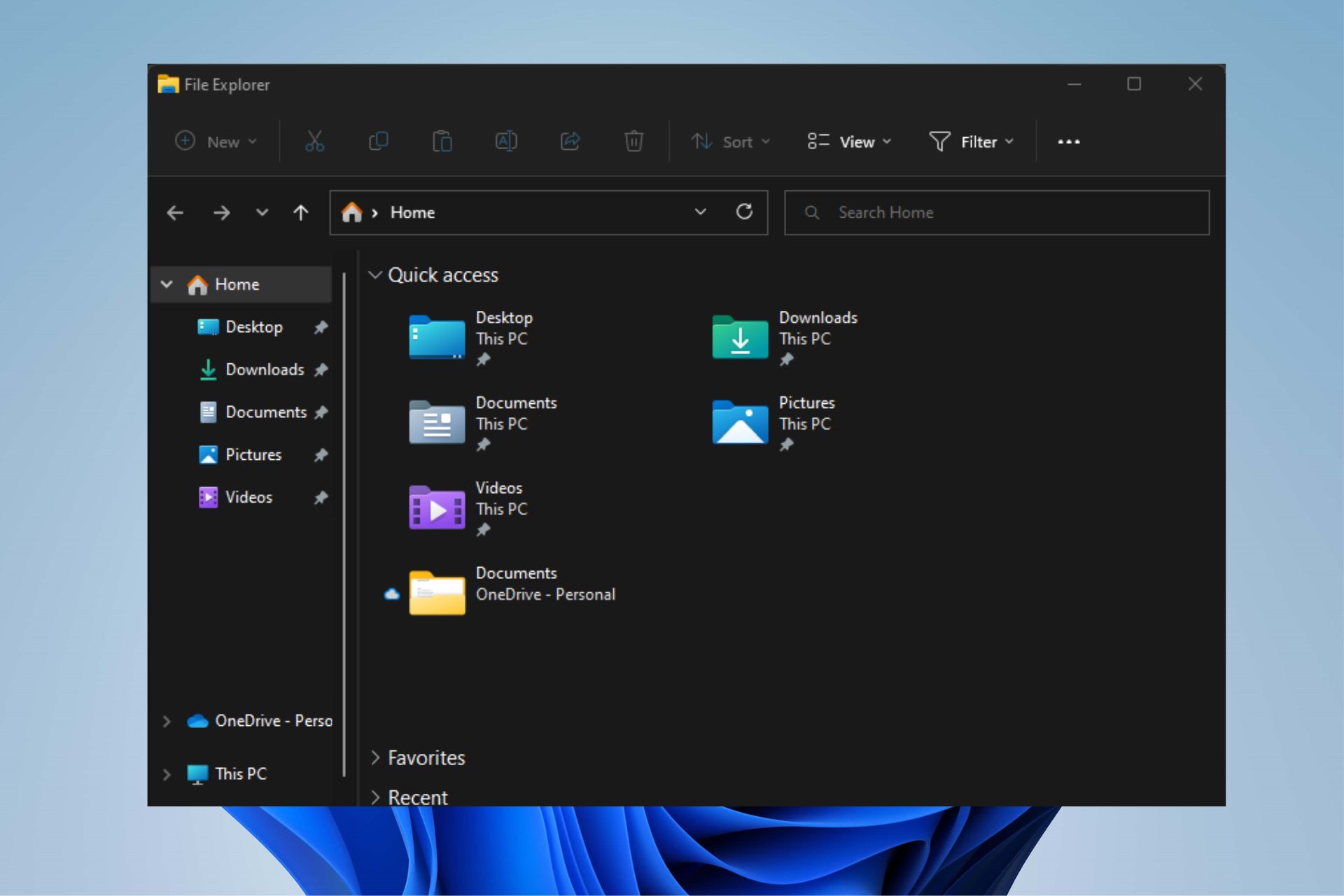
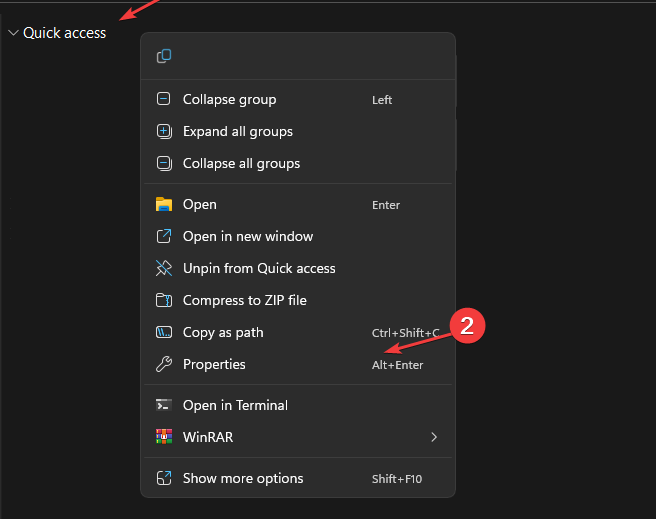
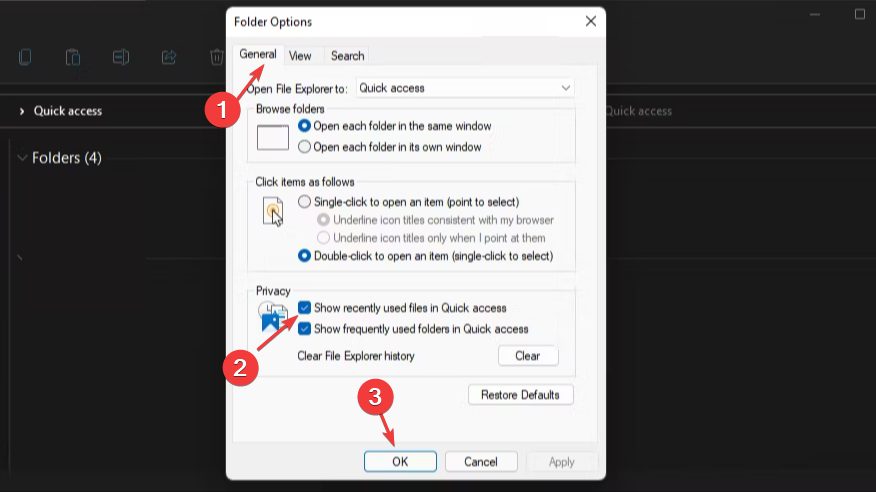
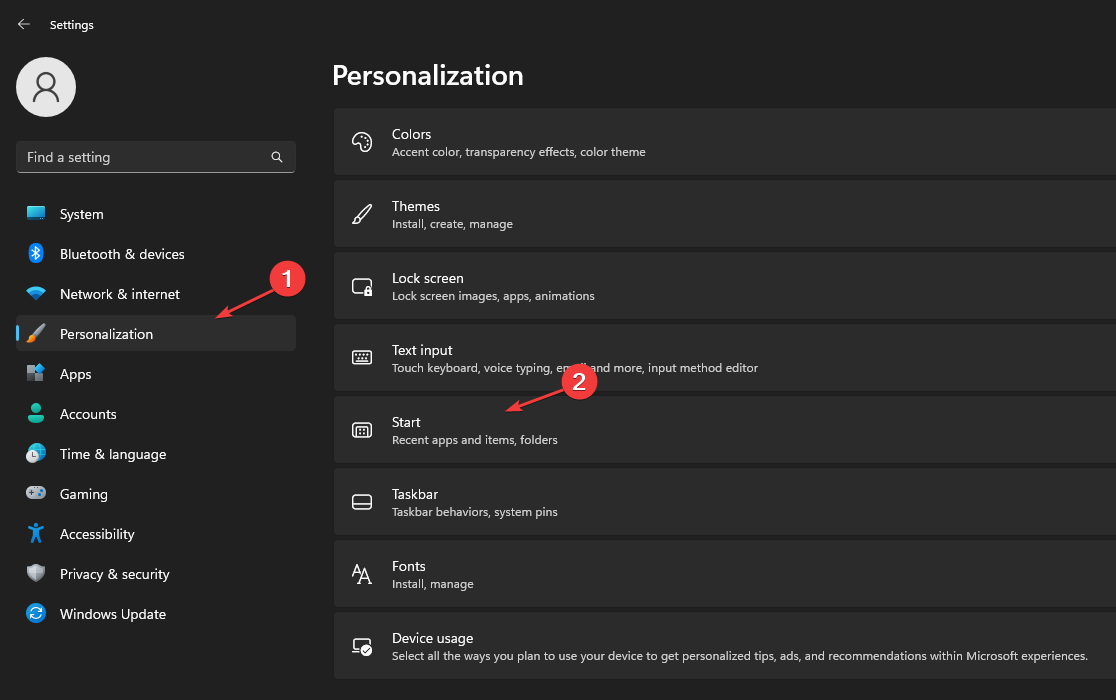
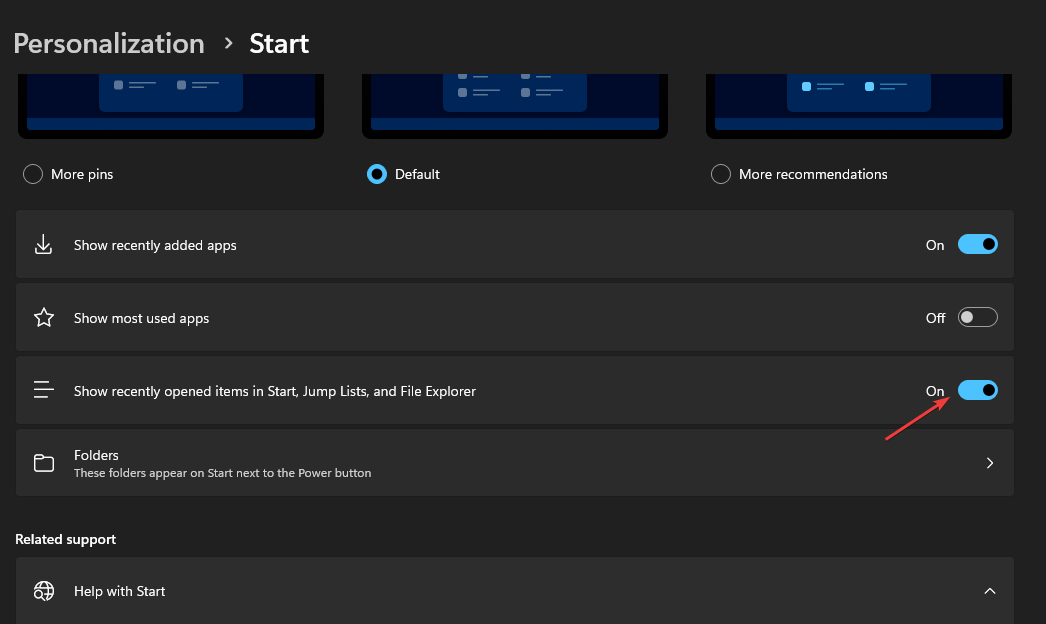
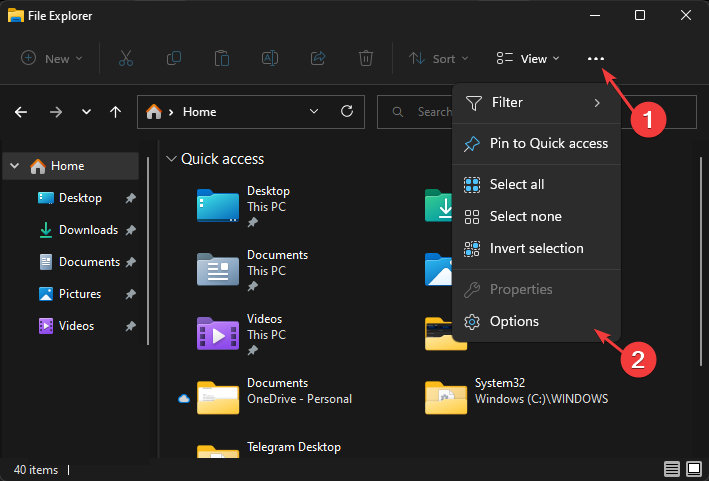
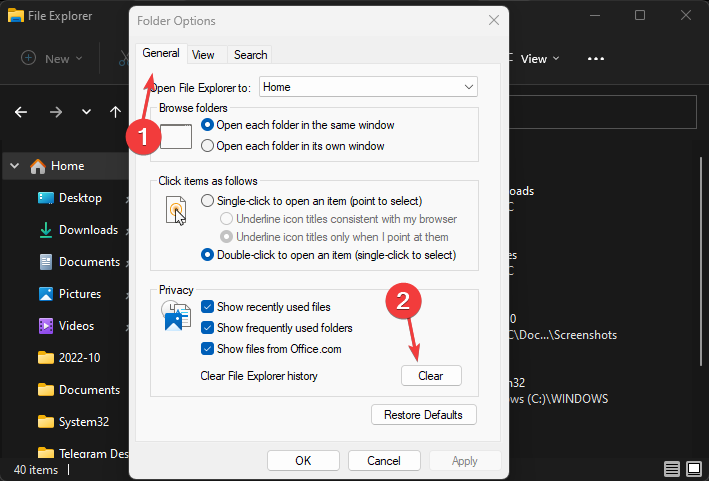
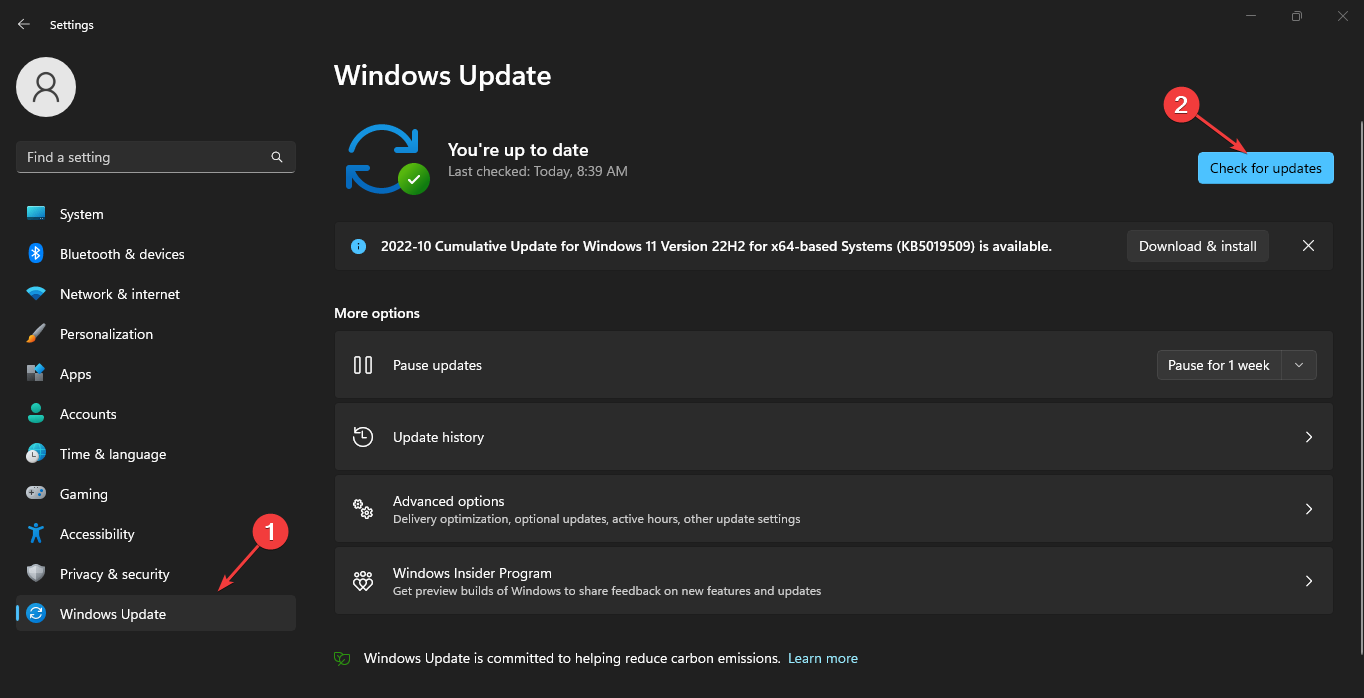
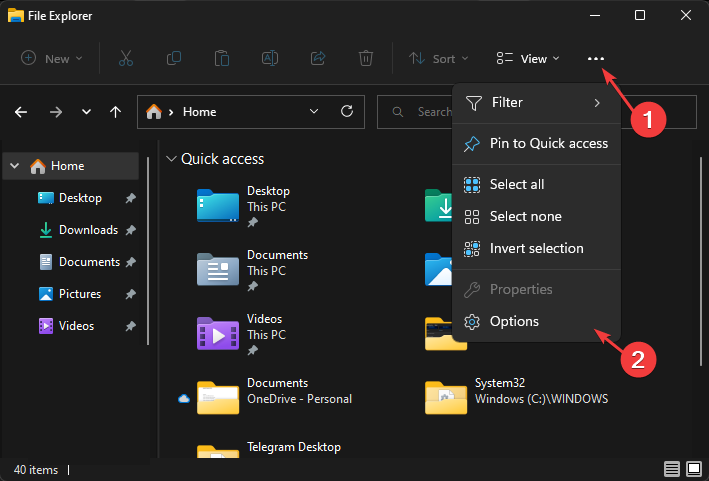
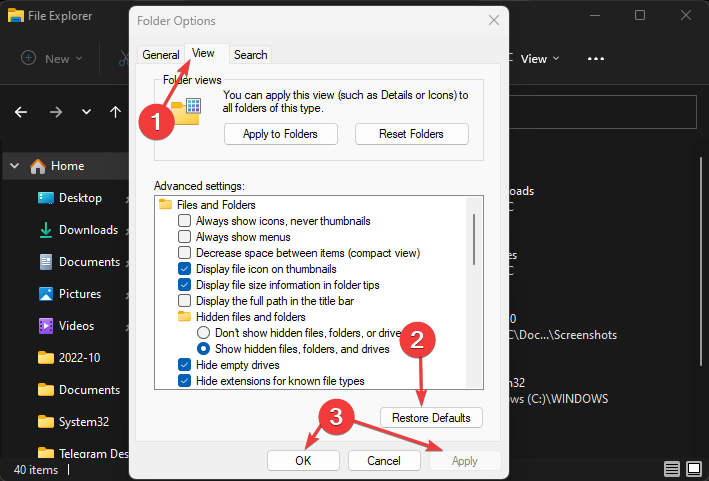
![]()