Download CCleaner here Even so, players have had just enough of all the errors, crashes, and other issues that have plagued the game ever since it became available. Players have been reporting Lost Ark not installing on Steam, or not starting due to authentication errors, or the dreaded EasyAntiCheat errors. But could it get even weirder than this? The answer is yes, unfortunately, as players reported Lost Ark unexpectedly uninstalling due to insufficient disk space. What’s even stranger is that trying to install again will result in a Not enough disk space error, because Lost Ark is installed. We’re here to bring a fix to this situation, one that has proven to work for other Lost Ark players facing the same annoying predicament.
What can I do if Lost Ark is on an unlisted drive or folder?
Nobody can predict these situations, but if you find yourself in one, here’s what you actually need to do. Now your Steam will again recognize the Lost Ark game and your problems will be over and you don’t have to worry about it anymore. The same process goes if your Lost Ark folder is in a specific place, then when you click the Add button you need to find where the folder is and select it. Not really hard, but effective, according to Lost Ark gamers that had to deal with the same annoying issue on their PCs. If you are struggling with storage capacity on your PC, you should definitely check the best available methods to free up hard disk space. If you’re not sure what’s most compatible and free for your Windows PC, we recommend starting with a dedicated tool. PC cleaning is an important feature of the Fortect tool, which analyzes and cleans files on your computer. This includes unnecessary temporary files generated by Lost Ark as well as other programs such as Windows Explorer and system programs. As a result, while executing a cleanup operation, it is critical to be selective about which files to delete. ⇒ Get Fortect Was this guide helpful to you? Share your experience with us in the comments section below
SPONSORED
Name *
Email *
Commenting as . Not you?
Save information for future comments
Comment
Δ



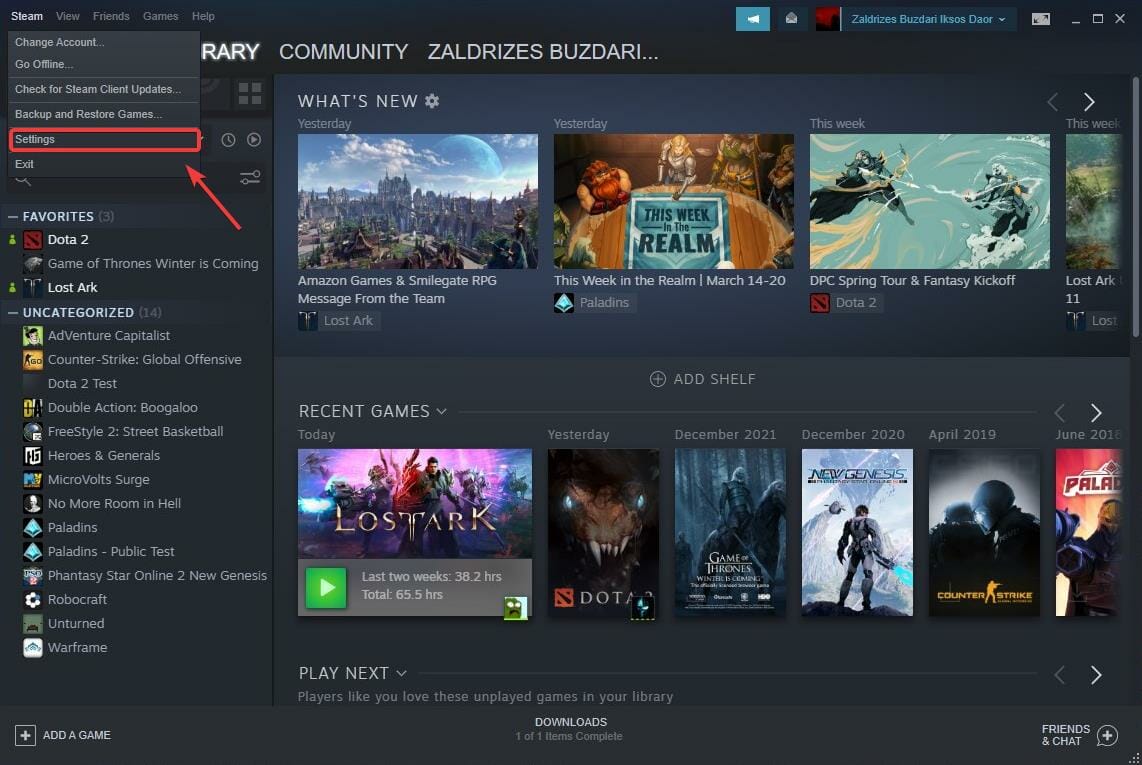
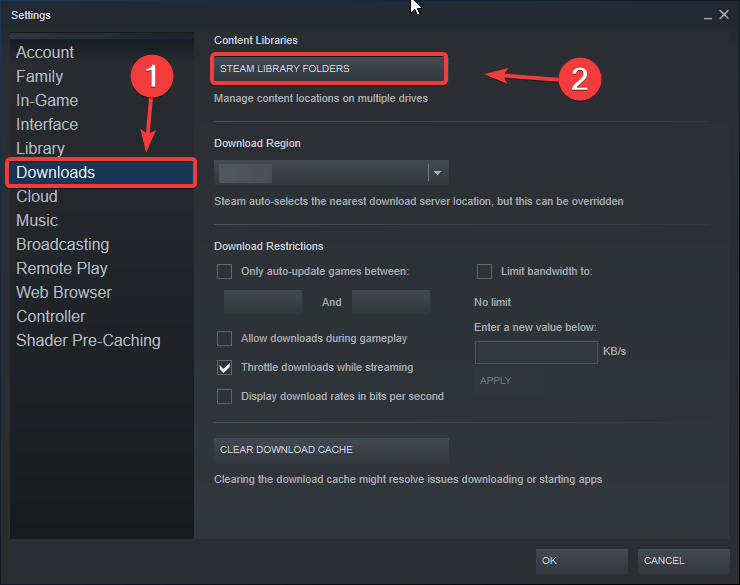
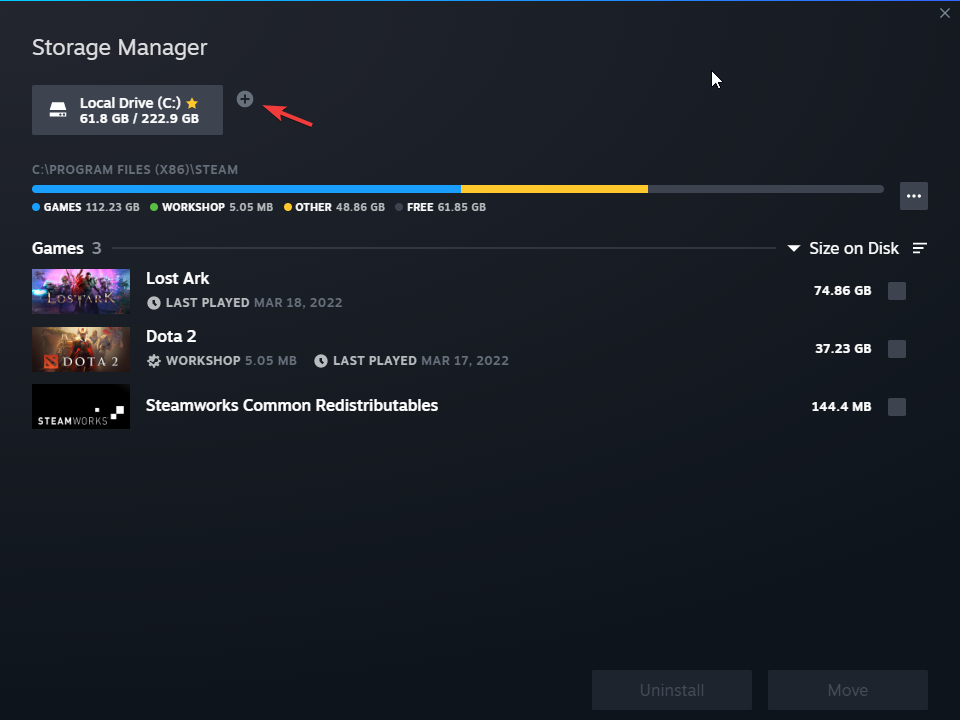
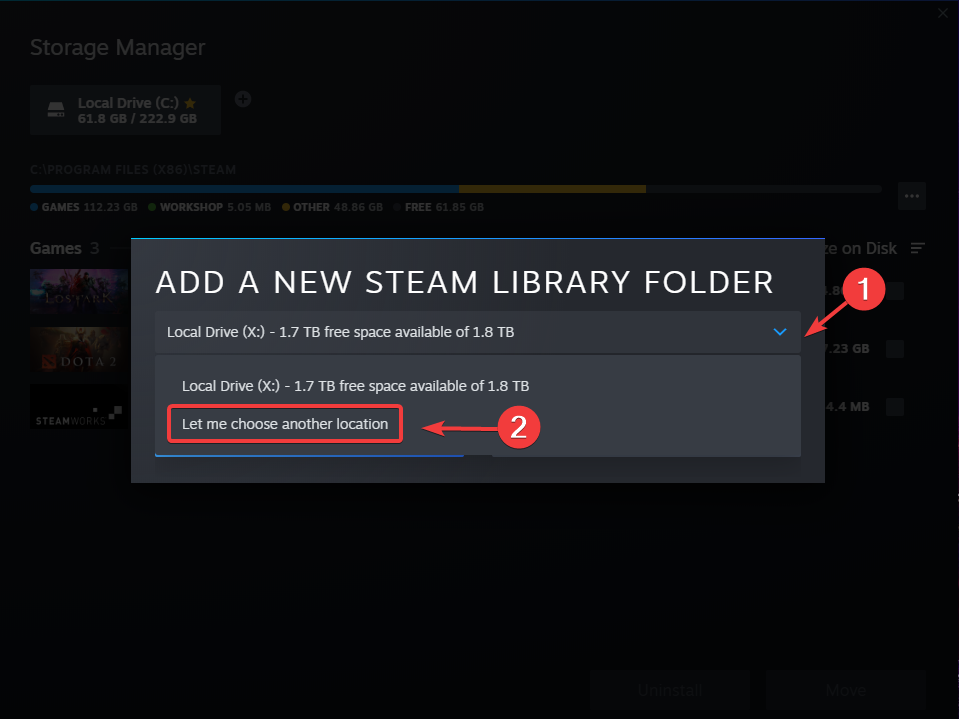
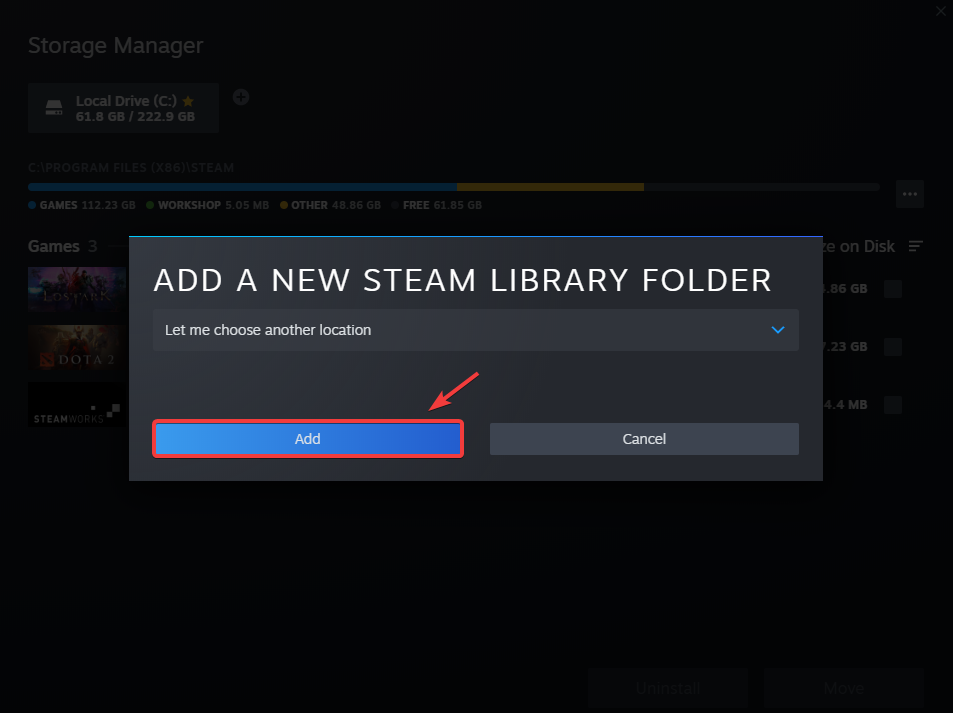
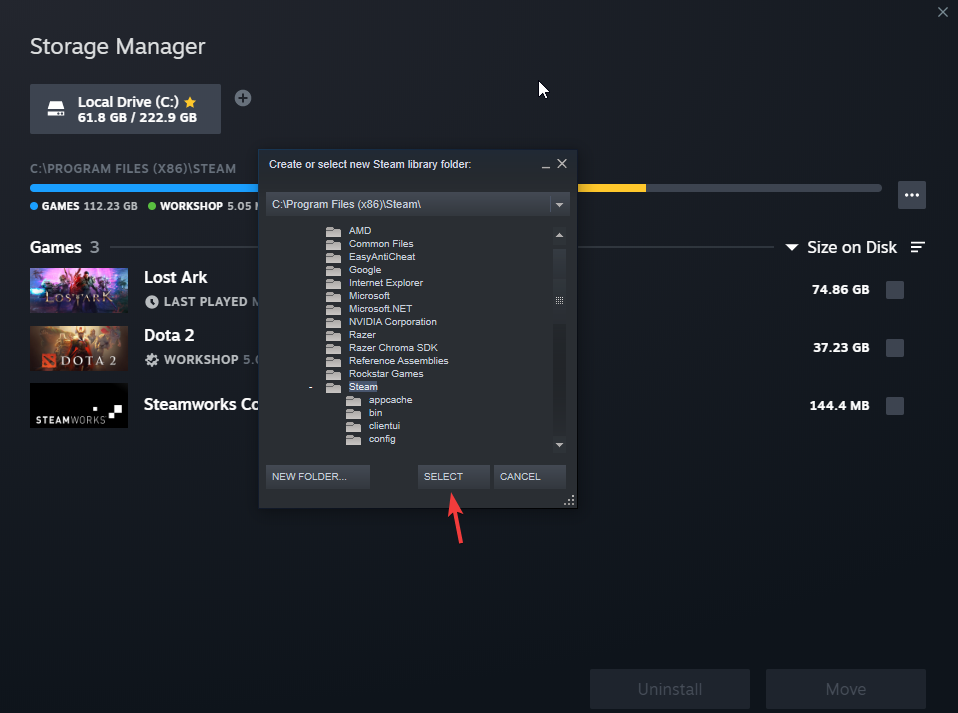
![]()