A 64-bit operating system is an advanced version of an operating system that can access more than 4GB of RAM on a computer. It is important that you check whether your OS is 32-bit or 64-bit before you proceed to perform any upgrades.
Why should I upgrade from 32-bit to 64-bit?
There are good reasons to upgrade from 32-bit to 64-bit Windows. For example;
More memory – A 64-bit operating system is capable of addressing much more memory than a 32-bit system, thus allowing you to work with large files without having to worry about running out of memory. Faster processing – With the 32-bit version, you are limited to 4GB of RAM, but with the 64-bit version, you can use up to 16 exabytes of RAM. This means that your computer will be able to run programs faster and more efficiently. Greater stability – Upgrading from 32-bit to 64-bit actually makes your system more stable because it uses less memory than before. Improved compatibility – Most modern hardware is designed for 64-bit platforms, so upgrading from 32-bit to 64-bit will allow your system to take full advantage of the newer technology available today. More security – Because a 64-bit operating system can use more than 4GB of RAM, it is less vulnerable to attacks from malware that exploits memory holes or other vulnerabilities. Better performance – You’ll see an overall improvement in how quickly your computer responds to your input because programs will run faster and use less CPU capacity while they’re running.
Can I upgrade from 32-bit to 64-bit?
To upgrade from 32-bit to 64-bit, you need to make sure that your system meets the minimum requirements for the 64-bit version of Windows. Among other questions you should ask yourself include:
Do I have more than 4GB of RAM and do I use more than 4GB of RAM? I’m I using high-resolution monitors or virtual machines? Do I use applications that make use of multiple cores?
To check for compatibility, follow the steps below: You also need to ensure that your CPU and drivers are compatible with the 64-bit. For drivers, check your manufacturer’s website and look for the 64-bit driver versions. To check CPU compatibility: If everything checks out, proceed to the guide below. SPONSORED
How can I upgrade Windows 7 from 32-bit to 64-bit?
You can also follow the same steps only this time perform a clean install and reuse the same Product Key you used for the 32-bit version to upgrade to the 64-bit.
Can I install 64-bit Windows on 32-bit?
Yes, you can install 64-bit Windows on a 32-bit system but you shouldn’t. While it’s possible to install a 64-bit version of Windows on a 32-bit machine, it’s not recommended because of compatibility issues with some software and hardware. This isn’t a supported configuration and may cause problems down the line. 64-bit software can’t run in 32-bit mode, so if you try to run 64-bit apps on your computer, they’ll crash. There are also some important limitations to keep in mind:
You can’t run 32-bit applications on the 64-bit version of Windows. It’s easy to differentiate a 32-bit app from a 64 bit. Some drivers will only work with the 32-bit version of Windows. The 64-bit version of Windows may not support all hardware components of your computer’s hardware configuration such as video cards or network adapters.
And that’s how to easily upgrade from a 32-bit version to a 64-bit in Windows 7. We also have a trick up our sleeves on how you can continue using Windows 7 forever if you are not a fan of the latest iterations from Microsoft. If you’re still on the fence, we have a comprehensive comparison of Windows 11 vs Windows 7 to help you make an informed decision. Let us know of any problems you may have encountered during the upgrade in the comment section below.
SPONSORED
Name *
Email *
Commenting as . Not you?
Save information for future comments
Comment
Δ




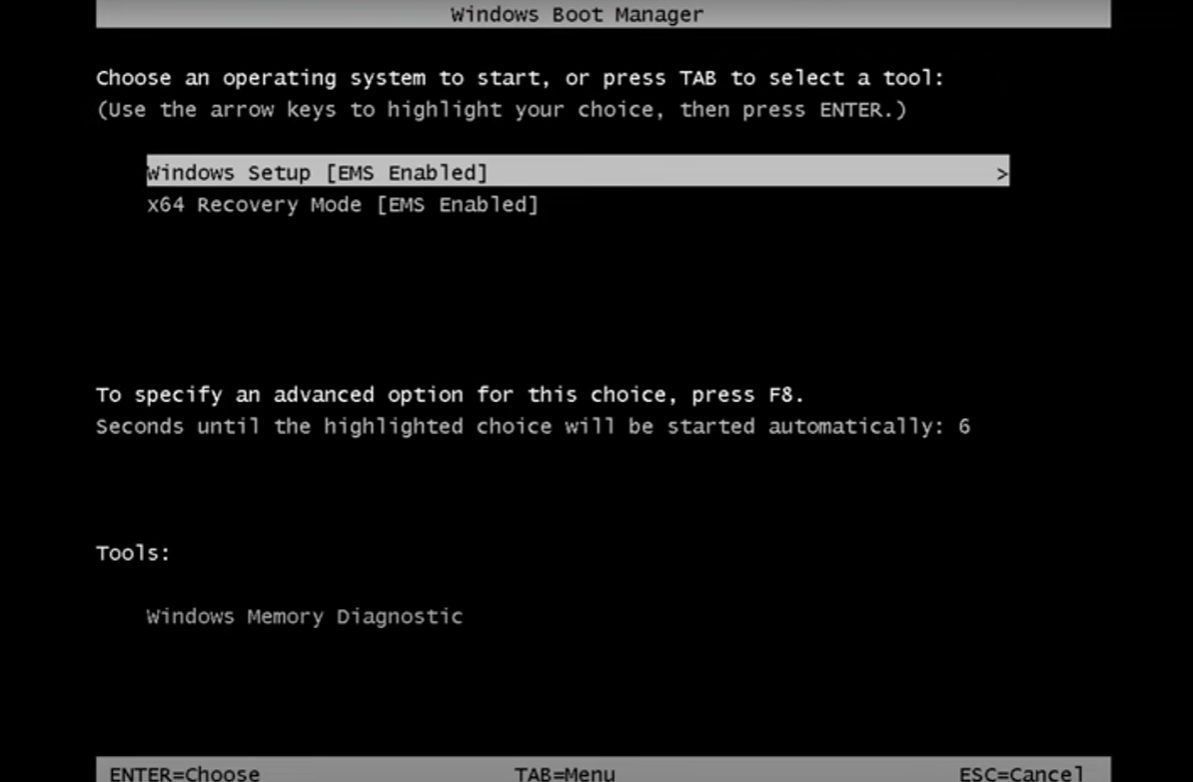
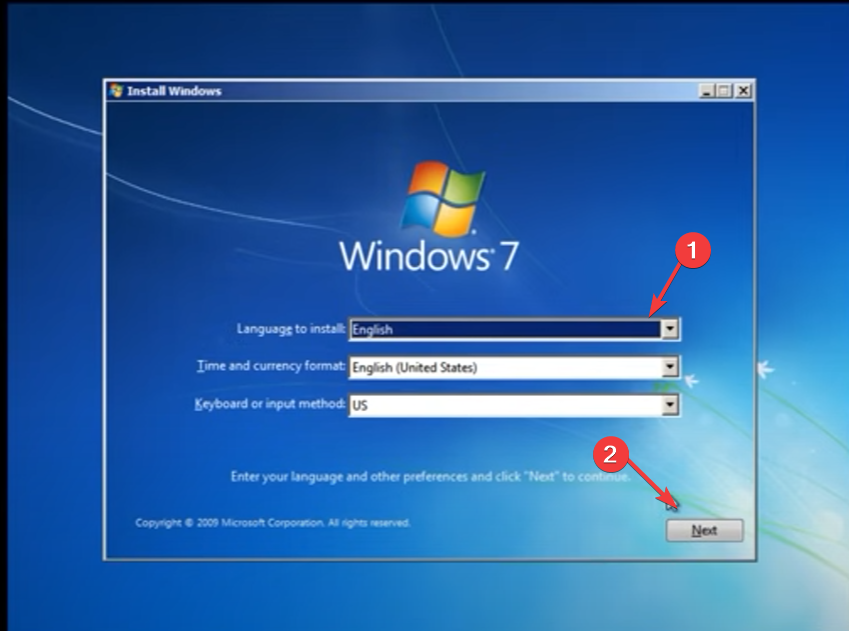
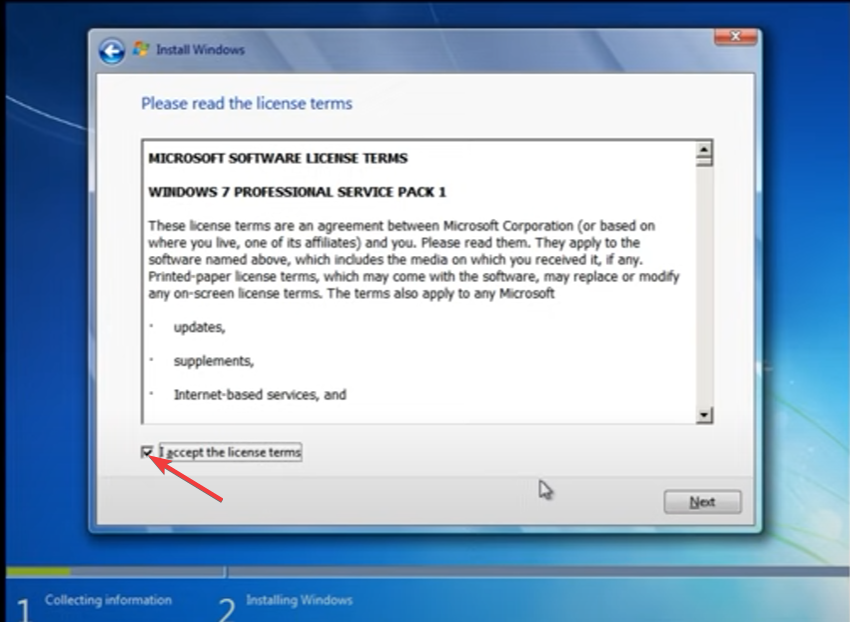
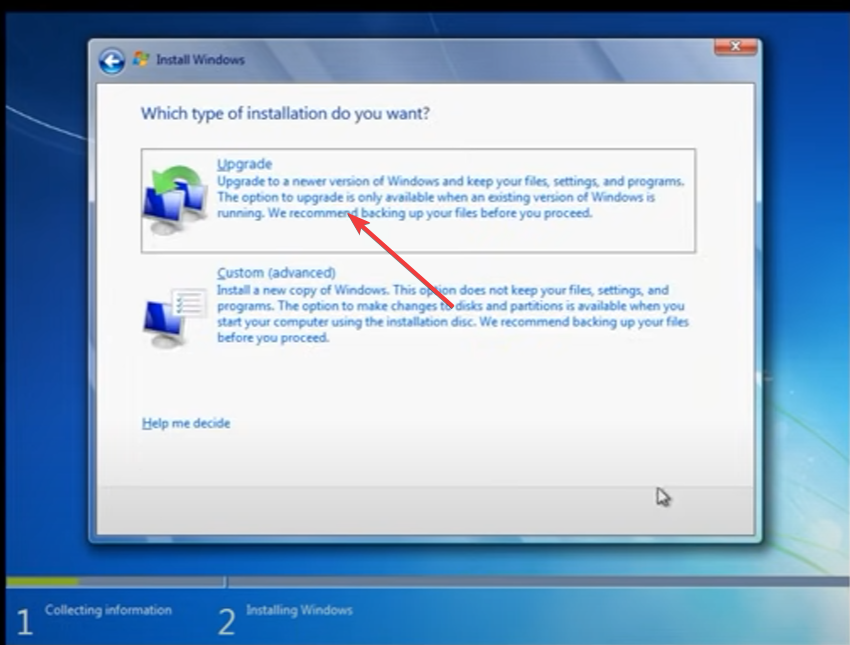
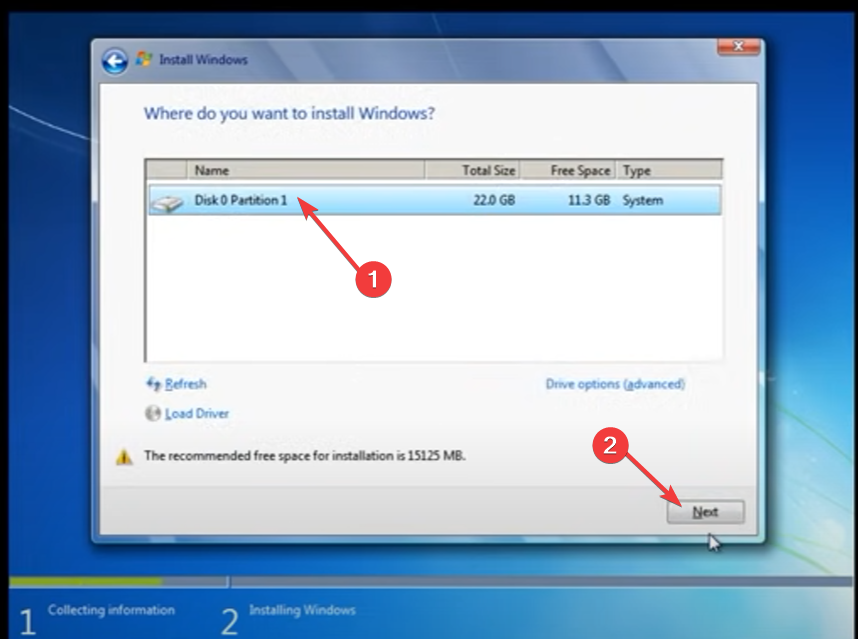
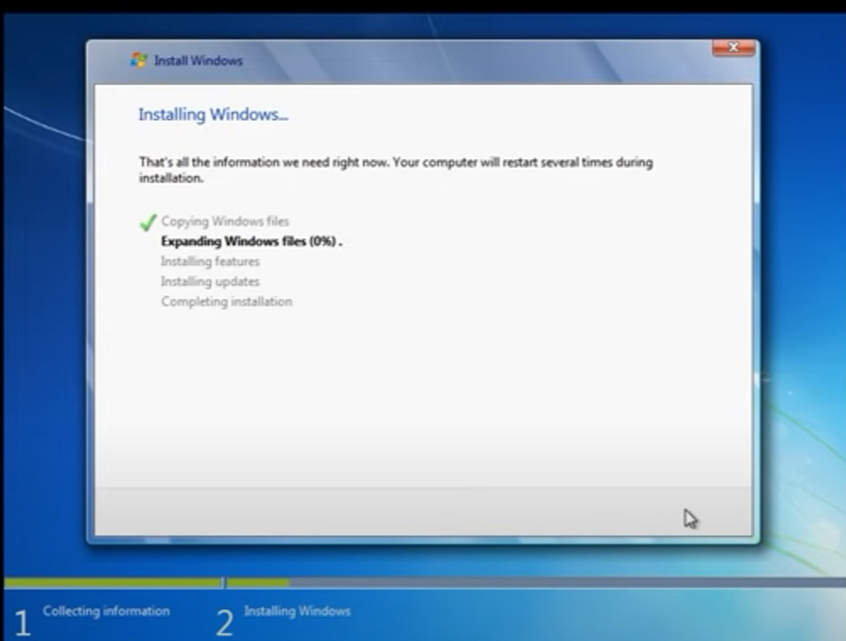
![]()