Likewise, users sort out how to keep the Folder Pane expanded in Outlook. Many even reported that the Outlook toolbar moved to the side automatically. So, if you are wondering how to move the navigation bar in Outlook 365 back to the bottom, here’s everything to know.
Can you personalize your Outlook toolbar?
Outlook allows users to customize their UI (User interface) to suit their preferences. There are many personalization options for users to create an Outlook display to suit their working styles. However, Microsoft Outlook offers two different command bars that users can customize, the Menu Bar and the toolbar. You can also create custom toolbars to automate specific functions or repetitive tasks. Likewise, users can personalize their toolbars by creating shortcuts for easy access, using command bar shortcuts, creating button images, etc. Also, it allows you to move the navigation pane to the bottom and change the position of the toolbar. So, there are many customizable options to enjoy when using Outlook.
How do I move the Outlook navigation bar to the bottom?
1. Move the navigation bar from side to bottom in Outlook Options
If the Outlook navigation bar moved to left, then it should now move back to the bottom. The Show Apps in Outlook option allows users to use Microsoft Experimental features and app features in a trial. So, disabling it can help.
2. Run Outlook in Safe Mode
If you were wondering how do I move the menu bar back to the bottom in Outlook, running Outlook in Safe Mode will restore the recent toolbar position.
3. Move the Outlook toolbar from the side to the bottom via the Registry Editor
Tweaking the Registry Editor will override the experimental version and changes that Microsoft initiates on your Outlook app. It would return to your normal settings if the Outlook 365 navigation bar moved to the left. If you are unable to edit the Registry in Windows, kindly read this article to know what to do as fixes. Alternatively, you can check our article about Outlook not connecting to the server and Gmail, and check for easy fixes to resolve it. Also, you can check how to fix Outlook crashing after Windows updates on your PC. If you have more questions or suggestions, kindly drop them in the comments section below.
SPONSORED
Name *
Email *
Commenting as . Not you?
Save information for future comments
Comment
Δ

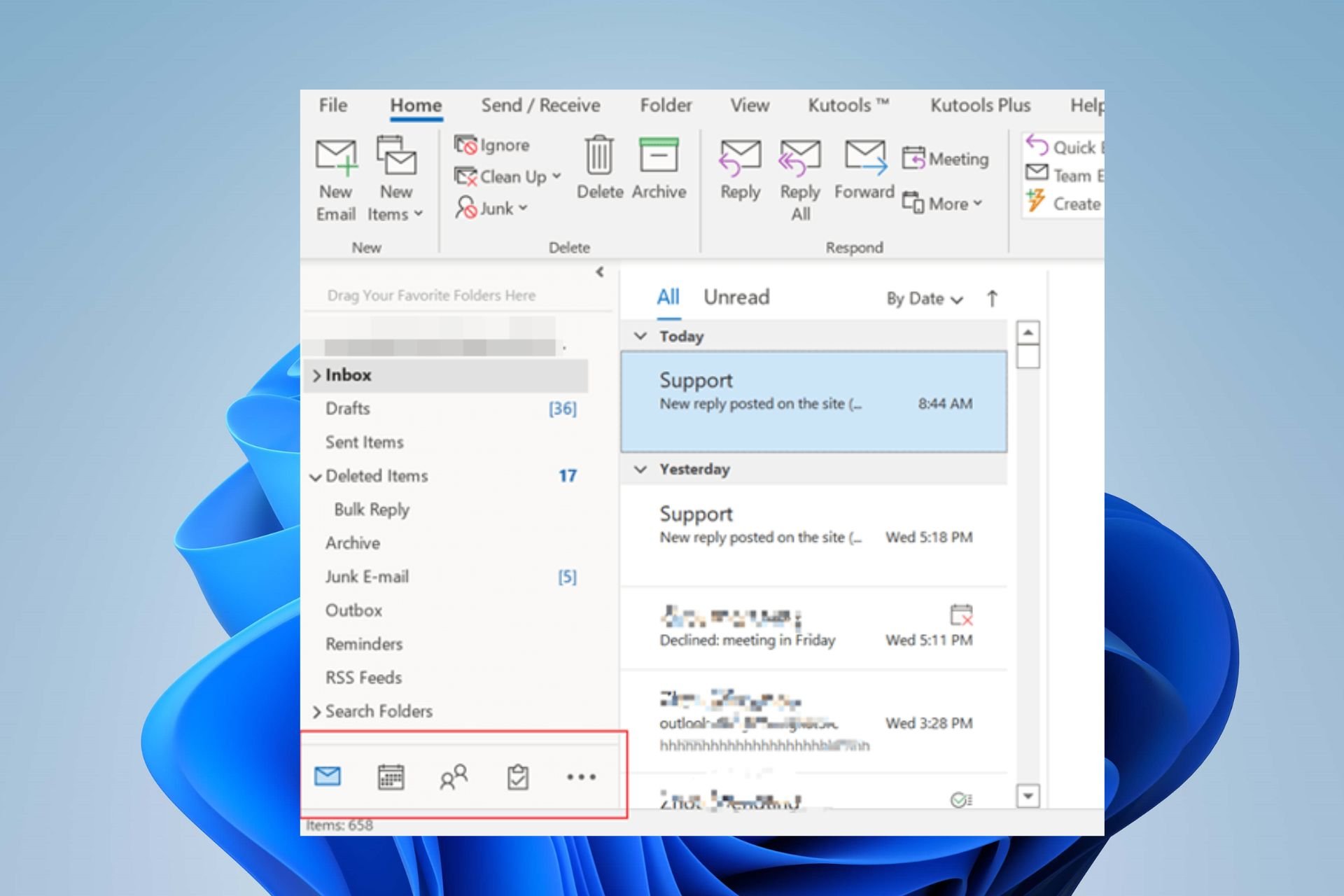
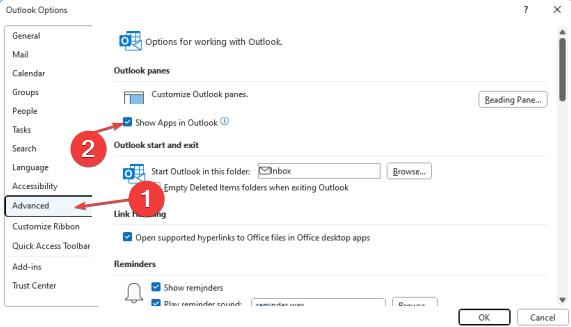
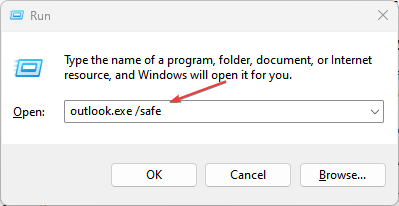
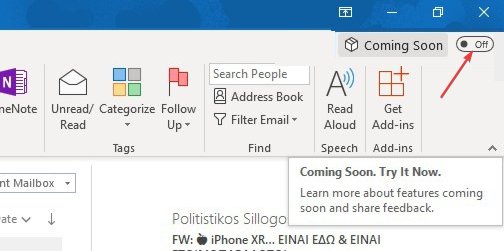
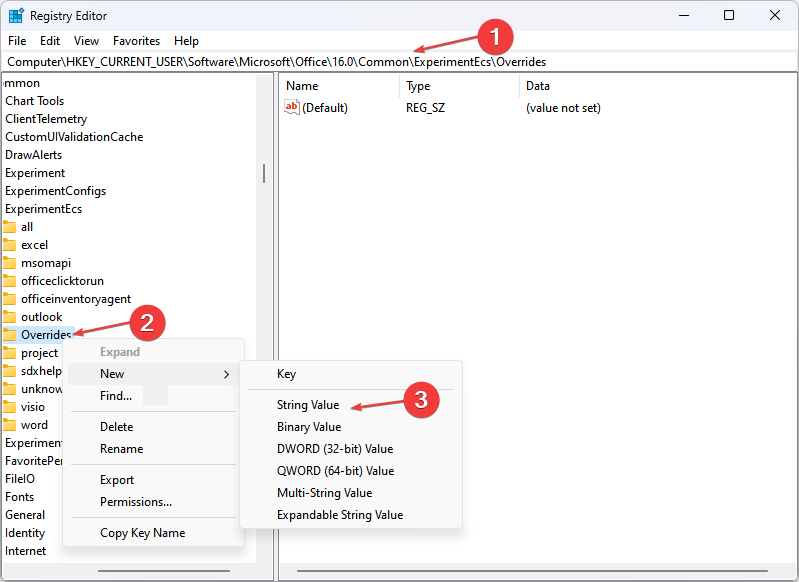
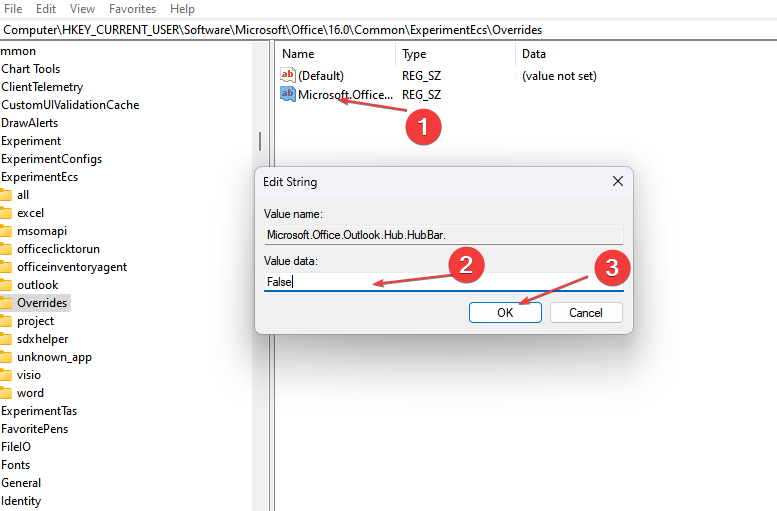
![]()