If you choose the latter, then your biggest concern is probably migrating your user profile from a Windows 7 PC to the Windows 10 one. Thankfully enough, there are plenty of methods on how to migrate your user profile from one PC to another. That is why we’ve decided to compile a list of the most efficient methods of transferring user profiles from Windows 7 PCs to Windows 10 PCs.
How to migrate profiles from Windows 7 to Windows 10?
1. Manually copy the user profile
There may be cases where the copying process will fail due to the profile being temporary. In order to fix this issue, you will need to modify certain registries Now that you have copied the profile on the USB stick, it is time to transfer it to the new Windows 10 PC
2. Use a third-party migration tool
If the above-mentioned steps seem too complicated for you, you could always opt for a simpler alternative. One such alternative is using a third-party tool that is specially created for efficient and lossless data migration between PCs. The perfect example of this is Laplink PCmover, an easy-to-use software solution made to facilitate the migration of data between Windows 7 and Windows 10 PCs. For more information about this tool, check out this detailed guide.
All your user profiles OS settings Personal data Installed apps and software
By following these steps, you should be able to efficiently transfer user profiles between a Windows 7 PC and a Windows 10 PC. What method do you prefer when transferring profiles between Windows 7 and Windows 10 PCs? Let us know in the comment section below. RELATED ARTICLES YOU SHOULD CHECK OUT:
How to upgrade a domain-joined PC from Windows 7 to 10 How do I backup Windows 7 before upgrading to Windows 10? Transfer Windows 7 games to Windows 10
SPONSORED
Name *
Email *
Commenting as . Not you?
Save information for future comments
Comment
Δ


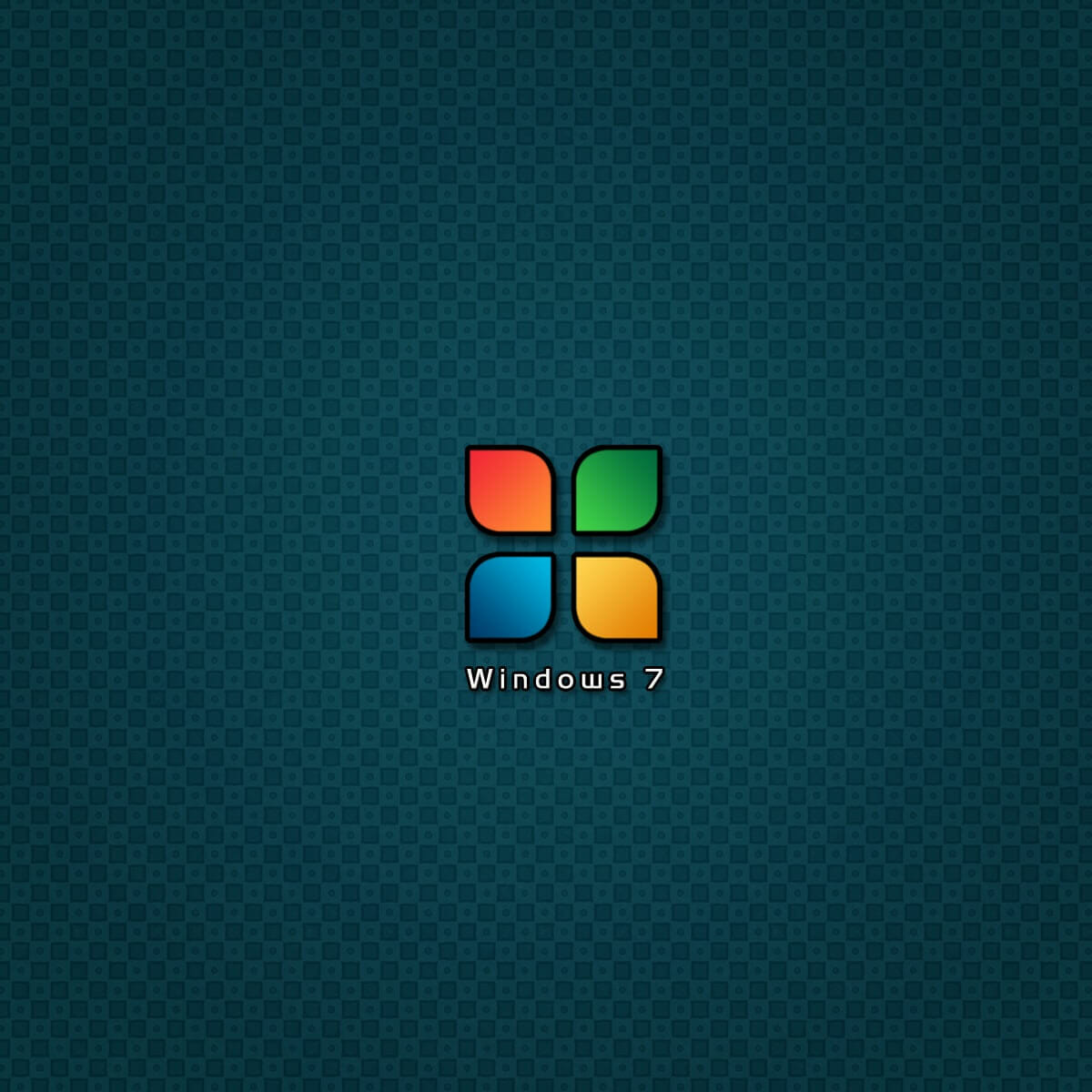
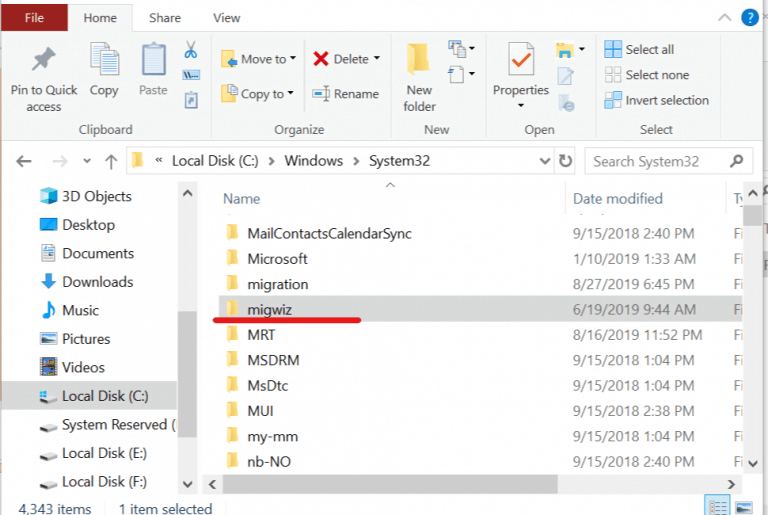
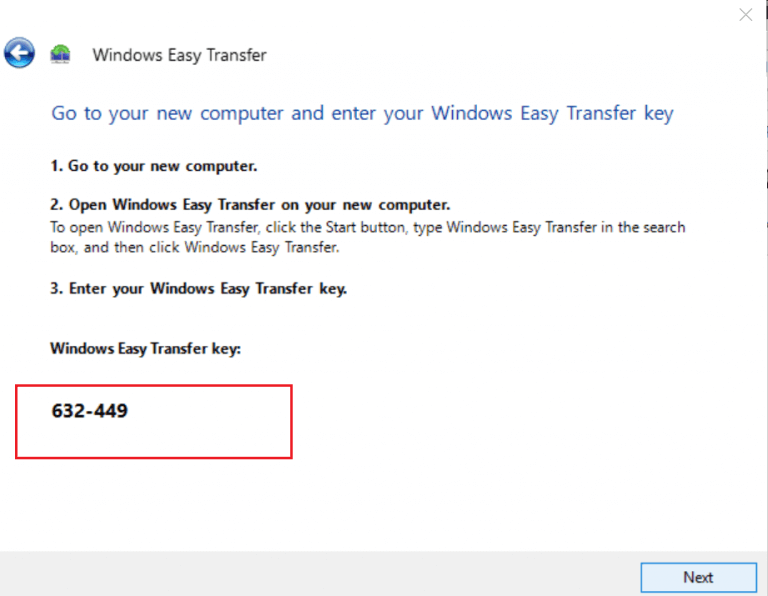
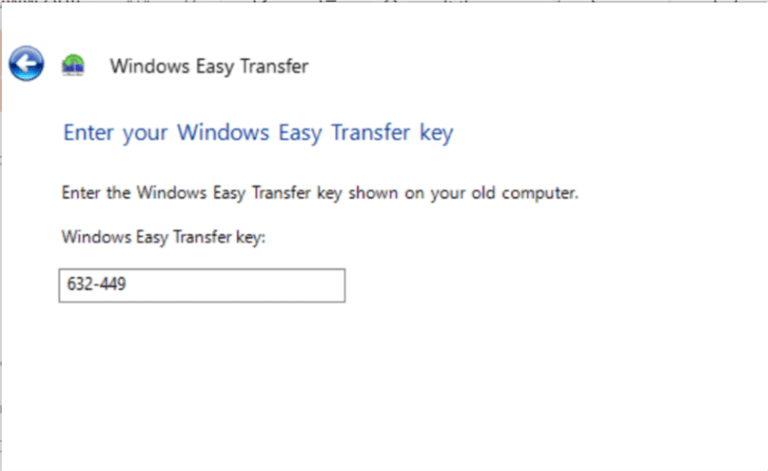
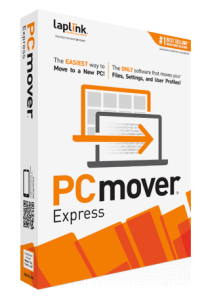
![]()