When the Windows Firewall is turned on, it tries to protect your device from any external threats by disabling the internet connection, hence, preventing the activation process.
What ports need to be open for Windows activation?
The ports that are needed to be enabled for Windows activation are as below:
TCP port 80 – The default port for HTTP. TCP port 443 – This is the default port for HTTPS. UDP port 3478 – One of the default ports for UDP. UDP port 3479 – Another default port for UDP.
The above are the default ports required for the Windows activation process, however, if you are facing an issue, chances are, that the port values have been changed by the administrator. If you want to use WSUS for tasks like deployment or patch management while upgrading Windows 11, you can configure the server to use alternate ports. In this post, we will guide you on how to configure the firewall rules for Windows activation.
How do I enable Firewall rules for Windows activation?
Before you proceed with the below process, make sure that you run the below checks to rule out other issues:
Check if you are using the correct product license key. Update Windows to the latest version. You are using the original version of the product key. Check if the activation server is temporarily unavailable. Try activating Windows by phone. Check if the product key is being already used on another device. Use the Windows activation troubleshooter.
If none of the above steps help you to fix the issue, you can try configuring the Firewall rules to facilitate Windows activation as shown below. SPONSORED This way, you can successfully create Windows Defender Firewall rules to allow Windows activation.
What are the default Windows Firewall rules?
By default, the Windows Defender Firewall will block everything unless there’s an exception rule created. This setting overrides the exceptions. For example, the Remote Desktop feature automatically creates firewall rules when enabled.
How to configure Windows Firewall?
You have successfully configured the Windows Firewall rules and there should be no problem during Windows Activation. At the same time, you may want to confirm if the Firewall is blocking a port or a program, and hence, we guide you on how to check the firewall settings and configure them. However, if it’s the Windows activation key that’s not working, you can refer to our comprehensive guide for some practical solutions. If you encounter any other issues during Windows activation, do let us know in the comments box below.
SPONSORED
Name *
Email *
Commenting as . Not you?
Save information for future comments
Comment
Δ

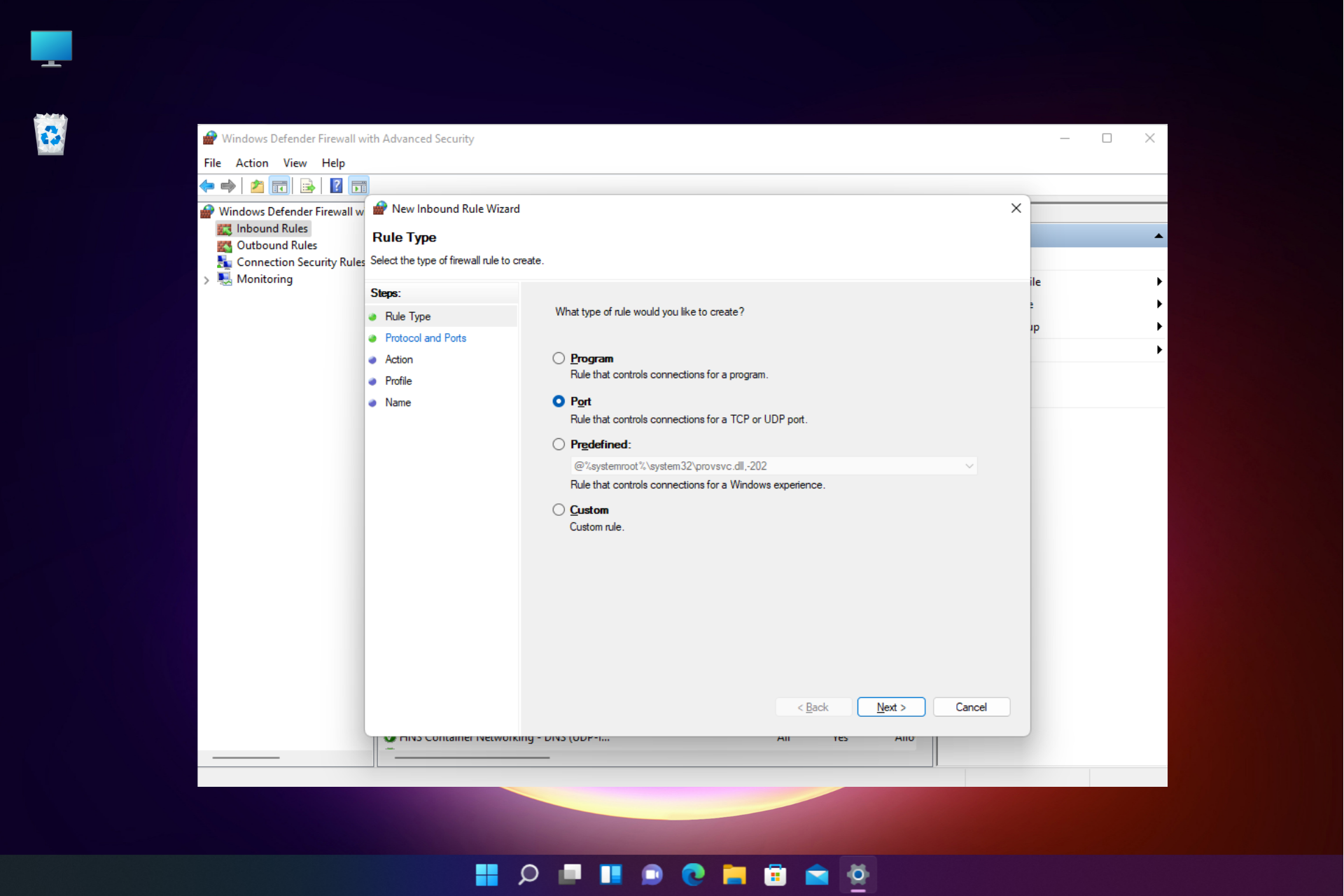
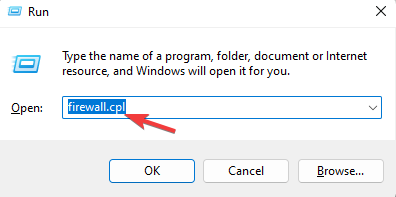
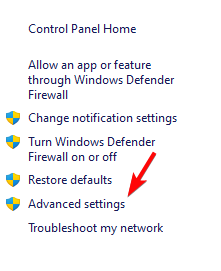
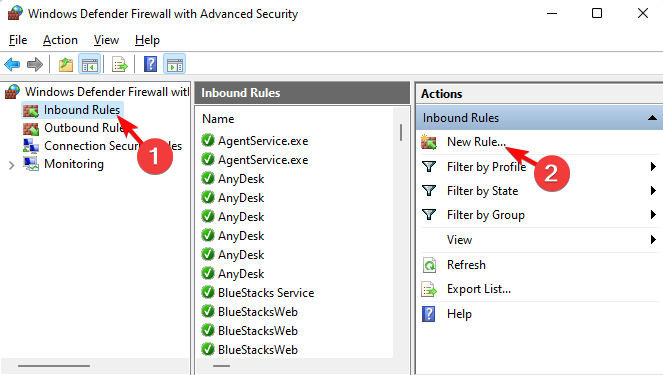
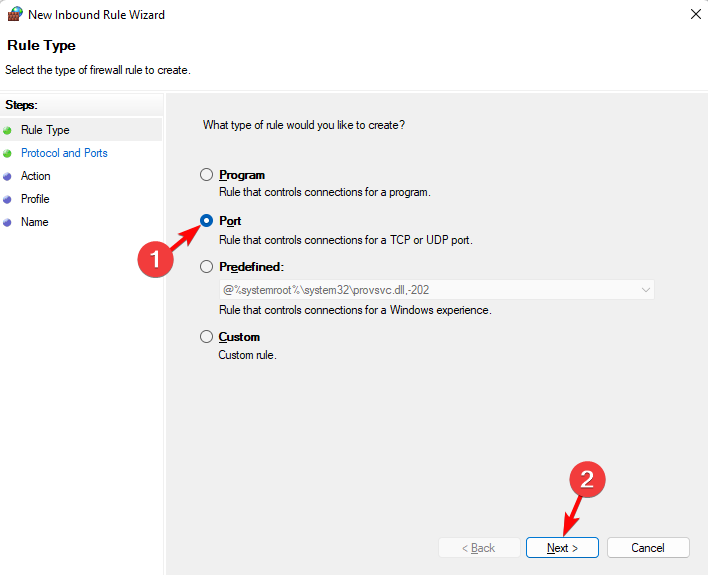
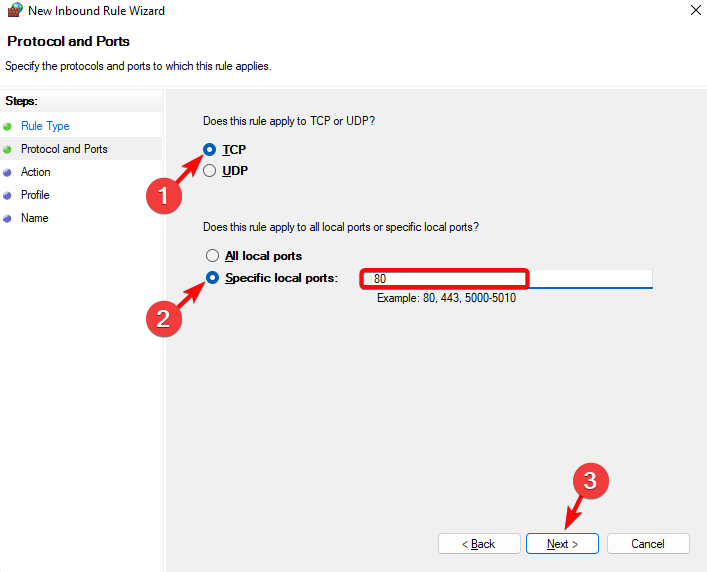
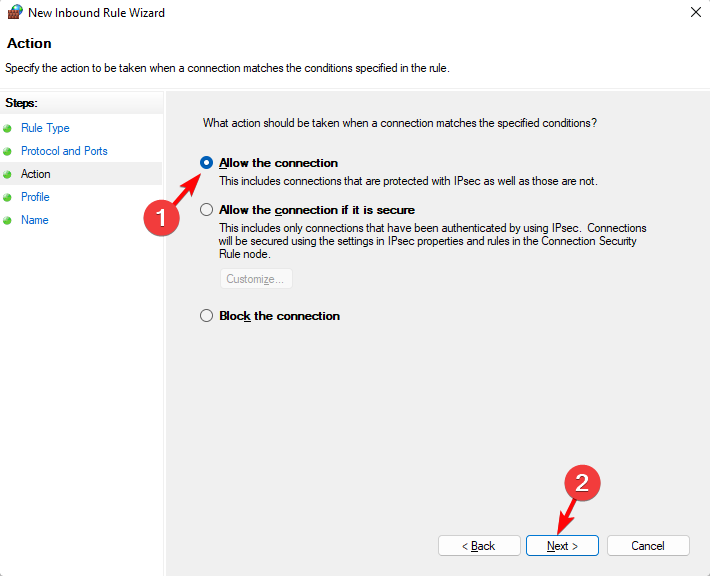
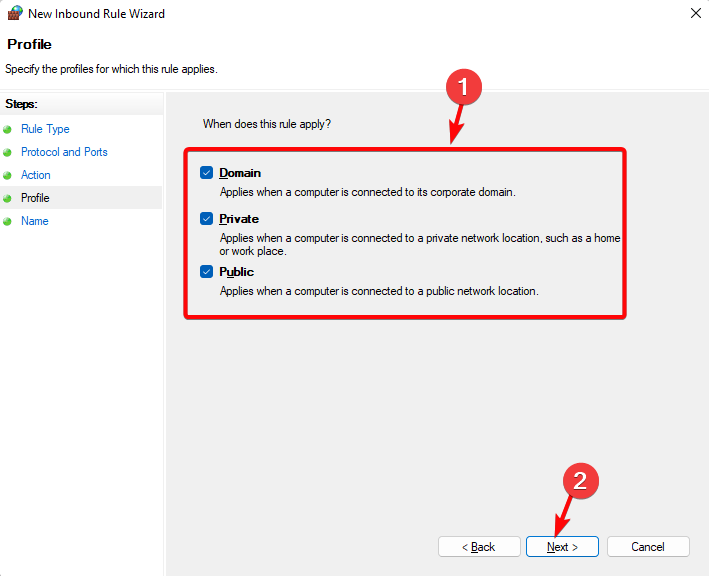
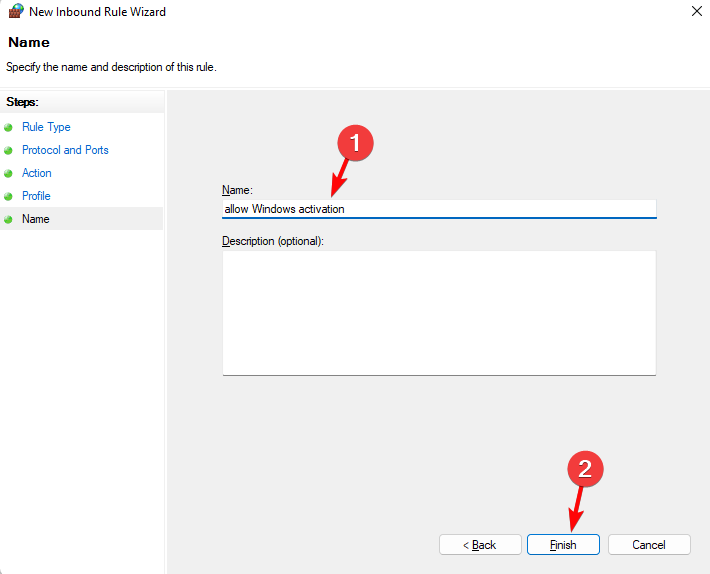
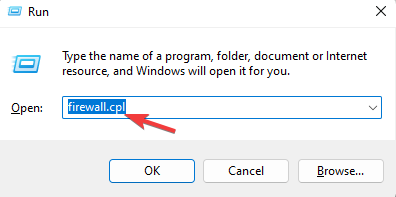
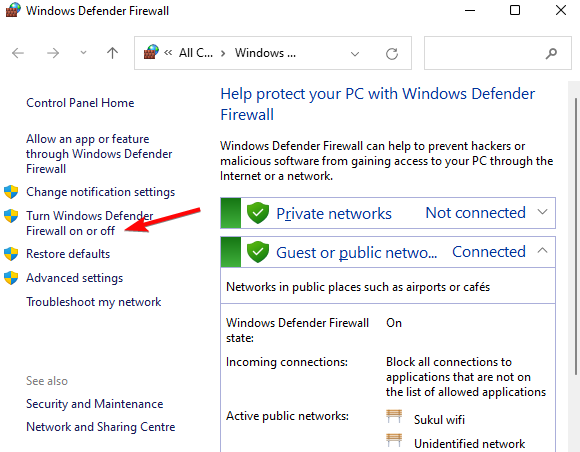
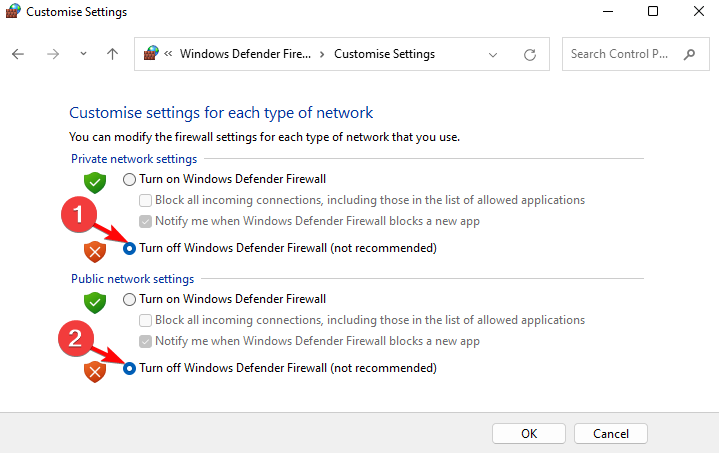
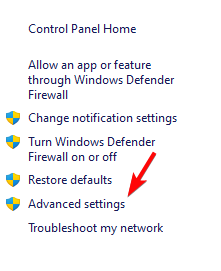
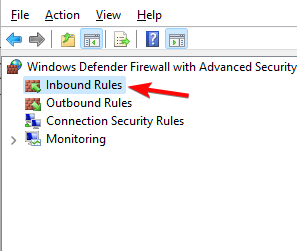
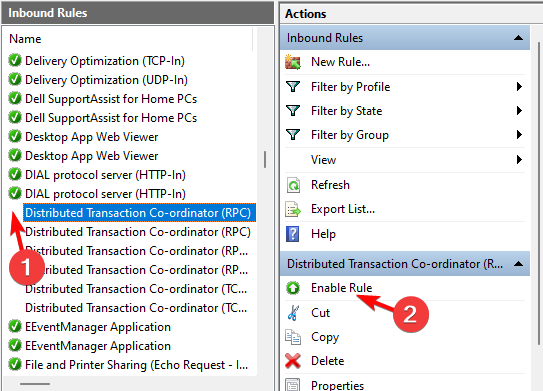
![]()