Sometimes these issues can occur after installing the driver manually or, in some cases, after a Windows update. In today’s guide, we will take a closer look at this error and show you the best ways you can use to fix this problem once and for all.
What causes hidparse.sys blue screen error?
Several causes will result in this, but the most common are the following:
Bad Windows update – It’s not unheard of to experience BSOD error after the upgrade. In fact, even Microsoft confirmed that this issue can be caused by the KB5021233 update. Corrupted files – Sometimes, the driver in question is damaged and needs to be repaired to work. Driver version mismatch – A bad update can cause your driver version to be mismatched. To fix it, you’ll need to replace the bad driver manually.
What can I do to fix the HIDPARSE issue on Windows 10 22H2?
1. Disable driver signature enforcement and update Windows
Microsoft has addressed this issue and the update that fixes hidparse.sys blue screen is already available, so updating your operating system is the best way to fix this issue.
2. Use SFC and DISM
Following the steps above may seem too complicated for some, and this is why we have dedicated system repair software. We suggest you utilize Fortect savvy repair solution to scan your Windows device and solve any Blue Screen or broken system file issues that cause this unpleasant screen error.
3. Copy the file from the recovery environment
Many reported that they weren’t able to complete step 6, and this is because they used the incorrect letter. To fix that, follow these steps:
4. Disable Driver Signature Enforcement and rename the hidparse.sys file
Many reported that Hidparse sys says access denied while using other solutions, so renaming the file might help.
5. Uninstall update or use System Restore
If the System Restore doesn’t work, it’s suggested to uninstall the update by doing the following: After doing that, install the latest updates to fix the issue permanently. If you’re still having this issue, be sure to visit our guide on how to fix blue screen loop on Windows 10 for additional solutions. Leave a comment below if you also had to deal with these problems.
SPONSORED
Name *
Email *
Commenting as . Not you?
Save information for future comments
Comment
Δ


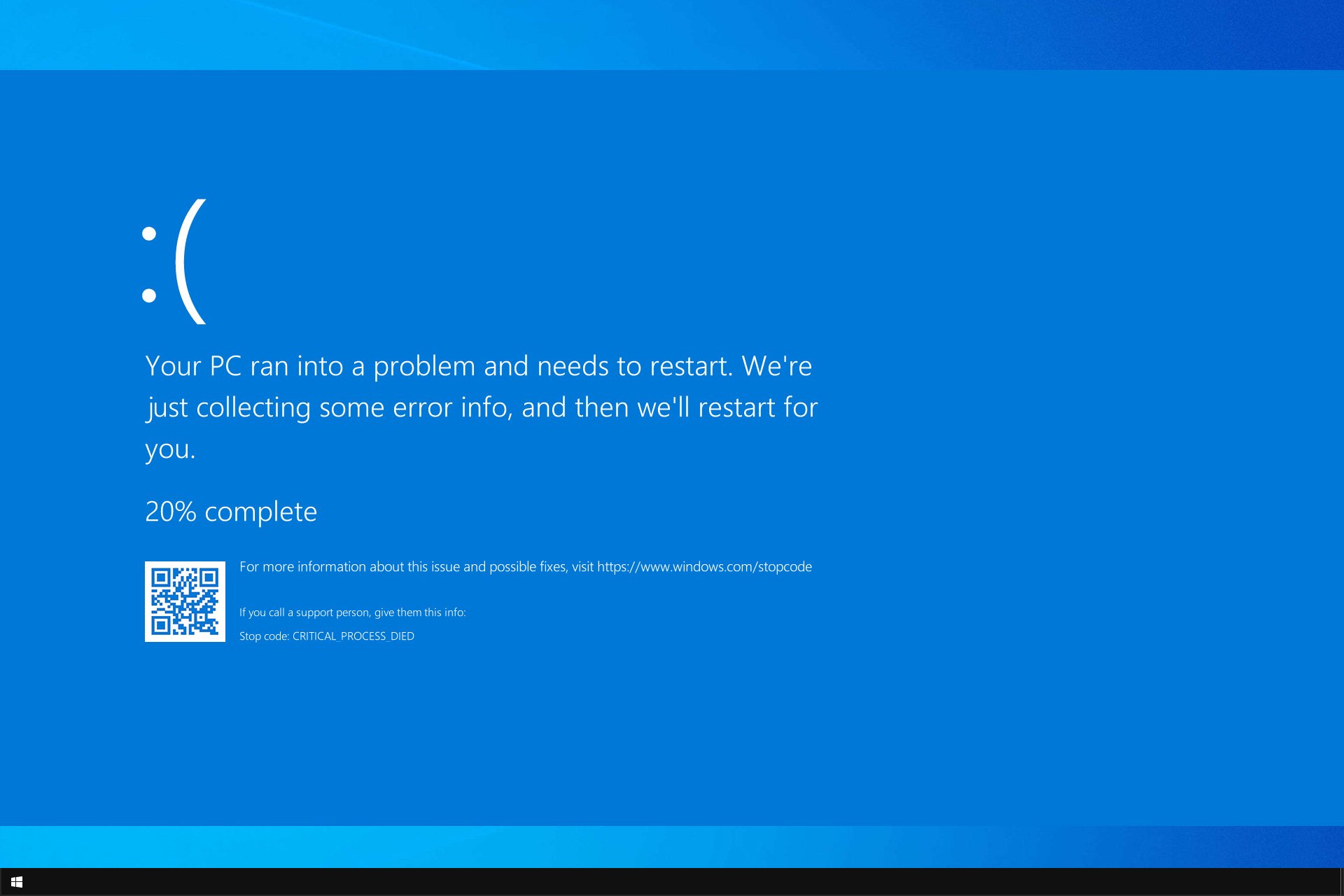

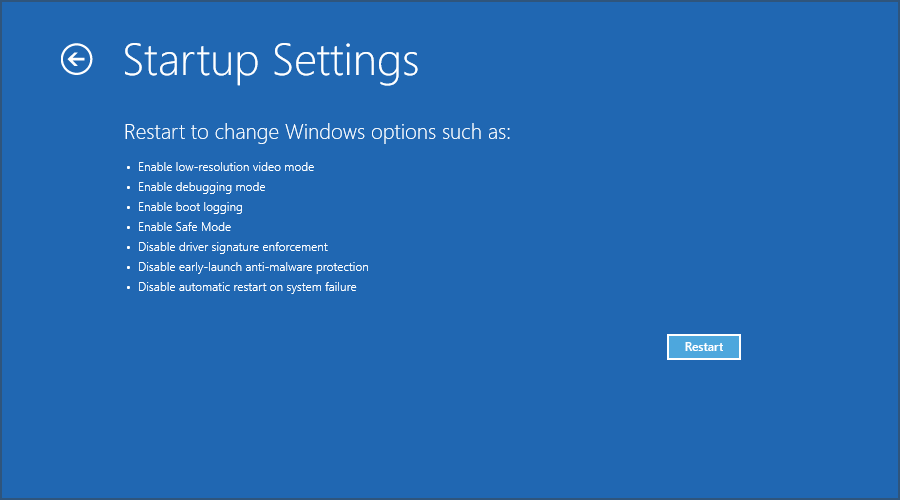
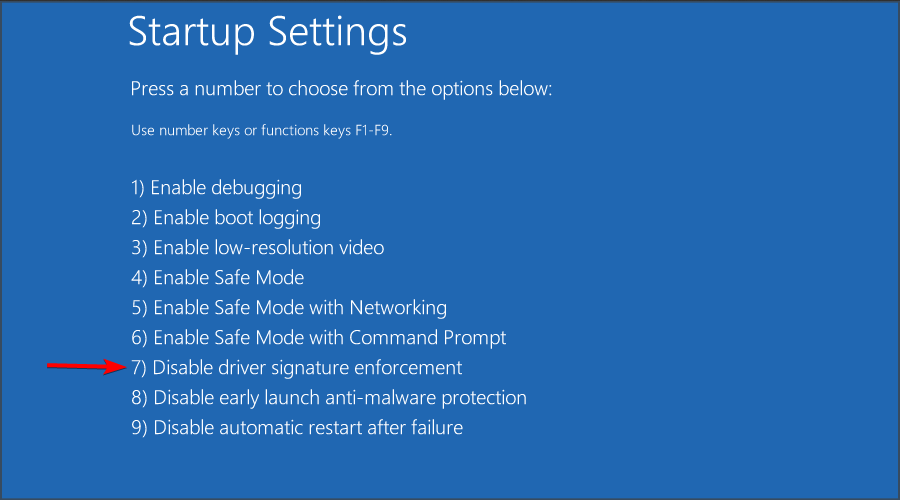


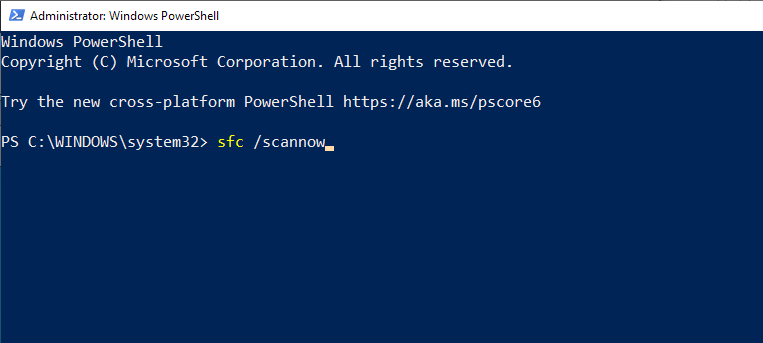
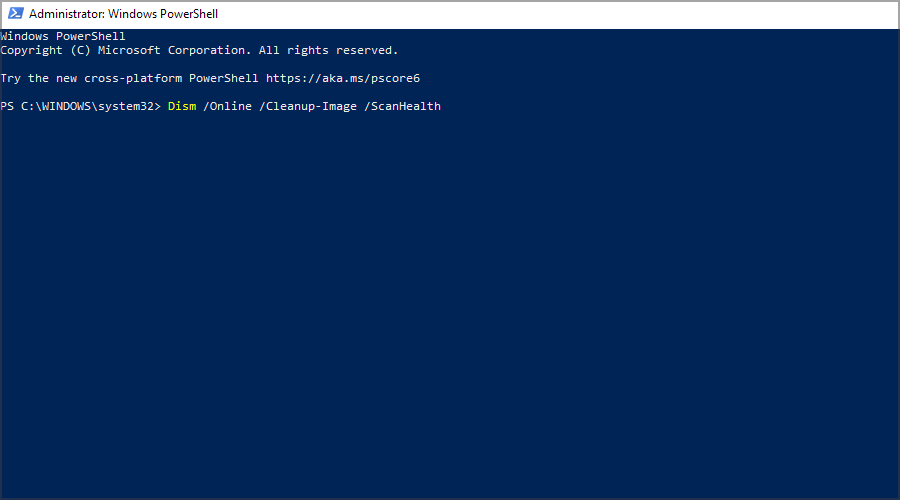
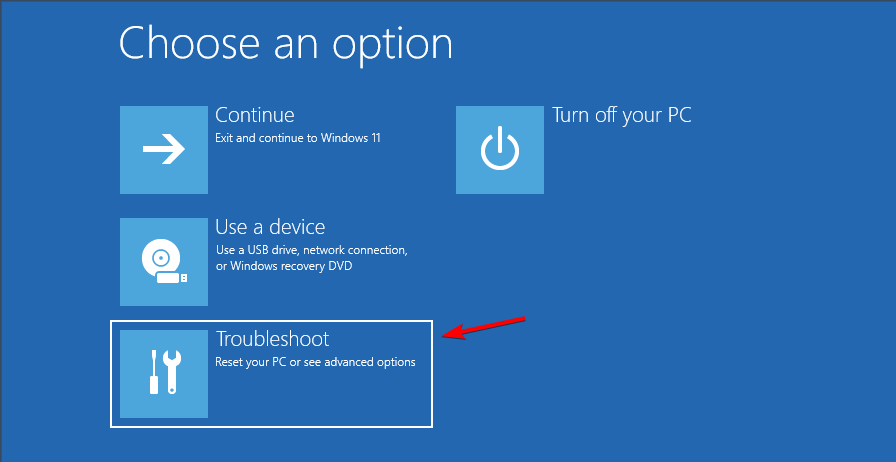
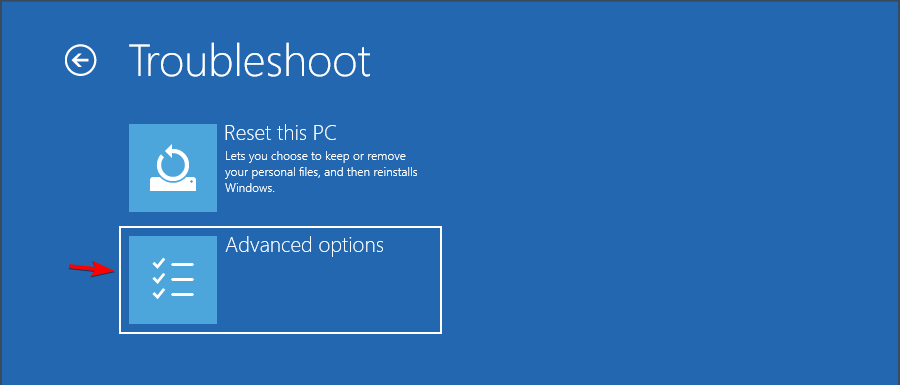
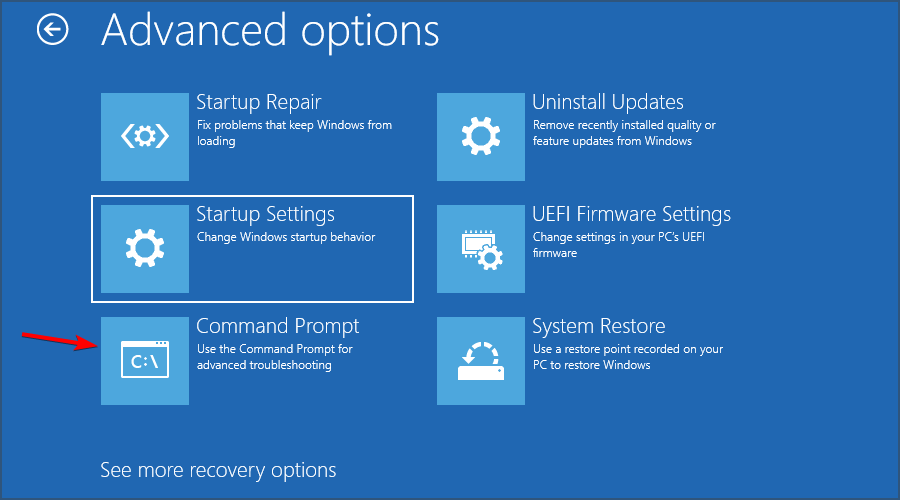
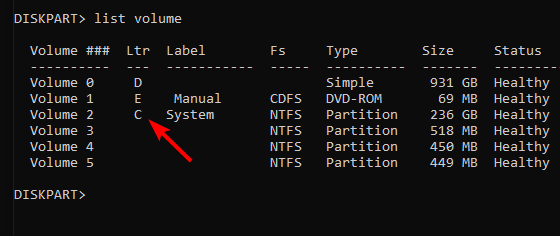
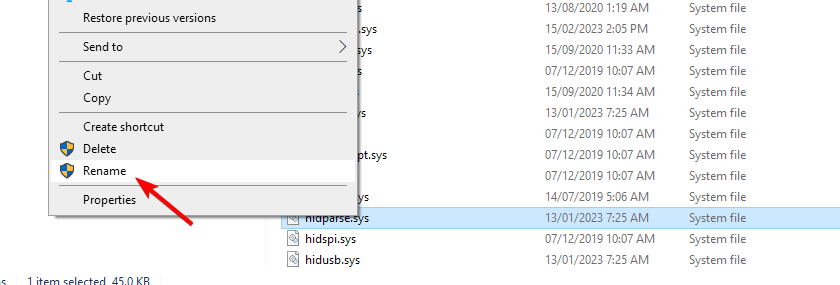
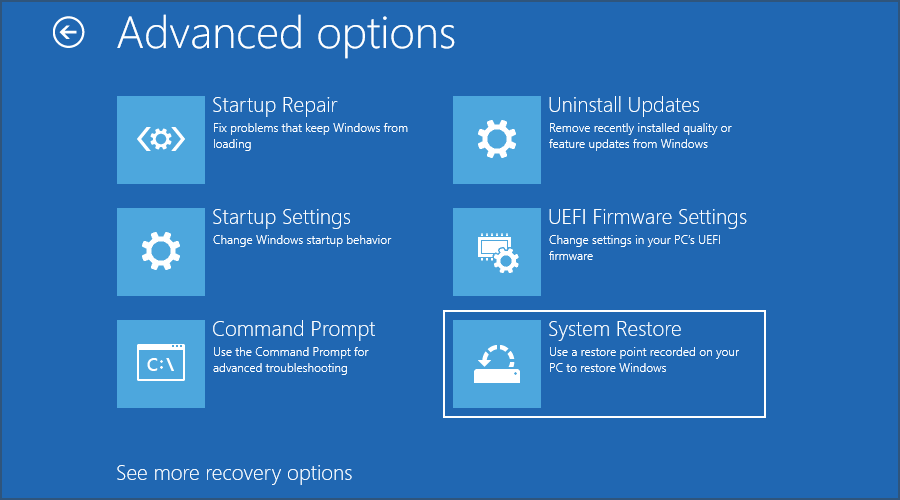
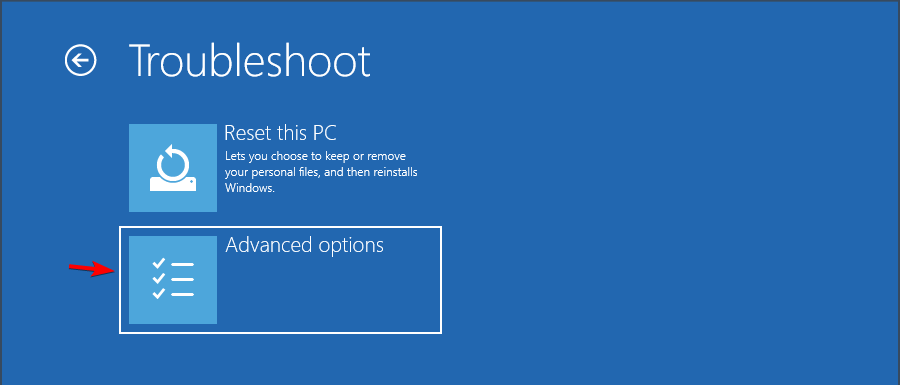

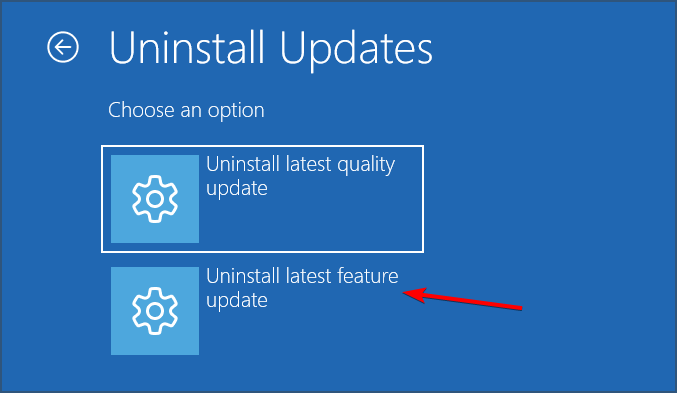
![]()