Luckily, there are some solutions for this error, and you’ll find them in this article, so keep reading. Problems with XAudio2_6.dll can cause various issues to appear, and speaking of issues, here are some of the most common problems reported by users:
XAudio2_6.dll missing Windows 10, 7 – This problem can appear on any version of Windows, and older versions of Windows aren’t an exception. Most of our solutions will work with any version of Windows, so even if you don’t use Windows 10 be sure to try some of our solutions. XAudio2_6.dll crash – According to users, sometimes crashes can occur due to problems with this file. To fix the issue, be sure to update your audio drivers to the latest version and check if that helps. XAudio2_6.dll Skyrim – This issue can appear while trying to run certain games, such as Skyrim for example. If this problem occurs, be sure to reinstall DirectX and check if that helps. XAudio2_6.dll not found – If this file isn’t available on your system, you might be able to fix the problem simply by copying it from another PC.
How do I fix the XAudio2_6.dll error on Windows 10?
1. Manually register with Microsoft Register Server
Maybe XAudio2_6.dll is present on your computer, but it’s just not registered. In most cases, it (and all other .dll files) should be registered automatically, but in some cases, there could be complications. So, you can try to register this file on your own, and see if there are any improvements or you can use dedicated software to do the job for you.
2. Manually copy the missing files
In some cases, you might be able to fix the problem with missing XAudio2_6.dll simply by copying it from another PC. To do that, switch to a different PC and search for the missing file. If you find it, copy it to the other PC and check if that helps. The file should be located in Windows/System32 and Windows/SysWow64 directories, so be sure to copy it there on your PC. Many websites will also offer you to download this file, but most of these websites aren’t reliable, so it’s always better to copy this file from another PC.
3. Reinstall DirectX
XAudio2_6.dll is a file related to DirectX, which is, as you probably know, one of the essentials for running almost every game on Windows 10 and other Windows operating systems. So, to solve this issue, and repair the corrupted XAudio2_6.dll file, all you need to do is to reinstall or repair your current version of DirectX, and everything should work just fine. If this error appears while trying to run a certain game, you can also find the DirectX setup file in the game’s installation directory, just search for the DirectX folder, and you should find the required setup file there.
4. Update Sound Driver
After doing that, Windows 10 will download the latest drivers for your audio device. Although XAudio2_6.dll is a DirectX-related file, some users also reported that updating the sound driver solved the issue. So, if you reinstalled DirectX, and you’re still facing the same error, head to the Device Manager, and check if there are any updates for your audio driver. Although this method is quite simple, it won’t always download the latest drivers, so it might not fix your problem. If you want to completely fix the problem, it’s advised to download your drivers directly from the motherboard or sound card manufacturer. Simply visit the manufacturer’s website, enter the model of your sound card or motherboard, and download the latest audio drivers for it. This method might be a bit more complicated than the previous one, but by using it you can download the latest audio drivers for your PC. If both these methods are ineffective, you might want to try a third-party tool that will automatically update all your drivers with a single click. SPONSORED Driverfix is such a tool, and by using it, you can update your drivers automatically in a matter of minutes. ⇒ Get DriverFix
5. Install the drivers in Safe Mode
Once you enter Safe Mode, try to install the AMD driver once again. If you manage to install it successfully the issue should be completely resolved. According to users, problems with missing XAudio2_6.dll can occur due to your graphics card drivers. Some users reported that this issue occurs while installing AMD drivers, and in order to fix the issue, it’s required that you enter Safe Mode and try to install the drivers from there. In case you’re not familiar, Safe Mode is a special segment of Windows that runs with default drivers and applications, so it’s perfect for troubleshooting.
6. Clean your registry
A few users reported that they managed to fix the problem with XAudio2_6.dll simply by cleaning their registry. In some cases, your registry entries can become corrupted, and that can cause this and many other errors to appear. To fix the problem, some users recommend cleaning your registry. The simplest way to do that is to use registry cleaner software. With the right solution, you will automatically clean the registry and improve system services like booting speed. You should know that such effective tools will improve your PC, plus repair faulty system files or registry values. So, carefully pick the one that suits you.
7. Remove overclock settings
Sometimes the problem with XAudio2_6.dll error can occur while trying to run certain games. According to users, the issue was caused by their overclock settings, and after removing the overclock settings, the problem was completely resolved. For that purpose, you can use efficient overclocking tools. If your system is overclocked, lower your overclock settings or disable them completely and check if that solves the problem. This isn’t the most reliable solution, but it might work for you, so be sure to try it out.
8. Install the missing updates
If the problem with XAudio2_6.dll appears, the issue might be missing Windows updates. Sometimes if you don’t have the latest updates installed, you might encounter certain issues. However, you can easily solve these issues by installing the missing updates. Windows 10 usually installs the missing updates automatically, but sometimes you might skip an update or two due to certain issues. If any updates are available, they will be downloaded in the background and installed as soon as you restart your PC. Once your system is up to date, check if the problem is still there. That’s it, we hope at least one of these solutions helped you to solve this issue, if you have any comments, or questions, just reach out to the comment section below.
SPONSORED
Name *
Email *
Commenting as . Not you?
Save information for future comments
Comment
Δ



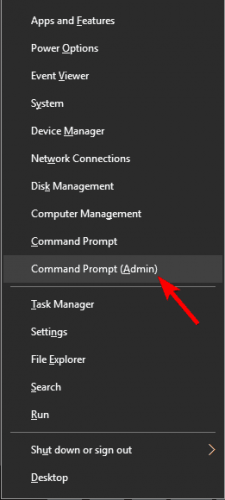

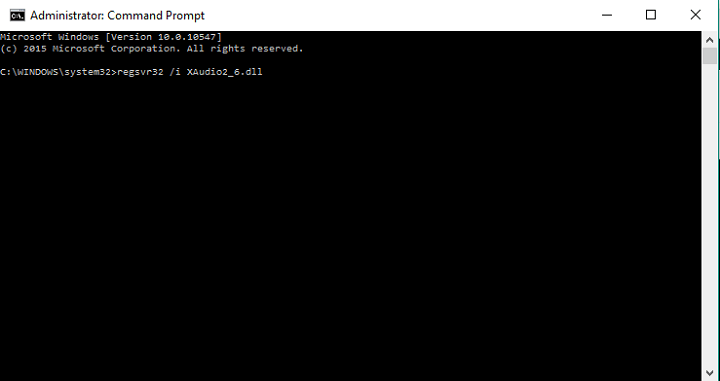
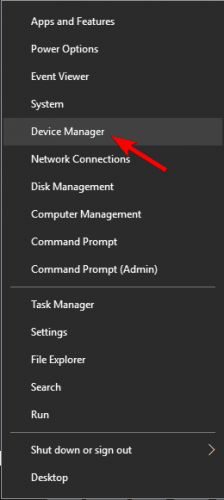
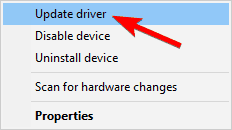
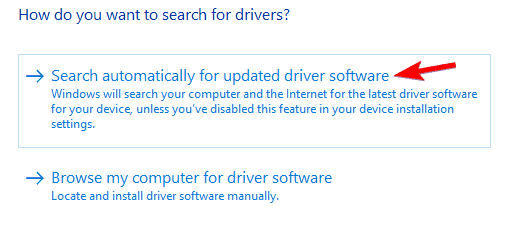
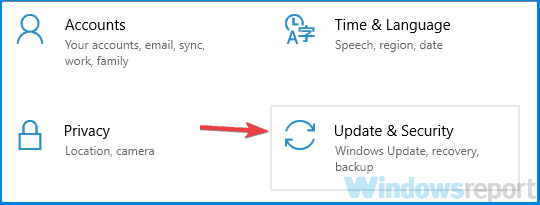
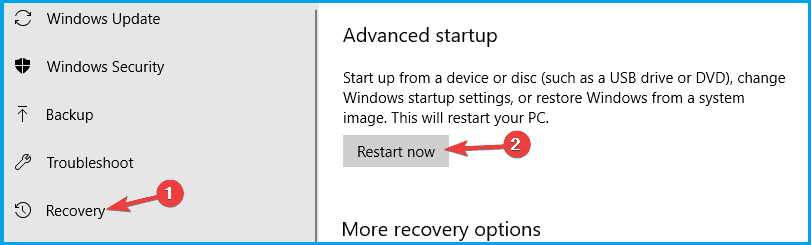
![]()