Battlefield 3 is probably one of the best installments in the Battlefield series, however, many users reported Waiting for game to exit message while trying to join a server. This isn’t the only problem with Battlefield 3, and speaking of problems, here are some similar issues that users reported:
Battlefield 3 waiting for game to exit stuck – This issue can appear due to the Battlefield process that is running in the background. To fix the issue, end all Battlefield 3 processes and try to join the server again. Battlefield 3 coop waiting for game to exit – Sometimes browser glitches can be the cause for this problem. To fix the issue, try switching your browser or clear the browser cache. Battlefield 3 not launching – The most common cause for this problem is your antivirus, so in order to fix the problem, temporarily disable or uninstall your antivirus and check if that solves the issue.
Waiting for game to exit message in Battlefield 3, how to fix it?
1. End Battlefield 3 process
As we already mentioned, Waiting for game to exit message usually appears in your browser when you try to pick a game to join in Battlefield 3. According to users, you can fix this problem simply by ending the Battlefield 3 process in Task Manager. This is actually quite simple, and you can do it by following these steps: This is just a workaround, but it works according to users, so feel free to try it. Bear in mind that you’ll need to repeat this solution whenever you get Waiting for game to exit message.
4. Temporarily log out of your Origin account
If you’re getting Waiting for game to exit while trying to find a Battlefield 3 game, the issue might be related to your Origin account. Sometimes there might be some glitches or syncing issues that can lead to this problem. If those settings are in order, you can try disabling certain antivirus features and check if that helps. Alternatively, you can completely disable your antivirus and check if that solves the problem. In the worst-case scenario, you might have to remove your antivirus completely. Even if you choose to remove your antivirus, you’ll still be protected by Windows Defender, so there’s no need to worry about your safety. If removing the antivirus solves the issue, perhaps this is a perfect time to consider switching to a different antivirus. Many antivirus applications have a Gaming Mode feature that will optimize your antivirus settings for gaming and prevent any antivirus interference. Many reported this problem in Google Chrome, but after switching to a different browser the issue was resolved. You can switch to a different browser to avoid downloading and installing a new browser just so you could run Battlefield 3. ⇒ Get Opera GX The fastest way to fix those issues is to temporarily log out of Origin. Once you log out, wait for a few moments and log back in. After doing that, try to start Battlefield 3 again and check if the issue is still there.
5. Close PunkBuster
If you’re having issues with Waiting for game to exit message, the problem might be related to PunkBuster. Battlefield 3 uses PunkBuster anti-cheating service, and sometimes this service can stop you from joining a server. SPONSORED To fix this problem, users are suggesting to open Task Manager and close PunkBuster. Simply look for PnkBstrA.exe process and end it. After doing that, you should be able to join any server with ease. Bear in mind that you need to have PunkBuster running in order to play Battlefield 3, so be sure to start it again before you join a server. This is a simple workaround, and you’ll have to repeat it whenever this issue appears.
6. Launch the game as administrator
Not having administrative privileges can sometimes be an issue, and it can lead to various problems. If you’re getting Waiting for game to exit message, it’s possible that the lack of administrative privileges is causing this issue. To check if administrative privileges are the problem, you can try running the application as an administrator. This is quite simple, and you can do it by following these steps: If this method works, you’ll have to repeat it every time you want to start Battlefield. You can also set Battlefield 3 to always run with administrative privileges. To do that, follow these steps: After doing that, you can use this shortcut to start Battlefield 3, and the game will always start with administrative privileges.
7. Close the browser and try to join the server again
As we previously mentioned, you use your browser in order to pick a server in Battlefield 3, and sometimes certain glitches can occur that can lead to Waiting for game to exit message. To fix this problem, you need to do the following: Several users reported that this method works, but bear in mind that this is just a workaround, so you’ll need to perform it every time you want to start the game.
8. Click the X button next to the waiting bar
According to users, you might be able to fix this problem simply by clicking the X icon next to the waiting bar. When you try to join a server, you might see a waiting bar. As soon as the bar appears, click X next to it. Now click the Rejoin the server button and that’s it. This is a strange workaround, but several users reported that it works, so feel free to try it out.
9. Clear cookies and cache in your browser
As we previously mentioned, Battlefield 3 relies on your browser to select a server. However, if there are any issues with your browser, such as a problem with cache or cookies, you might experience Waiting for game to exit message. To fix this problem, users are suggesting to clear your browser cache. This is quite simple to do, and you can do it by following these steps: After a couple of moments, the cache will be cleared. Once the process is finished, try to start the game and check if the problem is still there. If you don’t want to clear the cache manually, you can always use third-party tools such as CCleaner to clean the cache in all your browsers simultaneously. In addition to clearing the cache, this tool can also remove old and junk files to speed up your PC, so you might want to try it out. Waiting for the game to exit the message in Battlefield 3 can be a big problem, but we hope that you’ve managed to fix this problem using one of our solutions.
SPONSORED
Name *
Email *
Commenting as . Not you?
Save information for future comments
Comment
Δ



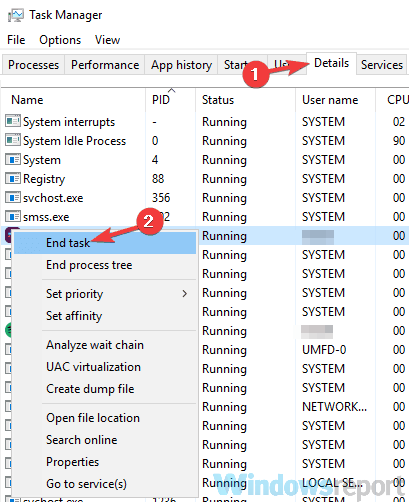
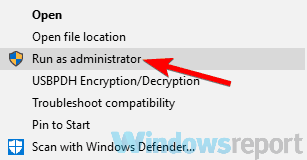
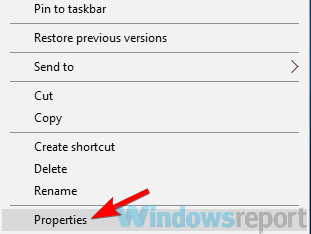
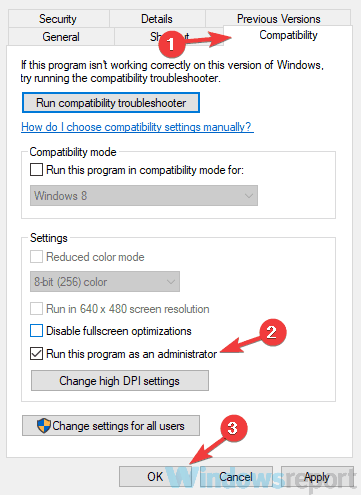
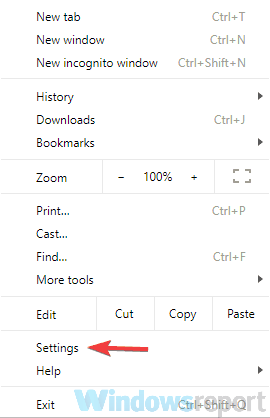
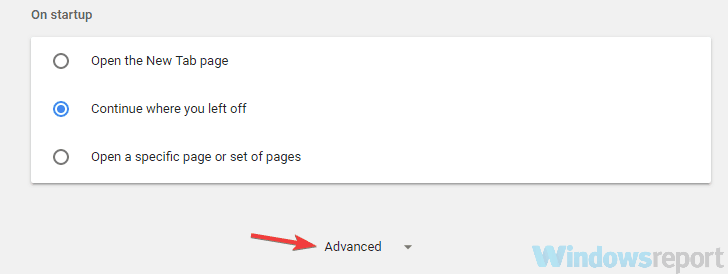
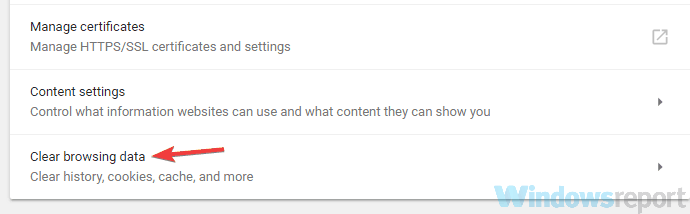
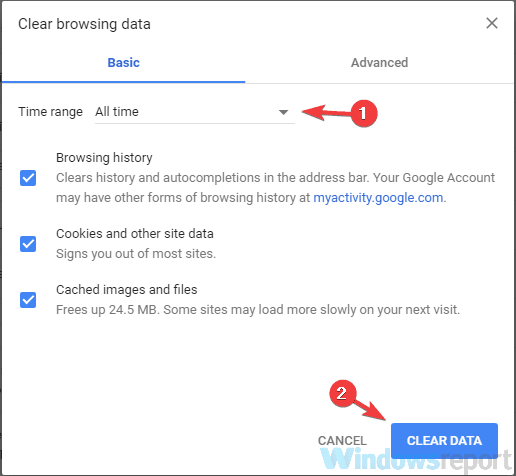
![]()