Download CCleaner here Several Skype users complained that after launching Skype app, the encounter the error prompt which says The application was unable to start correctly (0xc000007b). Click OK to close the application. Usually, this error normally takes place after a recent upgrade or after new installation in some cases. The reason for this Skype error is due to glitches emanating from system files, components, or certain programs. However, WR team has enlisted effective solutions to eliminate Skype error 0xc00007b without stress.
SOLVED: Skype error 0xc00007b
Solution 1: Run Quick Fixes
Here are some quick fixes you should try out to fix ‘Skype error 0xc00007b’ issue:
Restart your PC and then Skype Temporarily disable your antivirus Launch few programs at a time End Skype process in ‘Task Manager’ and then launch Skype again
Meanwhile, if any of the quick fixes did not solve the Skype problem, you can proceed to other technical fixes enlisted below.
Solution 2: Run SFC Scan/DISM
Firstly, you need to run SFC scan to resolve the Skype error 0xc00007b issue. Sometimes, the reason for the error problem is due to missing, modified, or corrupted system files. System File Checker utility program on the other hand, checks for system files errors and repairs them technically. Here’s how to run an SFC scan on Windows 10: Sometimes, some system file errors are not detected by SFC scan, therefore you need Deployment Image Servicing and Management (DISM); this tool can also be utilized in checking for system files errors and fixing them as well. Here’s how to run DISM in Windows:
Press Windows key + X and run Command Prompt (Admin). Copy and paste the following command on the command line:
exe /Online /Cleanup-image /Restorehealth
In case the DISM can’t obtain files online, try using your installation USB or DVD. Insert media and type following command:
DISM.exe /Online /Cleanup-Image /RestoreHealth /Source:C:RepairSourceWindows /LimitAccess
Be sure to replace “C:RepairSourceWindows” path of your DVD or USB.
Note: Ensure that you replaced repair source path with your own.
Solution 3: Use CCleaner
Some Windows users reported success in utilizing CCleaner to fix Skype error 0xc00007b. This tool developed and maintained by Piriform Ltd is renowned for fixing several system issues. The software repairs PC registry, fixes missing DLLs and invalid Windows registry keys. Therefore, CCleaner is efficient in resolving the ‘Skype error 0xc00007b’ problem because it repairs the damaged Skype program file which may be corrupted. Here’s how to download, install, and use CCleaner:
Download CCleaner free version or Download CCleaner Pro version. Install and follow the prompts to complete the installation. After installation, launch CCleaner, and then click on “Analyze” option. After CCleaner has finished scanning, click on “Run Cleaner”. Follow the prompts to enable CCleaner fix the Windows registry.
You can also use other third-party registry cleaners to fix Skype error 0xc00007b. We have a dedicated post on the best registry cleaners for your Windows PC.
Solution 4: Run Skype as an administrator
Another workaround which can also fix the ‘Skype error 0xc00007b’ is to run Skype as an administrator. Therefore, follow these instructions to run Skype as administrator: SPONSORED
Navigate to the installation folder of Skype program. Locate the .exe file, right-click and open Properties. In the Compatibility tab, check the box beside the “Run as Administrator” box. Click OK.
Solution 5: Reinstall Microsoft .NET Framework
Microsoft .NET framework is an essential component to run Skype efficiently without errors. Sometimes, this component can give Skype users issues such as the ‘Skype error 0xc00007b’. This is because they are either using an older Microsoft .NET framework or an incompatible .NET framework version. Therefore, they experience the “…. Skype was unable to start correctly (0xc000007b). Click OK to close the application.” error prompt. Nevertheless, installing the latest .NET framework version seems to resolve the ‘Skype error 0xc00007b’ glitch. However, there are several .NET framework versions out there; therefore, you may have to try any of them out to see which version works. Also, for this purpose, you can check out our guide on ‘How to download and install .NET Framework on Windows 10, 8?.
Solution 6: Update system drivers
As we stated earlier, some outdated system components such as .NET Framework, redistributables, DirectX or certain system drivers may cause the ‘Skype error 0xc00007b’ issue. Meanwhile, it is tasking to manually identify outdated components or system drivers, also if care is not taken, installing the wrong driver versions may damage your PC. Therefore, you need to make use of an automated tool to update system drivers. On the other hand, you can manually update your system drivers in ‘Device Manager’. Also, we’ve a post on how to manually update system drivers. However, TweakBit’s Driver Updater is our recommended automated tool which would scan your PC and give you the best driver versions that you should install. This is because it is approved by Microsoft and Norton for automatic driver updates on Windows PC. Disclaimer: Some features of this tool are not free.
Solution 7: Reinstall Skype
Reinstalling Skype is another method of resolving ‘Skype error 0xc00007b’ error. All you have to do is uninstall Skype, and then install Skype afresh from its official website. Here’s how to reinstall Skype:
Go to Start > Programs and Feature. In the list of installed programs, search “Skype”. Click on Skype afterwards. Now, Click Uninstall button which appears at the top of the program list and follow the instructions to uninstall Skype app. After uninstalling Skype program, close all active programs on “Task Manager” except for Windows Explorer. Restart your PC. Go to the official Skype website to download Skype. Double-click on the downloaded executable file, and then follow the prompts to complete new installation.
Alternatively, check out 5 ways you can uninstall Skype from your Windows PC.
Solution 8: Run Windows Update
Frequent updates released by Microsoft Windows contain patches which addresses myriads of Windows OS issues such as the ‘Skype error 0xc00007b’ problem. In addition, it improves system performance and stability; therefore, you should run Windows update in a bid to fix ‘Skype error 0xc00007b’ problem. Finally, updating your Windows OS can fix ‘Skype error 0xc00007b’ problem. Here’s how to update your Windows OS:
Go to Start>type “update” in the search box and then click on “Windows Update” to proceed. In the Windows Update window, check for updates and install the available updates. After the update process is complete, restart your Windows PC.
Conclusively, any of the solutions we listed above can fix ‘Skype error 0xc00007b’ problem. If you have any questions regarding any of the solutions we mentioned above, kindly leave us a comment below and we will respond to you. For more Windows 10 workarounds, and additional info, make sure to check our How-To hub.
SPONSORED
Name *
Email *
Commenting as . Not you?
Save information for future comments
Comment
Δ

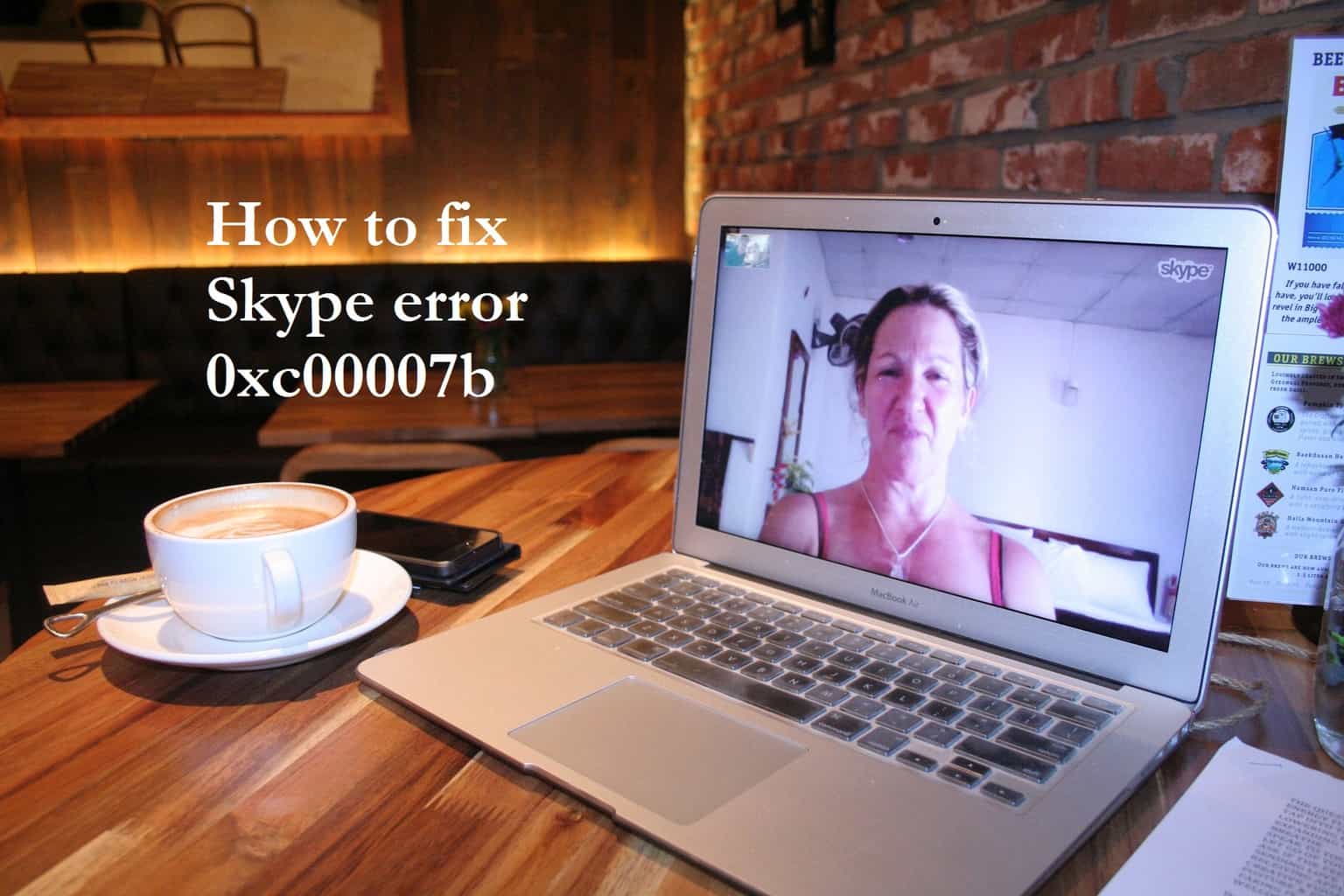
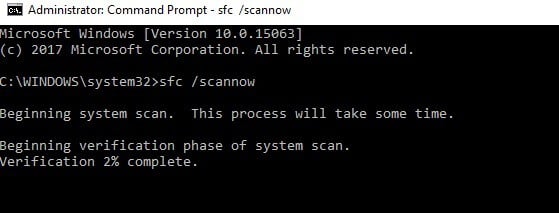
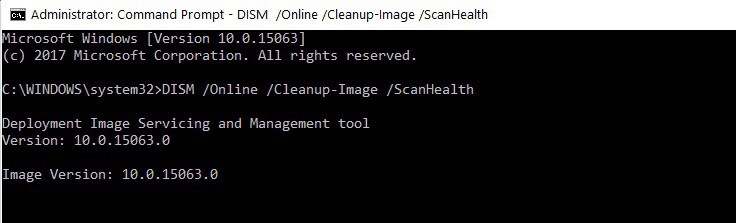
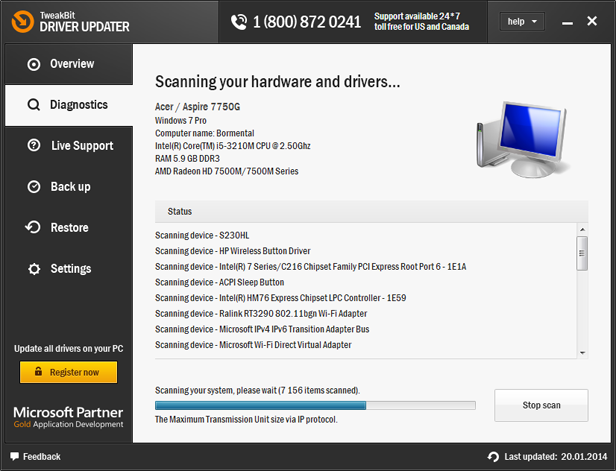
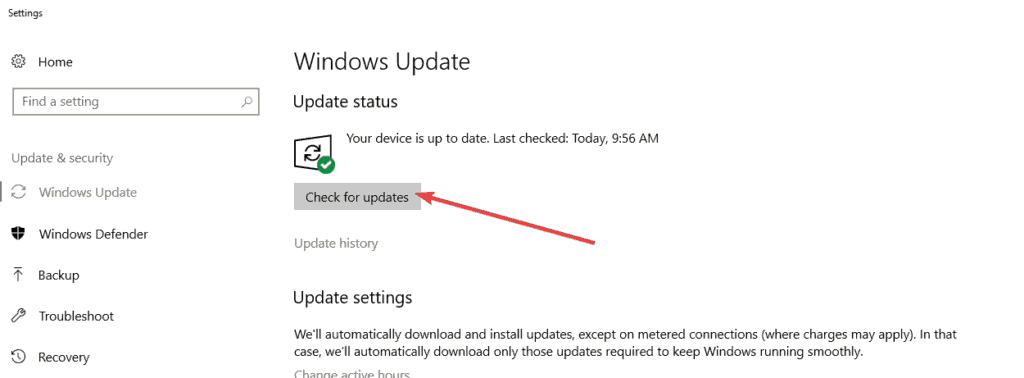
![]()