The error has long been present in Windows, with numerous reports affecting Vista too. The Windows Update error is tricky to troubleshoot, so here we are with everything you need to know and the solutions for it.
What is error code 0xe0000100?
The error code 0xe0000100 appears both while updating Windows or installing a fresh copy of it. For the installation part, the error message reads, Windows installation encountered an unexpected error. Verify that the installation sources are accessible, and restart the installation. Here are a few reasons you might be getting the Windows update or install error:
Corrupt Windows Update Components: The primary reason users get the update error is due to corrupt Windows Update Components, but these are easy to fix. Corrupt system files: Corrupt system files, too, can trigger a range of issues, ranging from basic functions in the OS to the ability to install updates. Firewall or antivirus blocking the update: Several third-party security software can block Windows Updates from downloading the latest version. Faulty installation setup: If you get the 0xe0000100 error while installing Windows, it’s likely that the setup has not been created properly. Malfunctioning USB port: Another reason for the Windows installation error is a malfunctioning USB port when installing the OS from a bootable USB drive.
How can I fix error 0xe0000100?
Before we head to the slightly complex solutions, here are a few quick checks to perform:
If you install Windows on a clean drive, ensure it’s working and can be accessed from other PCs. For those running a third-party antivirus or firewall, disable it or uninstall the program and check whether the 0xe0000100 error is fixed. If so, we recommend you switch to a more reliable antivirus with a built-in firewall. Your PC needs to meet the minimum system requirements for the iteration you are trying to install. So check that and make sure it does. Make sure the USB port or CD drive is fully functional, depending on whether you use a bootable or Windows CD. Check for RAM issues and ensure it’s plugged in properly.
If none work, move to the fixes listed next.
1. Run DISM and SFC scan
If it’s the corrupt system files triggering the 0xe0000100 Windows Update error, running the DISM tool and SFC scan would help repair or replace them in time.
2. Use third-party software for Windows errors
The most convenient solution is to use professional third-party software that aims to address every Windows error and fix damaged registry files instantly. With strong automated support, you can repair serious Windows issues that may occur out of nowhere, including updating issues on your PC. Restoro is a highly capable tool that fixes system malfunctions or virus damages with powerful restoring options. Besides, it will completely scan potential problems and repair them accordingly with intelligent technology. ⇒ Get Restoro
3. Run the Check Disk utility
When you face the 0xe0000100 error in Windows 11 due to bad sectors or some corrupt nature of the drive, the Check Disk utility will aid and eliminate all such problems.
4. Reset Windows Update Components
After you have reset the Windows Update components, check whether the 0xe0000100 update error is fixed. If not, the next option is to install the update manually.
5. Manually install the update
Microsoft offers every update for manual download on the Update Catalog, accessible via the dedicated website. So, anytime you receive the 0xe0000100 or any other update error, try installing it manually.
6. Run Diskpart (for installation issues)
If the problem lies with the partition, running the DISKPART utility via the Command Prompt should fix the 0xe0000100 error in no time.
7. Perform an in-place upgrade
An in-place upgrade eliminates a host of problems in Windows, including the 0xe0000100 update error, without affecting the files or apps stored on the PC. But it’s a time taking process, so we recommend you go with it as a last resort. Once done with the error, check some quick and simple tricks to speed up Windows in no time. Tell us which fix worked for you in the comments section below.
Name *
Email *
Commenting as . Not you?
Save information for future comments
Comment
Δ


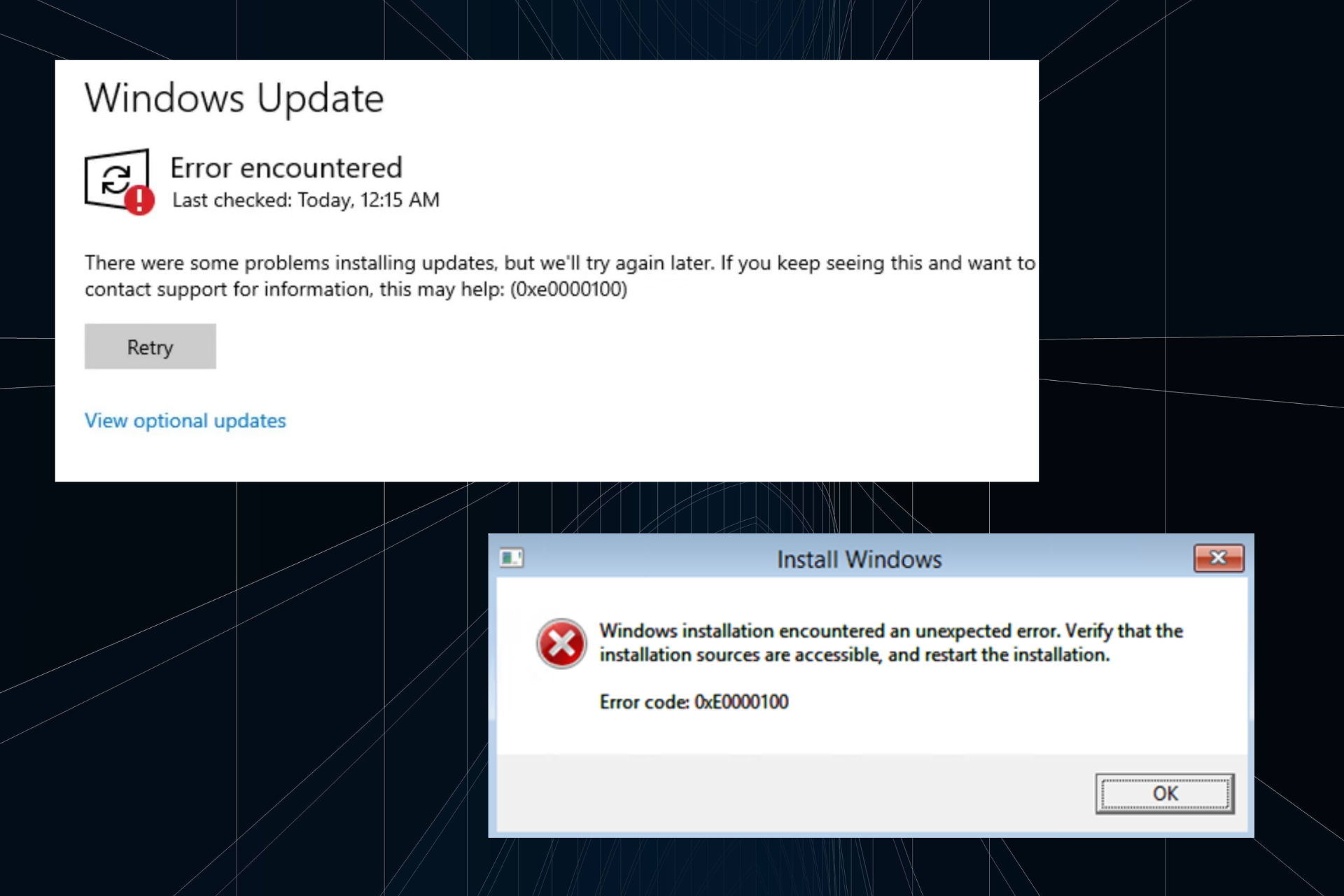
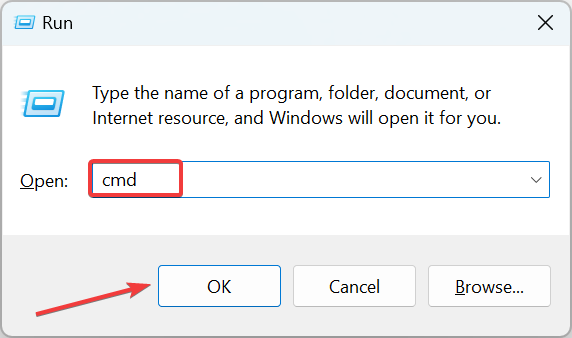
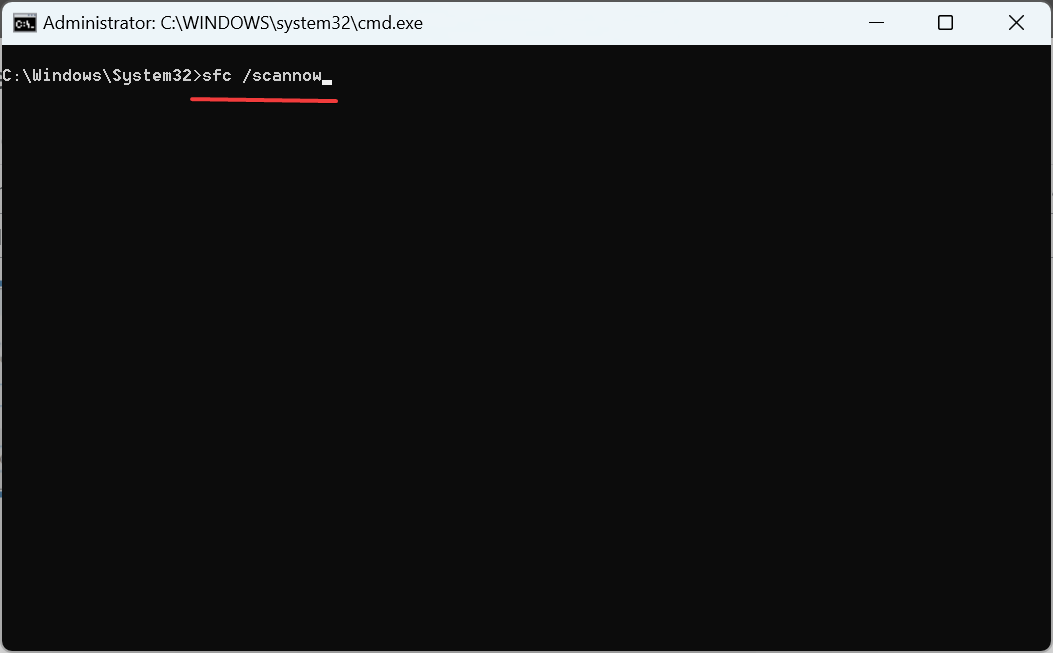
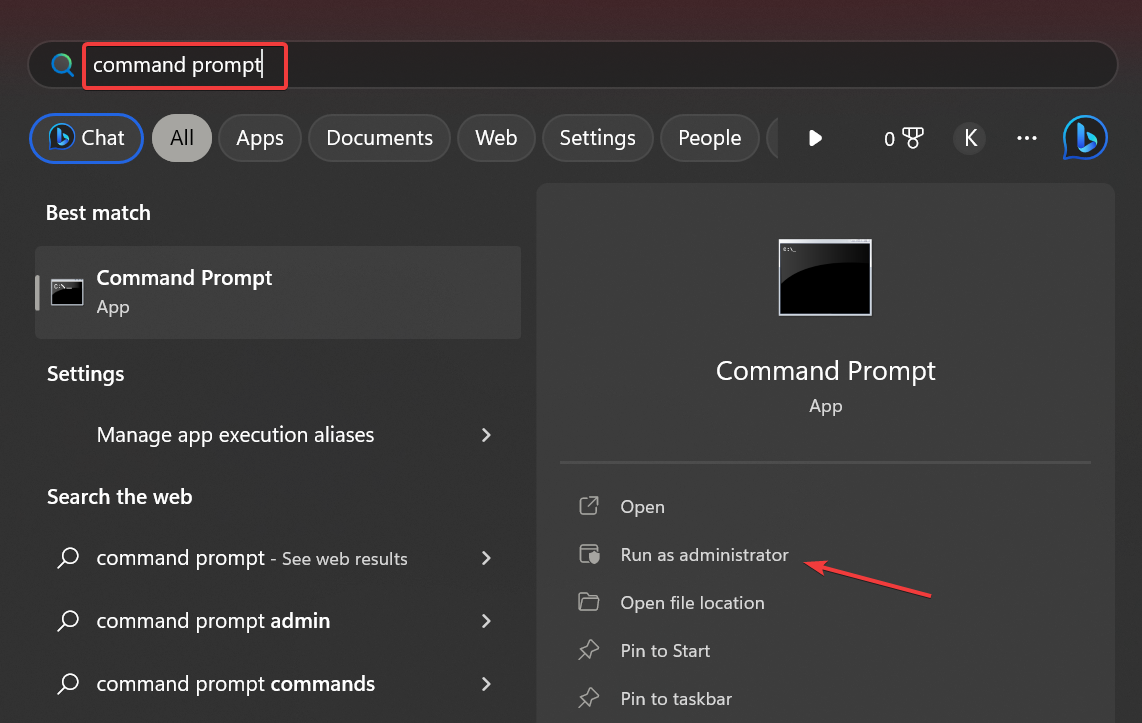
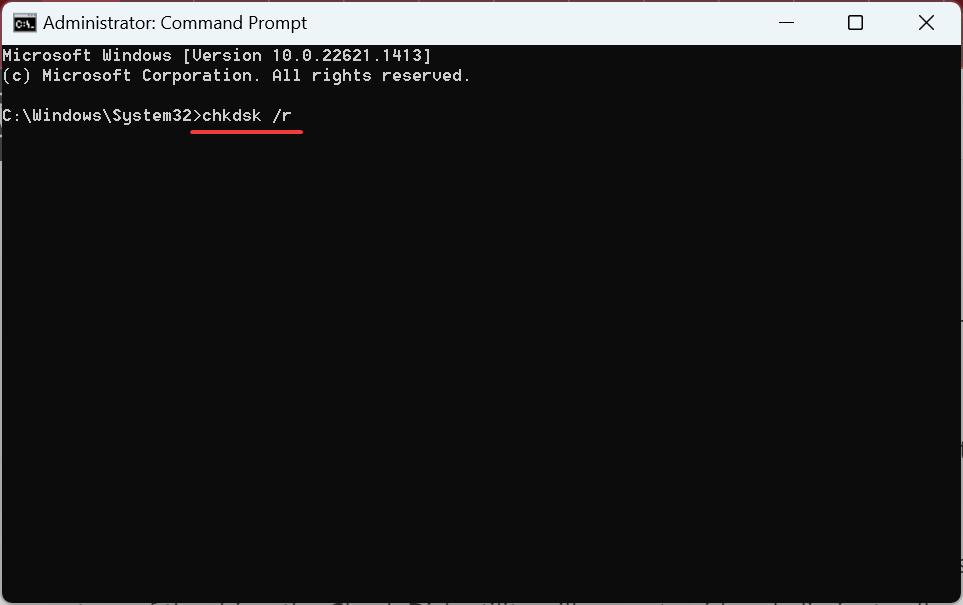
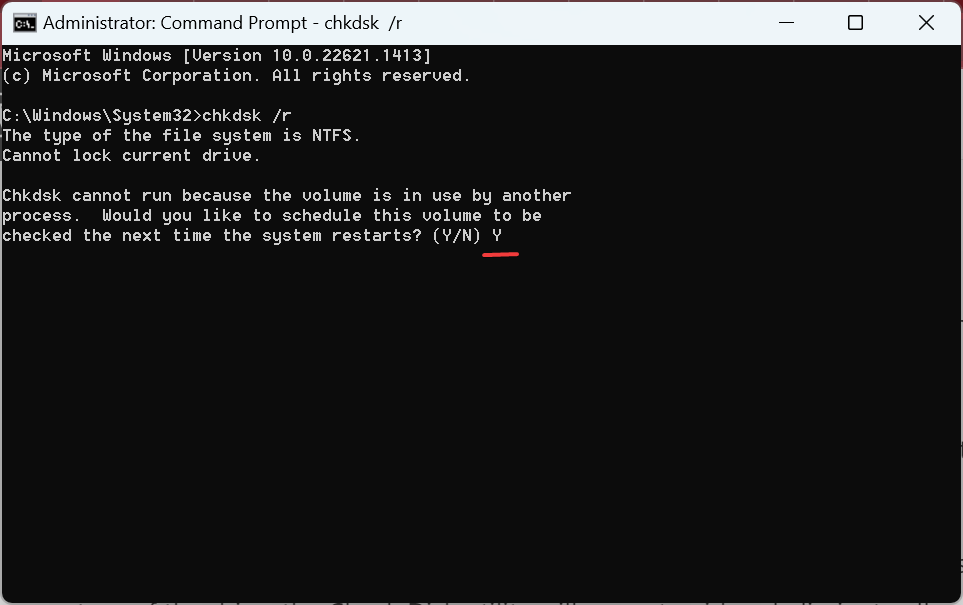
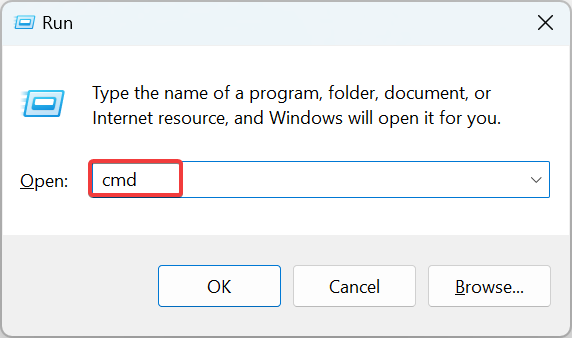
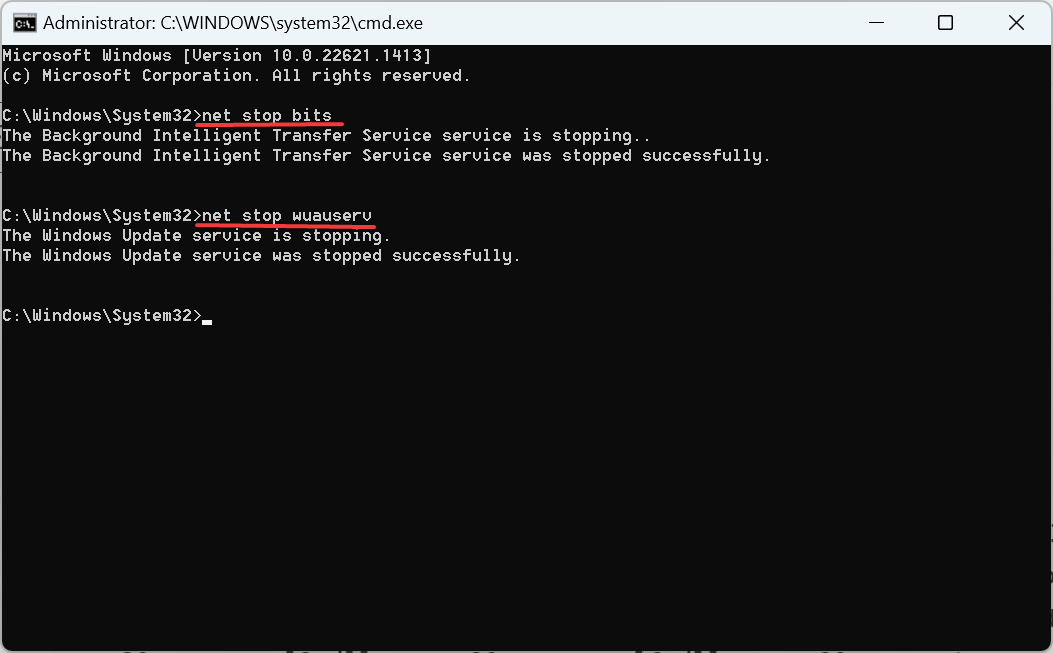
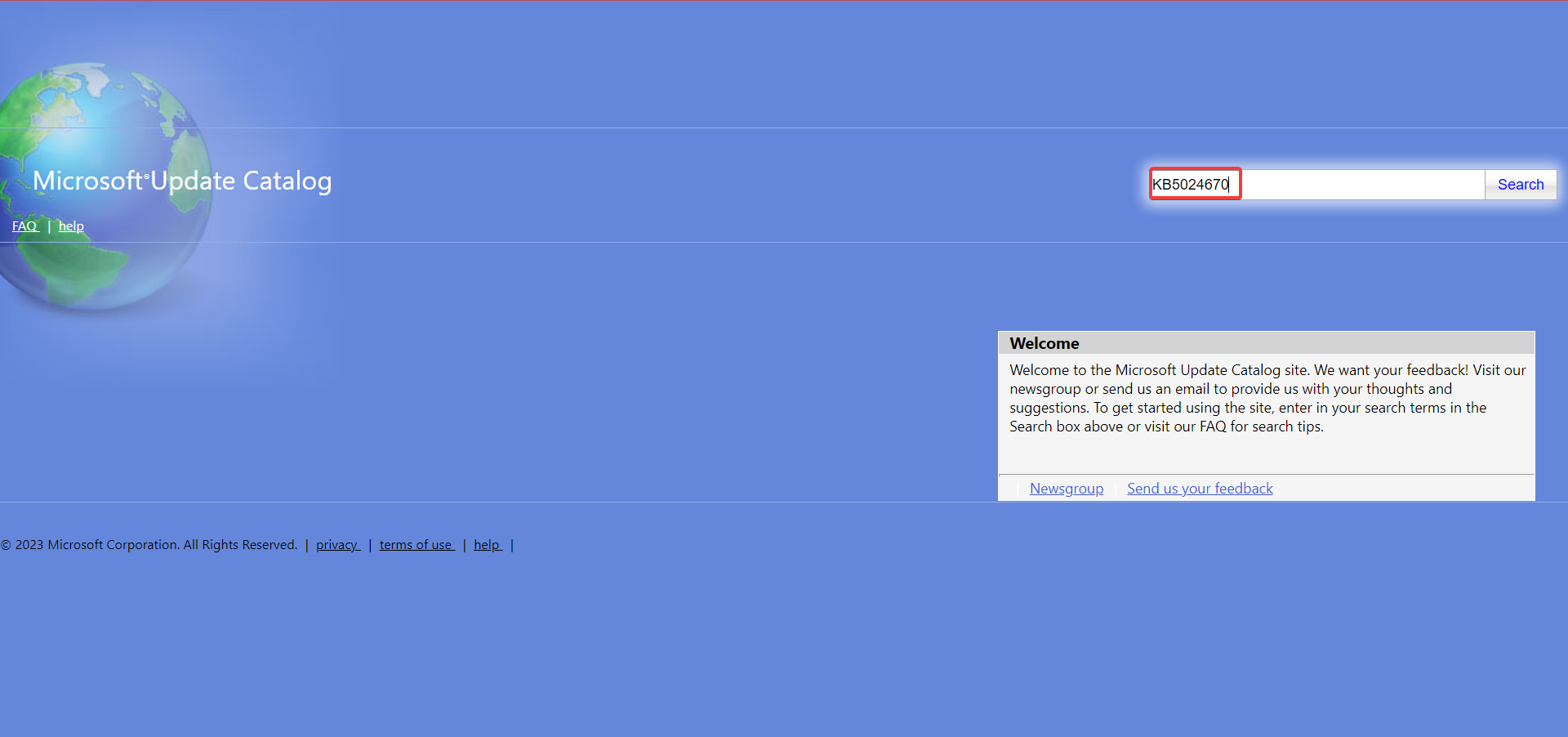
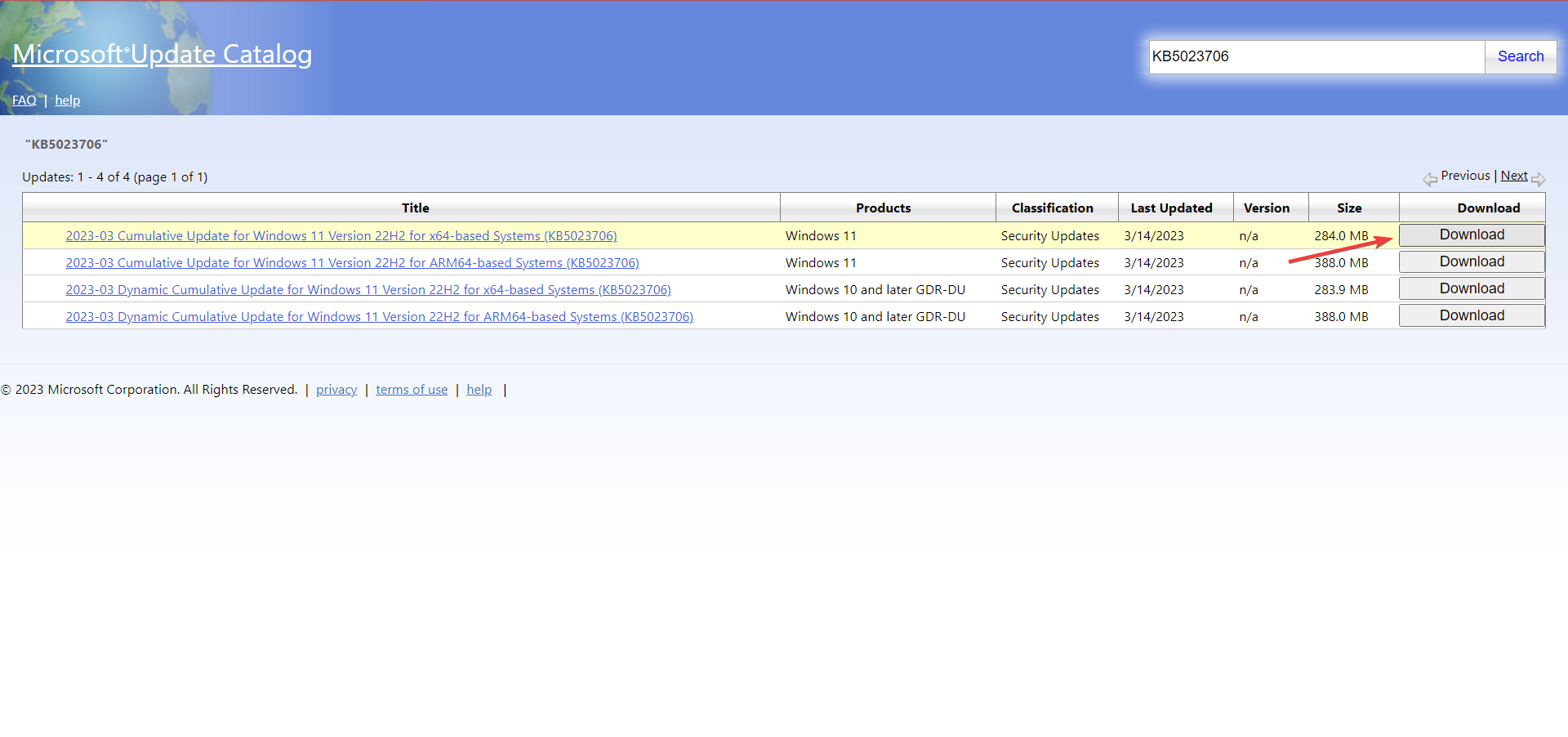
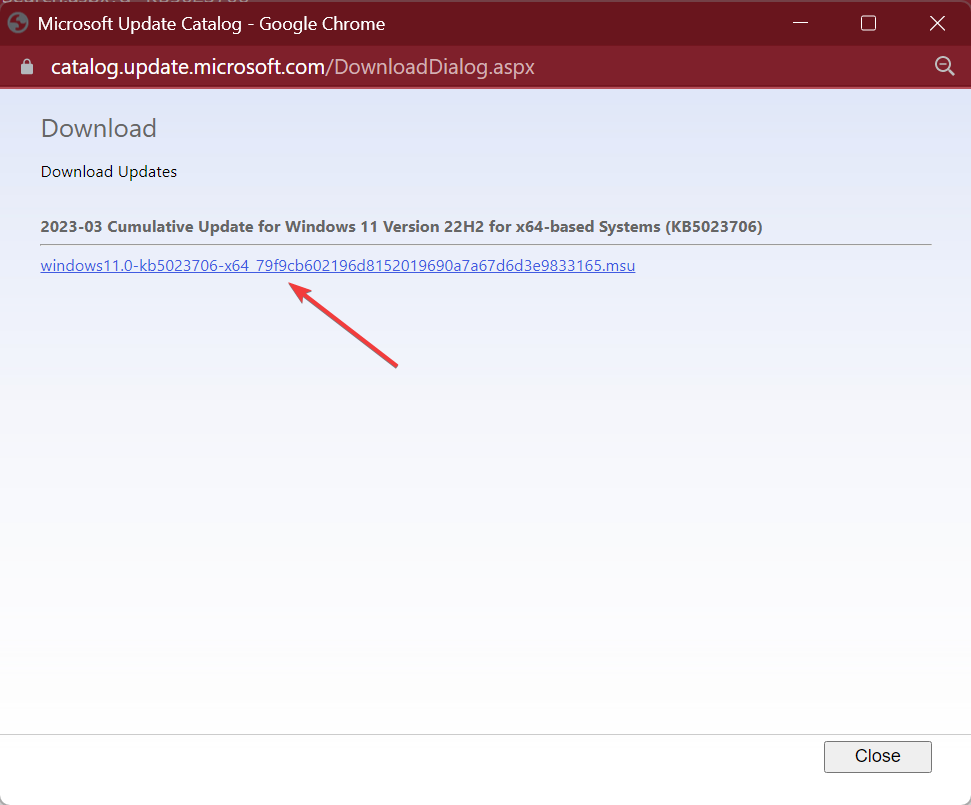
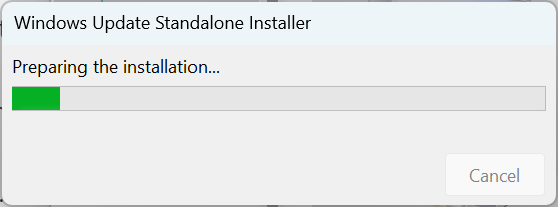
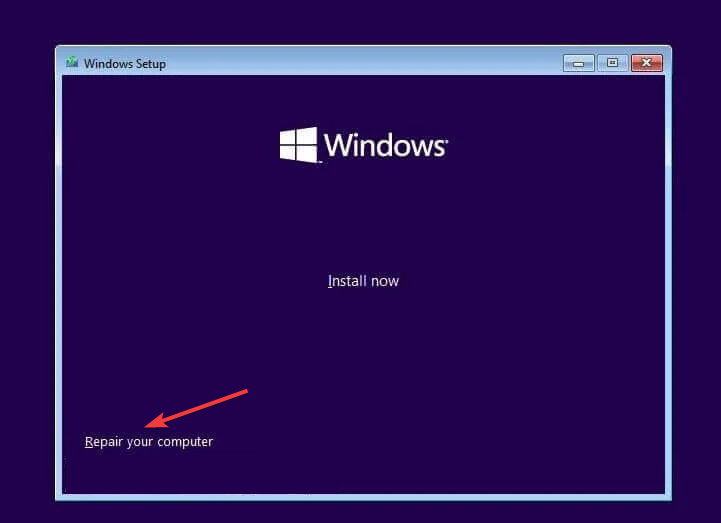
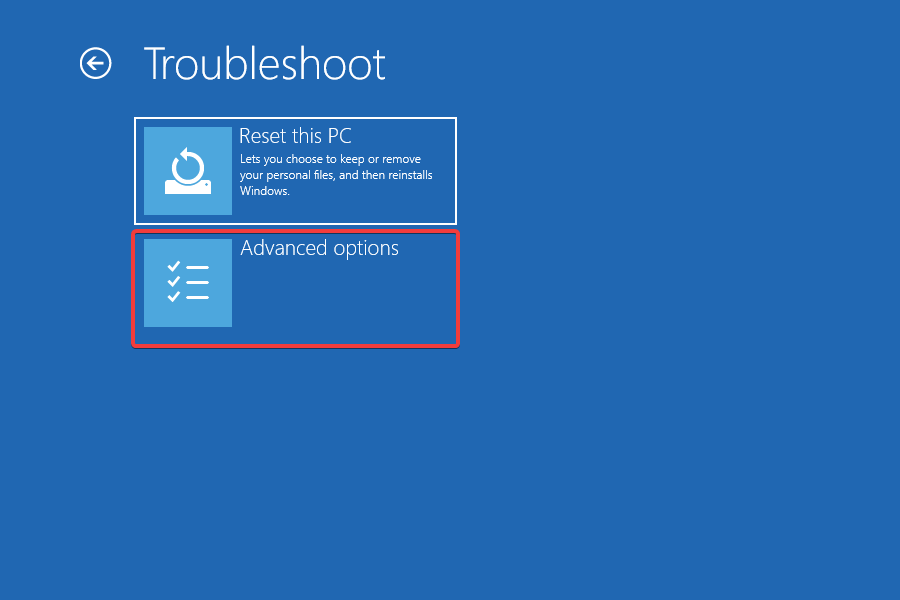
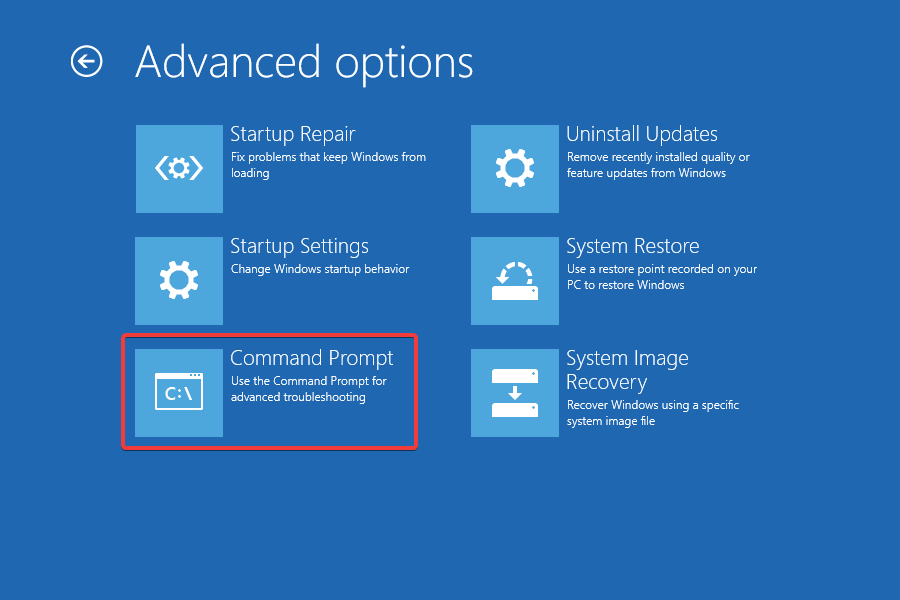
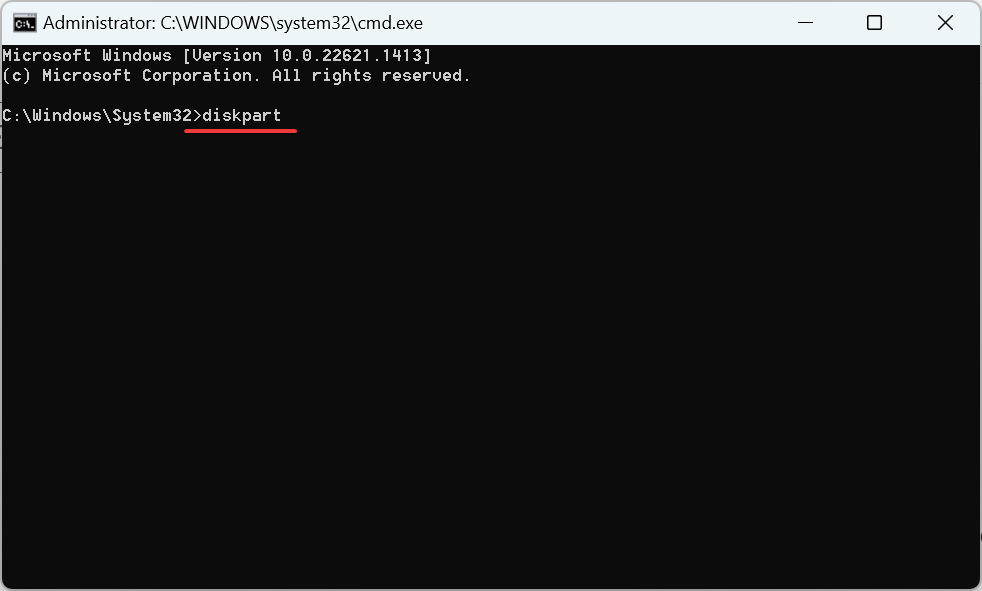
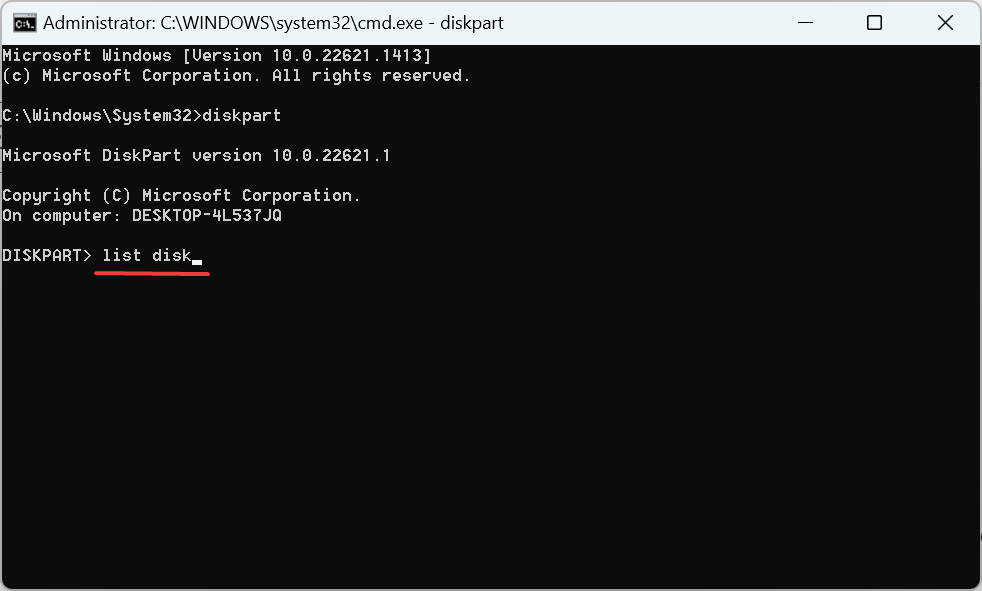
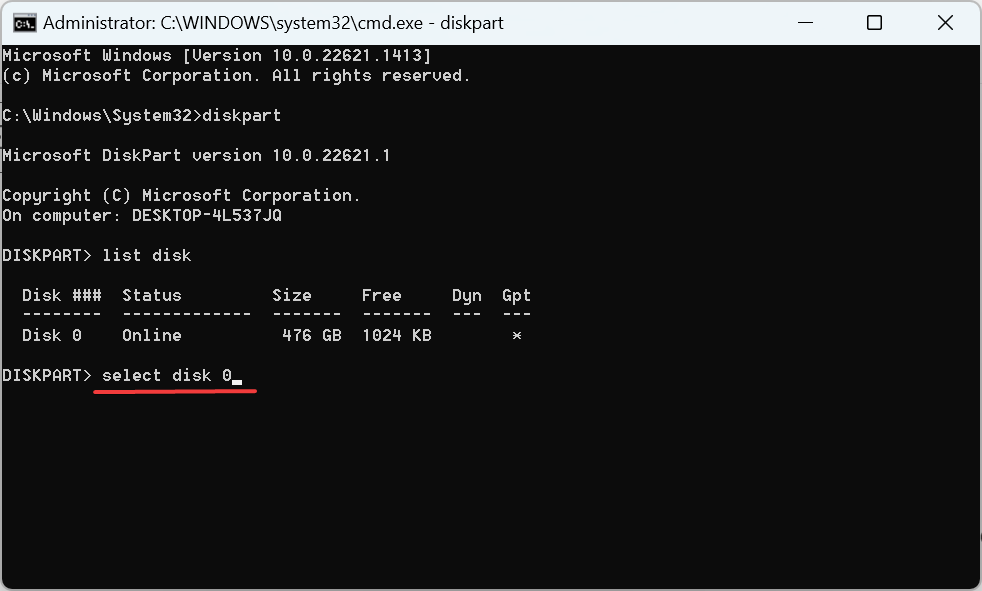
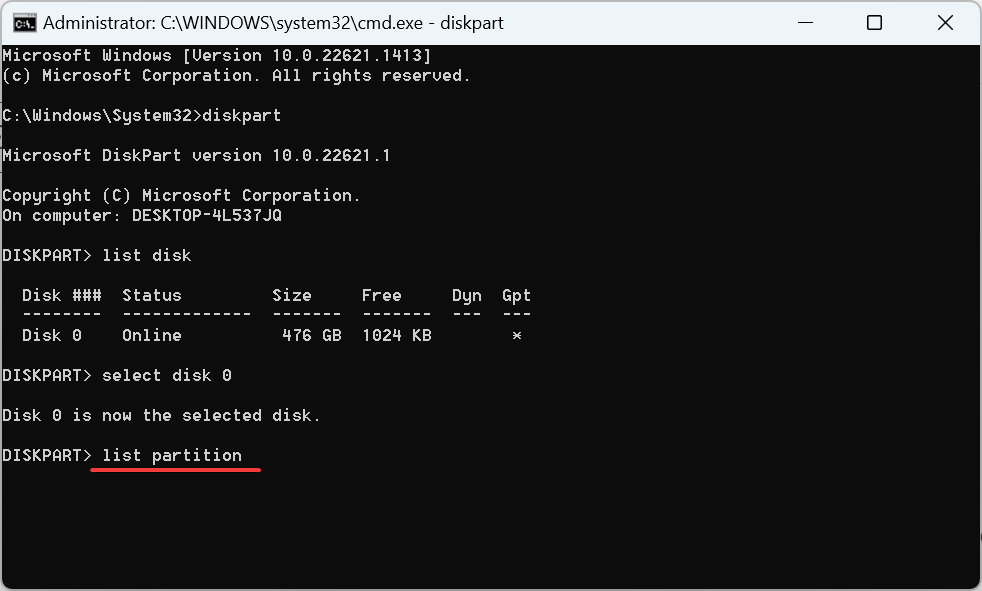
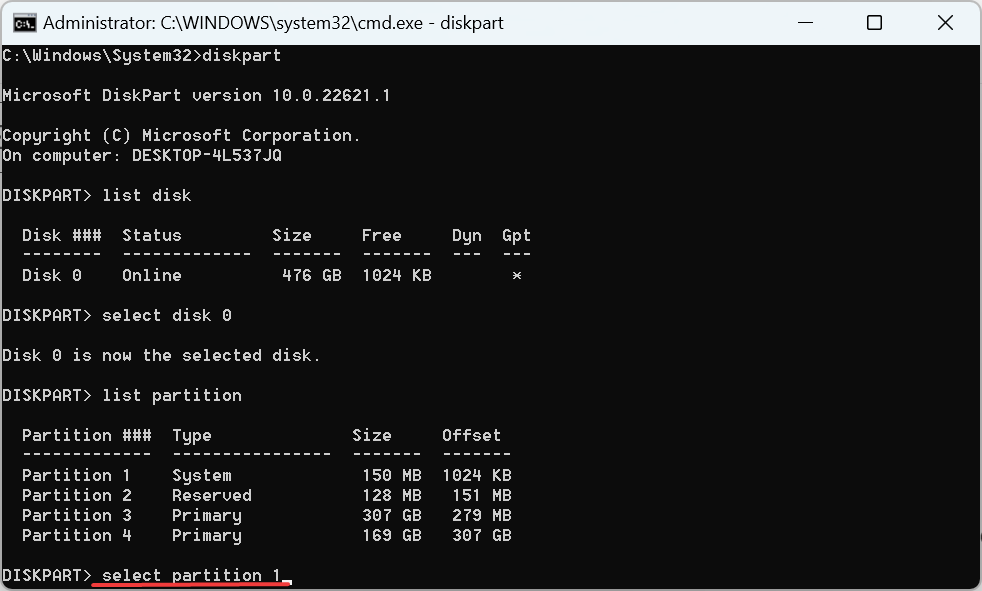
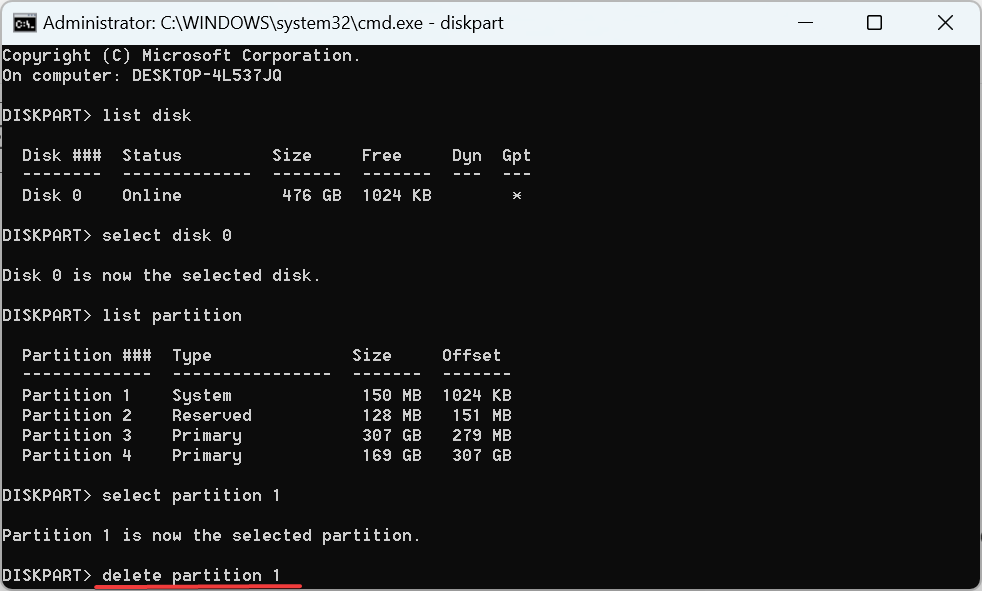
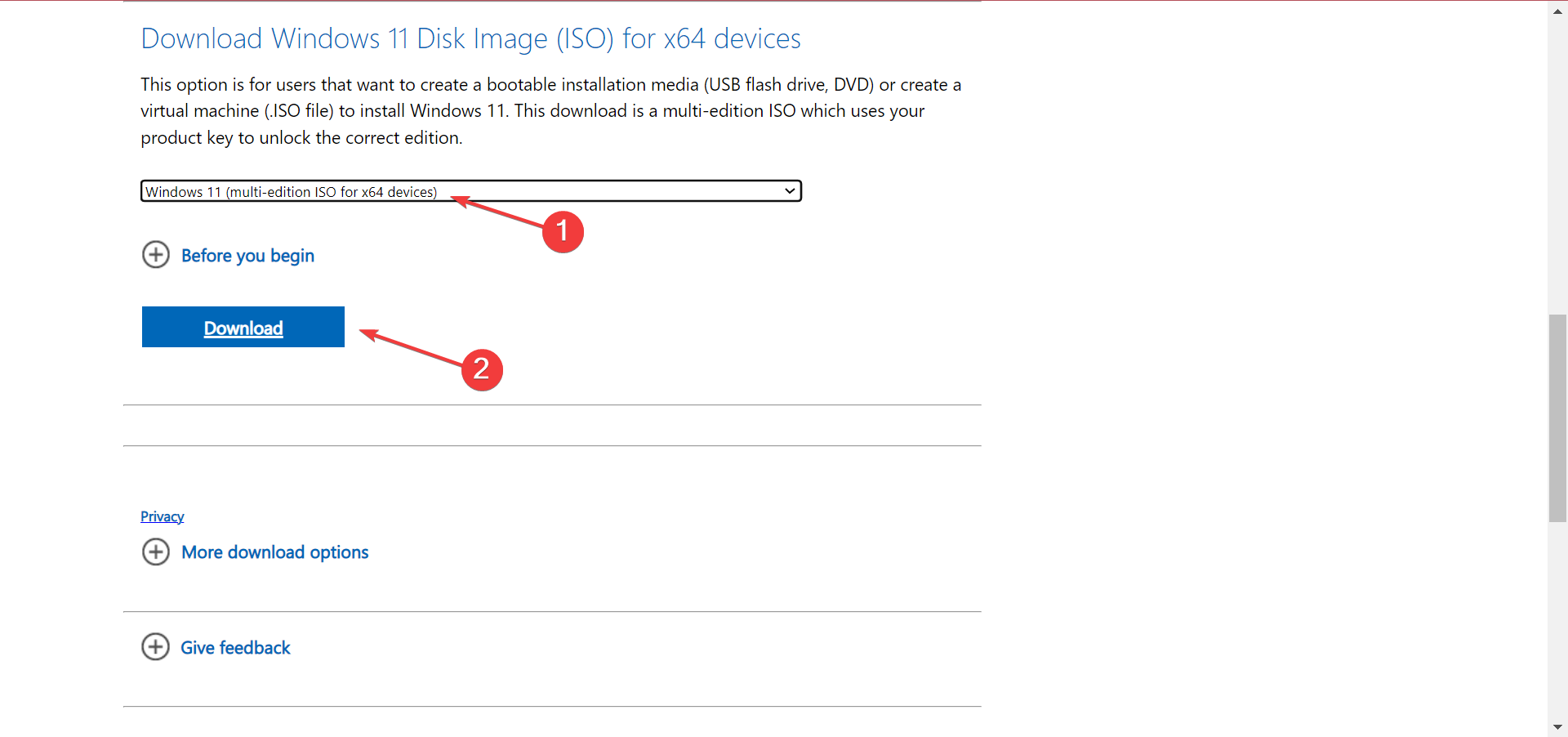
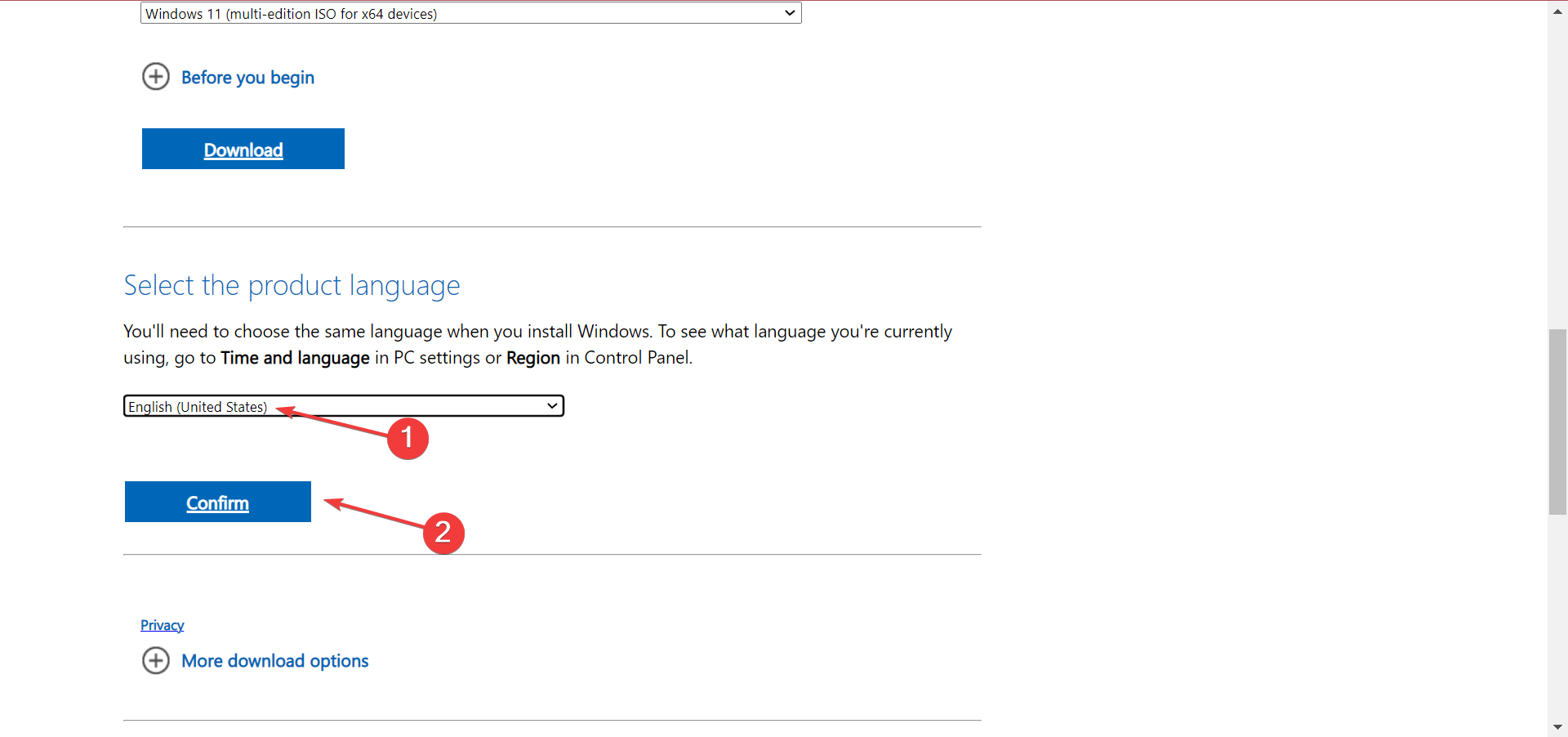
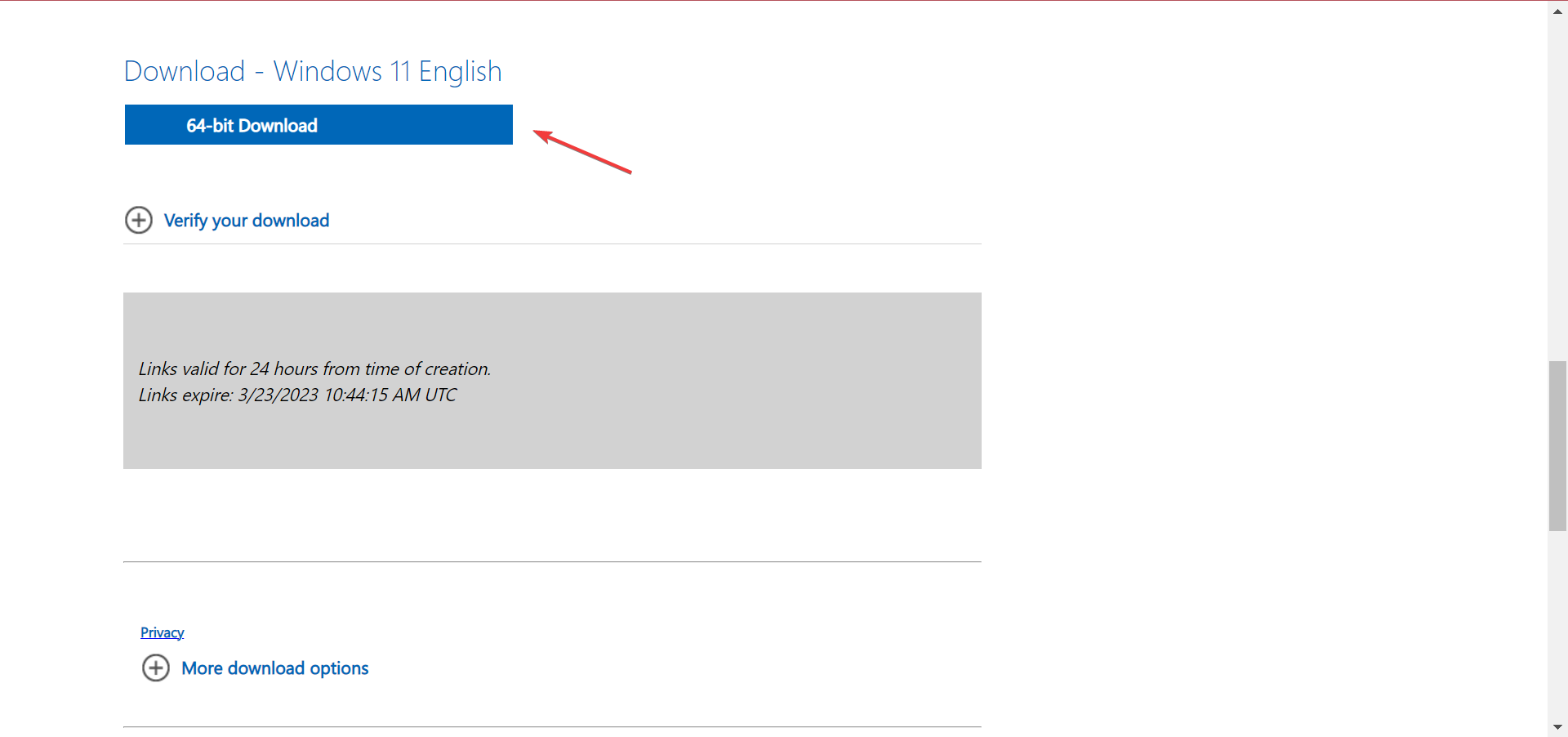
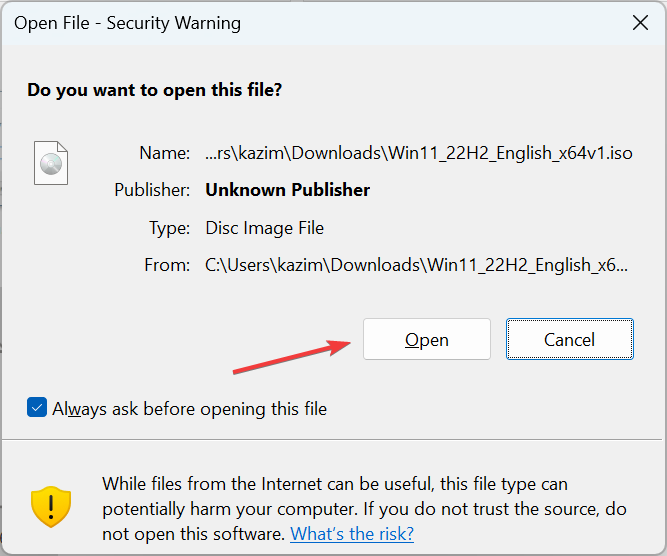
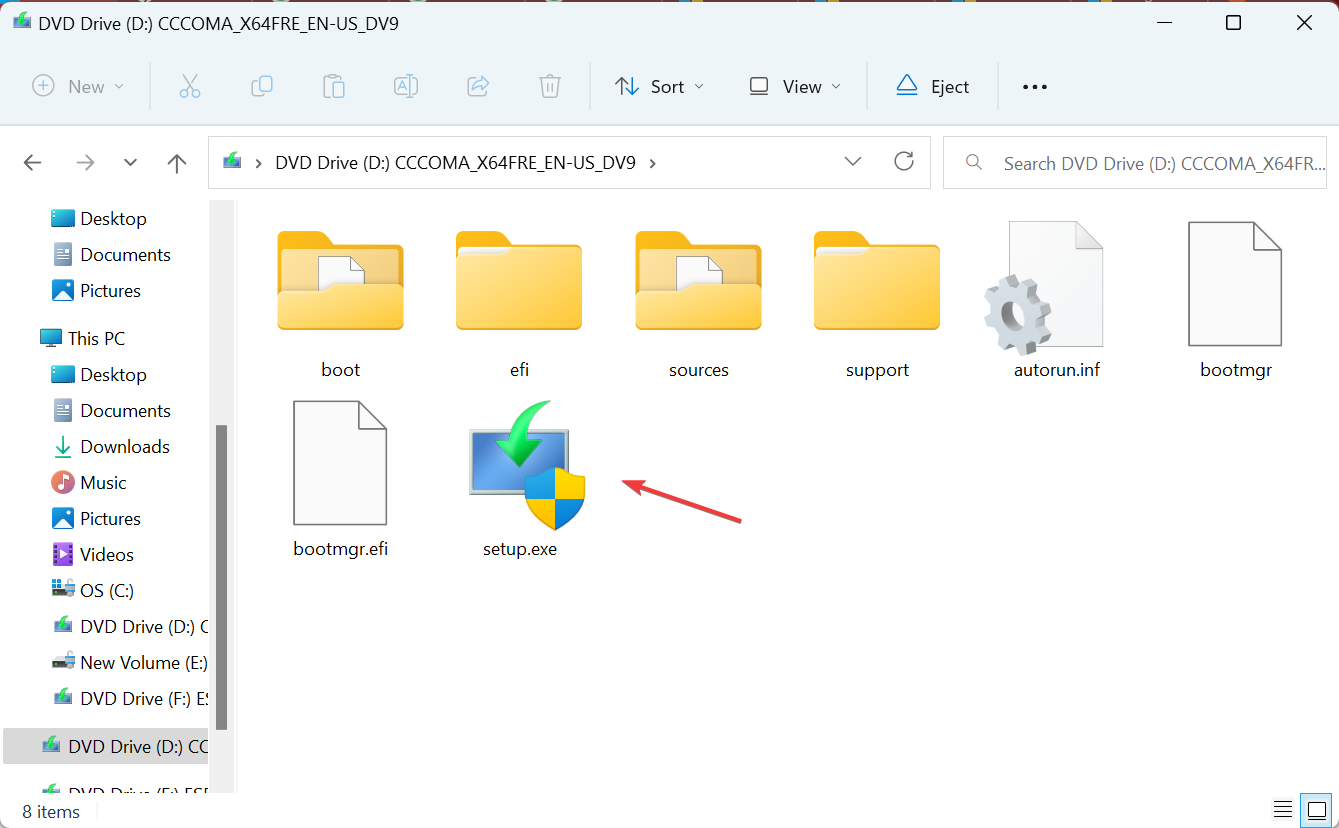
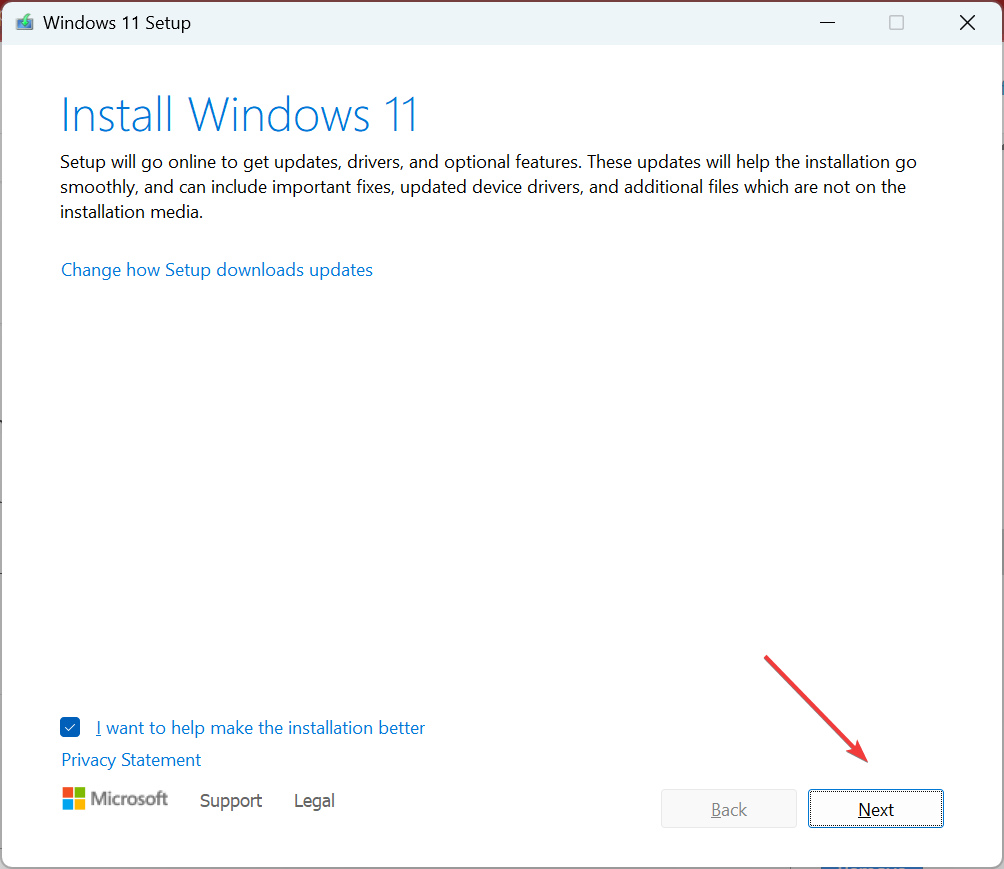
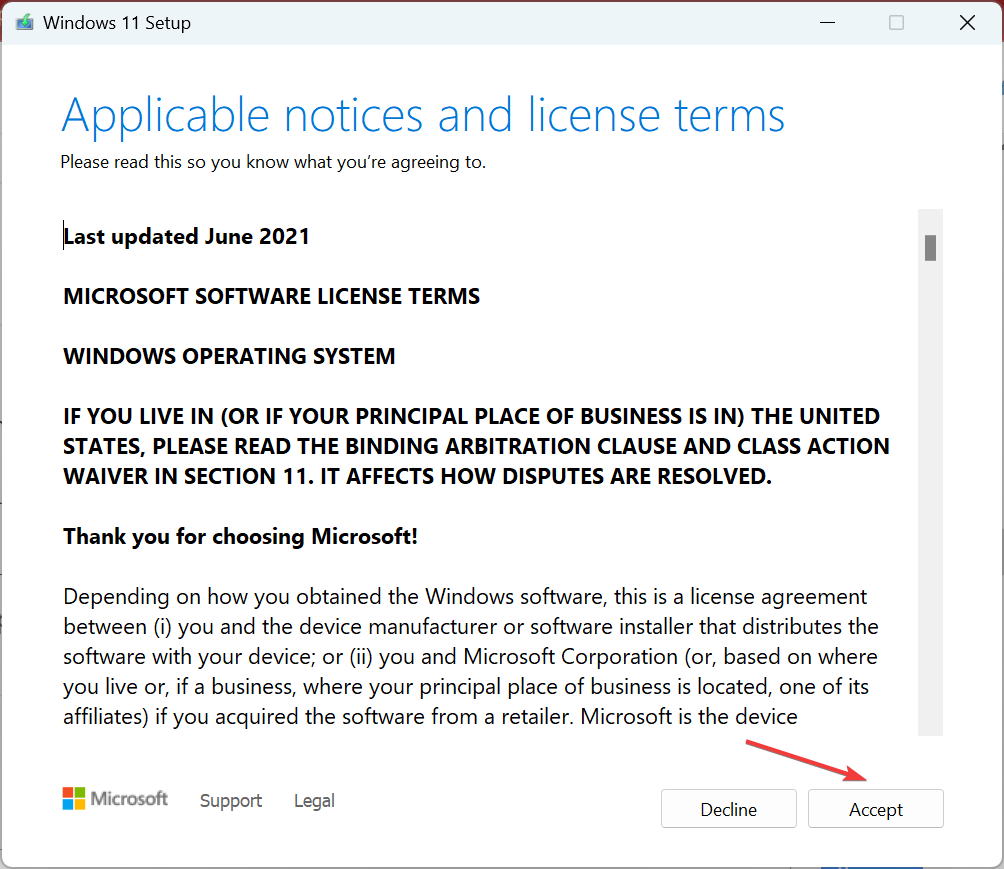
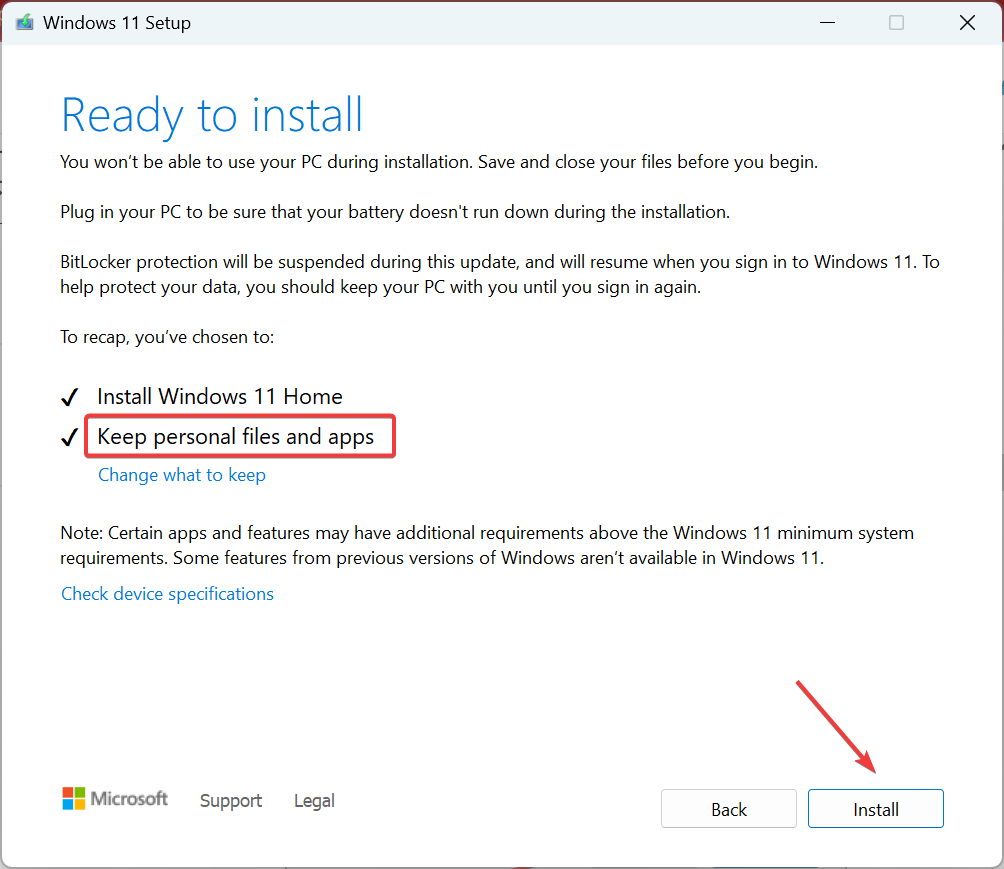
![]()