The error prevents Windows Update from running and can lead to BSOD crashes. In this article, we’ll discuss some of the causes of the 0x8007001e error and provide you with steps to fix it.
What causes the Windows Update error 0x8007001e?
The following are some of the common causes of the error code 0x8007001e:
Insufficient Storage – Before Windows can download and install updates on your PC, you must have sufficient space on your local disk. If Windows doesn’t have enough space to install the update, it can lead to the 0x8007001e error code. Corrupt System Files – Corrupt System files can also force your PC to display the 0x8007001e error code. System files can be corrupted by viruses, forced shutdowns, failed Windows Updates, etc. Virus and Malware – Unsurprisingly, viruses, and malware are some of the most common causes of Windows error codes. If your PC is infected with a malicious file or program, it can affect certain Windows functionalities like the Windows Update, causing the 0x8007001e error code.
How can I fix the Windows Update error 0x8007001e?
Before we proceed with more advanced solutions, here are a couple of quick fixes you can attempt:
Restart your PC. Close all unnecessary background applications. Fix Network Congestion. Free Up Space on your Drive – If your System is running low on space, consider deleting unused files, applications, etc. Alternatively, you can read our guide on how to free up space on Windows.
If the error remains unfixed after applying the above fixes, the following is a list of advanced solutions you can apply to help resolve the 0x8007001e error code:
1. Run the Windows Update Troubleshooter
In case you need an alternative method to scan your Windows PC for corrupted files, there is an ideal software for it. Simply start the process and the app will automatically diagnose the system and repair any detected issues with one click.
2. Run a DISM Scan
Corrupt system files can lead to a string of Windows errors. If you’re experiencing the 0x8007001e error code, running a DISM scan can help resolve errors triggered by corrupt system files.
3. Run the System File Checker Utility
While running the System File Checker utility, you might run into the Windows Resource error. The error prevents the file checker from functioning properly. Ensure to read our guide on how to resolve the error.
4. Apply a System Restore Point
While on the System Restore page, some users might notice that the System Restore button is greyed out. This indicates that you have not created any restore points, and you’ll be unable to apply this fix. However, here is a detailed guide showing you how to create a system restore point in Windows. If you’re experiencing the 0x8007001e error code, your first point of action is to free up space. However, the error isn’t always related to memory or storage, as seen in the article. However, irrespective of the cause of the error, you can return your PC to normal by applying the fixes listed above.
SPONSORED
Name *
Email *
Commenting as . Not you?
Save information for future comments
Comment
Δ


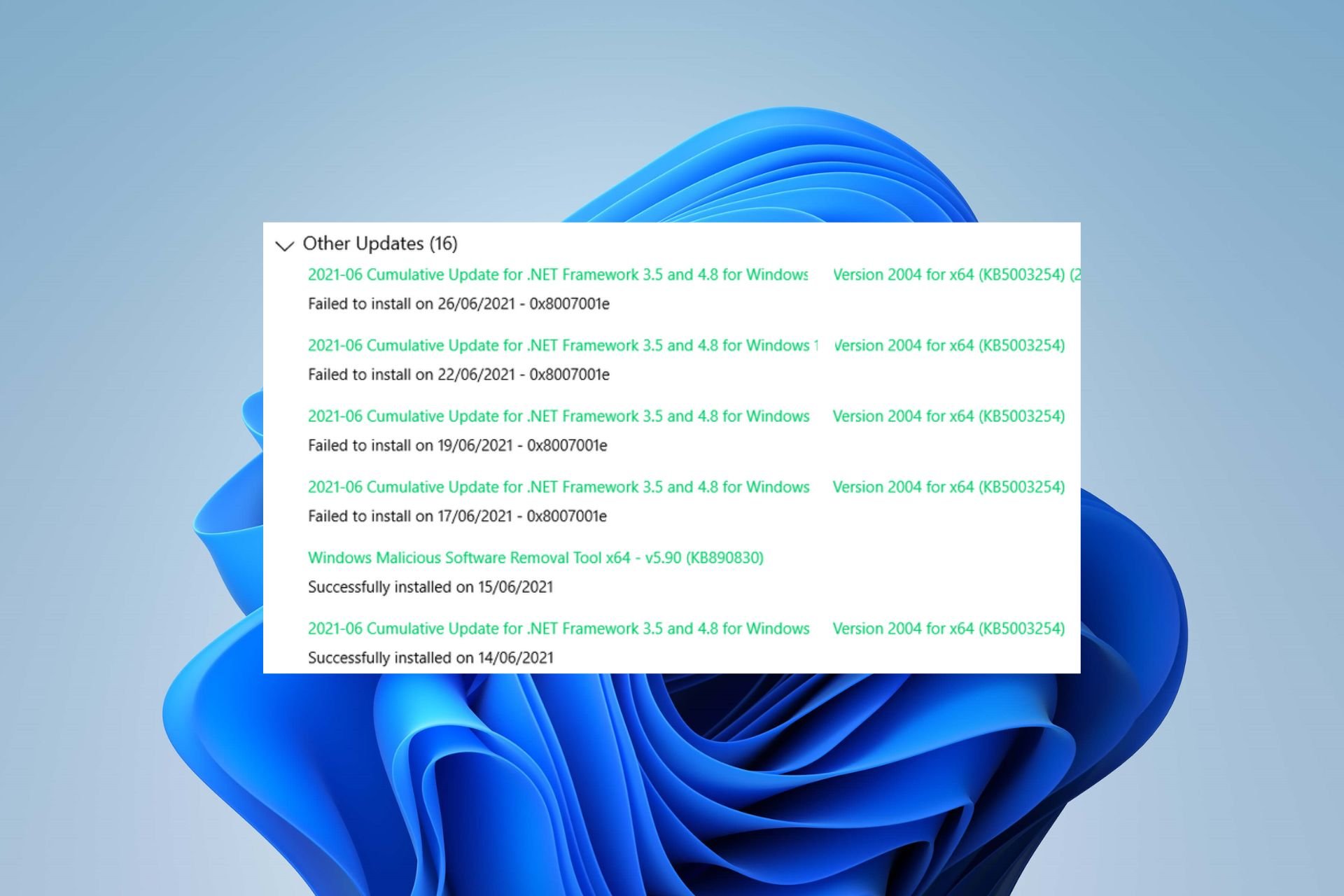
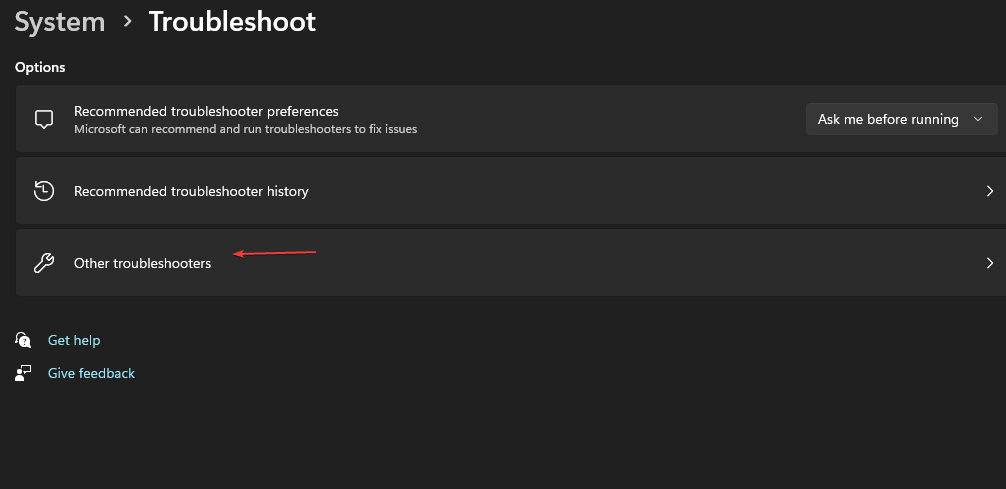

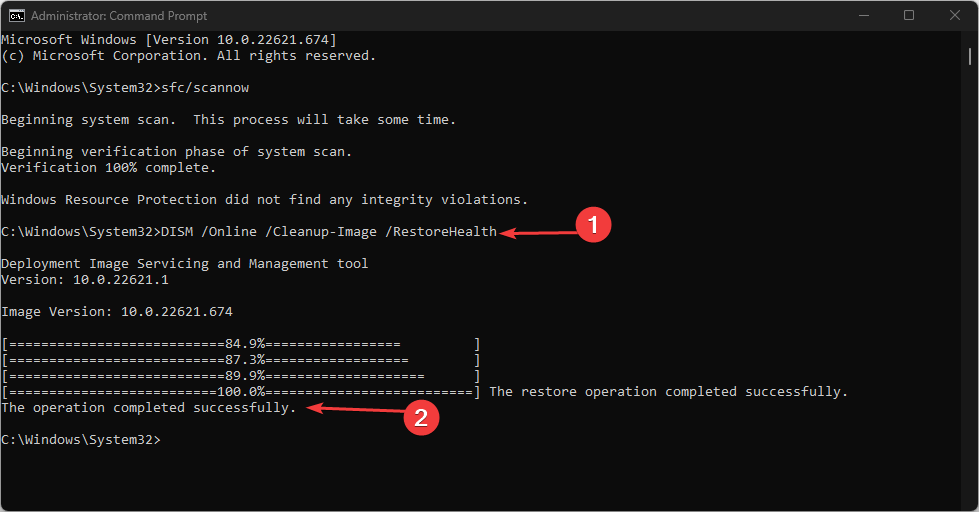
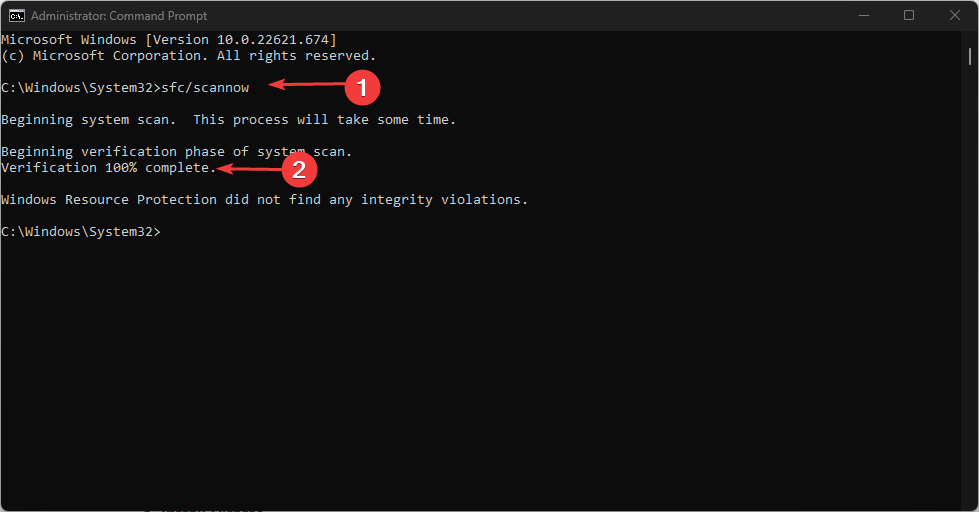
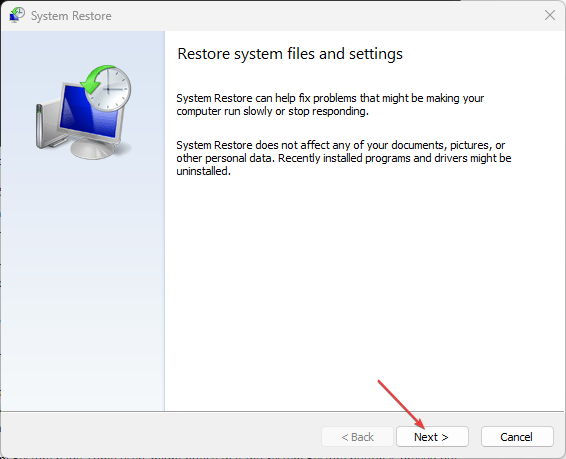
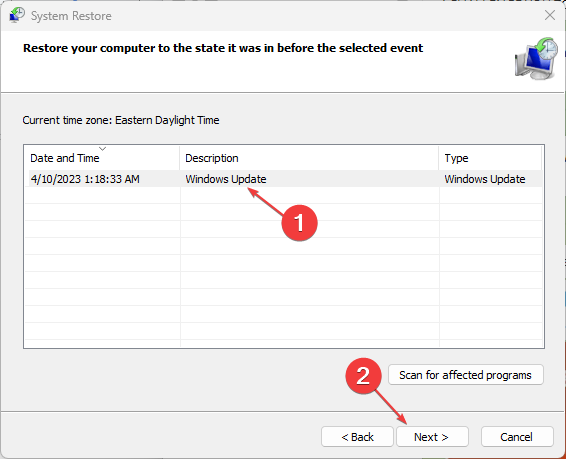
![]()