Some common DLL issues will return an error message stating, This application can’t start because ddraw.dll is missing from your computer. This guide will explore possible causes for these errors and the most effective fixes.
What causes the ddraw.dll error code?
The ddraw.dll error code typically occurs when there is a problem with your computer’s Microsoft DirectX software component. DirectX is a set of APIs (application programming interfaces) allowing developers to create multimedia applications for Windows-based operating systems, such as games, video players, and graphic design software. The ddraw.dll error code can be caused by a variety of issues, including:
Corrupted or outdated DirectX installation – If the version on your computer is outdated or has become corrupted, it can cause the ddraw.dll error code. Malware or virus infection – Malicious software can infect and damage system files, including ddraw.dll, causing errors. Hardware issues – Issues with your computer’s hardware, such as a faulty RAm or failing hard drive, can cause the ddraw.dll error code. Registry problems – The registry database stores configuration settings for your computer and applications. If there are issues with the registry, it can cause errors with system files like ddraw.dll. Software conflicts – Conflicts between software programs installed on your computer can cause errors with system files like ddraw.dll.
What does Ddraw dll do?
Ddraw.dll is a dynamic link library file part of the DirectX software component for Windows-based operating systems. Ddraw.dll specifically provides the DirectDraw API, which handles 2D graphics rendering, including image manipulation, display, and scaling. In addition, DirectDraw provides a high-performance interface between an application and the display device, allowing applications to access hardware acceleration features for improved performance. In addition to DirectDraw, DirectX also includes other APIs for handling 3D graphics rendering (Direct3D), audio playback (DirectSound), input device management (DirectInput), and other multimedia functions. Ddraw.dll is just one component of the larger DirectX software package and is crucial for many multimedia applications to function correctly on Windows-based computers.
How can I fix the ddraw.dll error code?
1. Run a third-party DLL fixer
A great solution for solving the ddraw.dll error code is by using a tool that can help you address various computer issues promptly. For example, you can use it for DLL errors, BSoD problems, or when your computer often freezes.
2. Run a System File Checker scan
Note: If malware has indeed corrupted the ddraw file, the System File Checker might also repair it. The tool will scan system files and replace any corrupted ones with a cached copy.
3. Scan for malware
DLL files are a frequent target for malware. As such, malware might be responsible for the missing ddraw.dll error. To purge malware from Windows, add an antivirus utility to the OS. Hence, we advise you to download one of the top picks for security software and get excellent security against all threats, including malware, ransomware, and phishing attacks. In addition, you will have a constantly updated threat database, ensuring a high detection rate. As a result of protecting your PC with such tools, you’re completely secured against complex malware or damaged system files compromised by viruses. Plus, you benefit from high data encryption so all your DLL files are safe.
4. Re-register the ddraw file
Regsvr32 is another Windows tool that can come in handy for fixing DLL errors. For example, it might be the case that the ddraw file has broken registry references, which regsvr32 can fix.
6. Reinstall the software
Reinstalling the software could fix the issue if one specific program returns the missing ddraw.dll error. The missing DLL error message also suggests that you reinstall the program.
7. Save a new ddraw.dll to Windows
You might also need to register the ddraw file by entering regsvr32 ddraw.dll in the Command Prompt.
8. Rollback Windows
System Restore provides one of the best fixes for DLL errors. This will undo changes made to system files and roll the registry settings back to a selected restore point date. Those are some of the best remedies for the missing ddraw.dll issue. Aside from those resolutions, DLL fixer software such as DLL Suite, DLL Tool, and DLL-files Fixer might also resolve the issue. We are curious to know what was most effective for you. So please leave us a message in the comments section below.
SPONSORED
Name *
Email *
Commenting as . Not you?
Save information for future comments
Comment
Δ


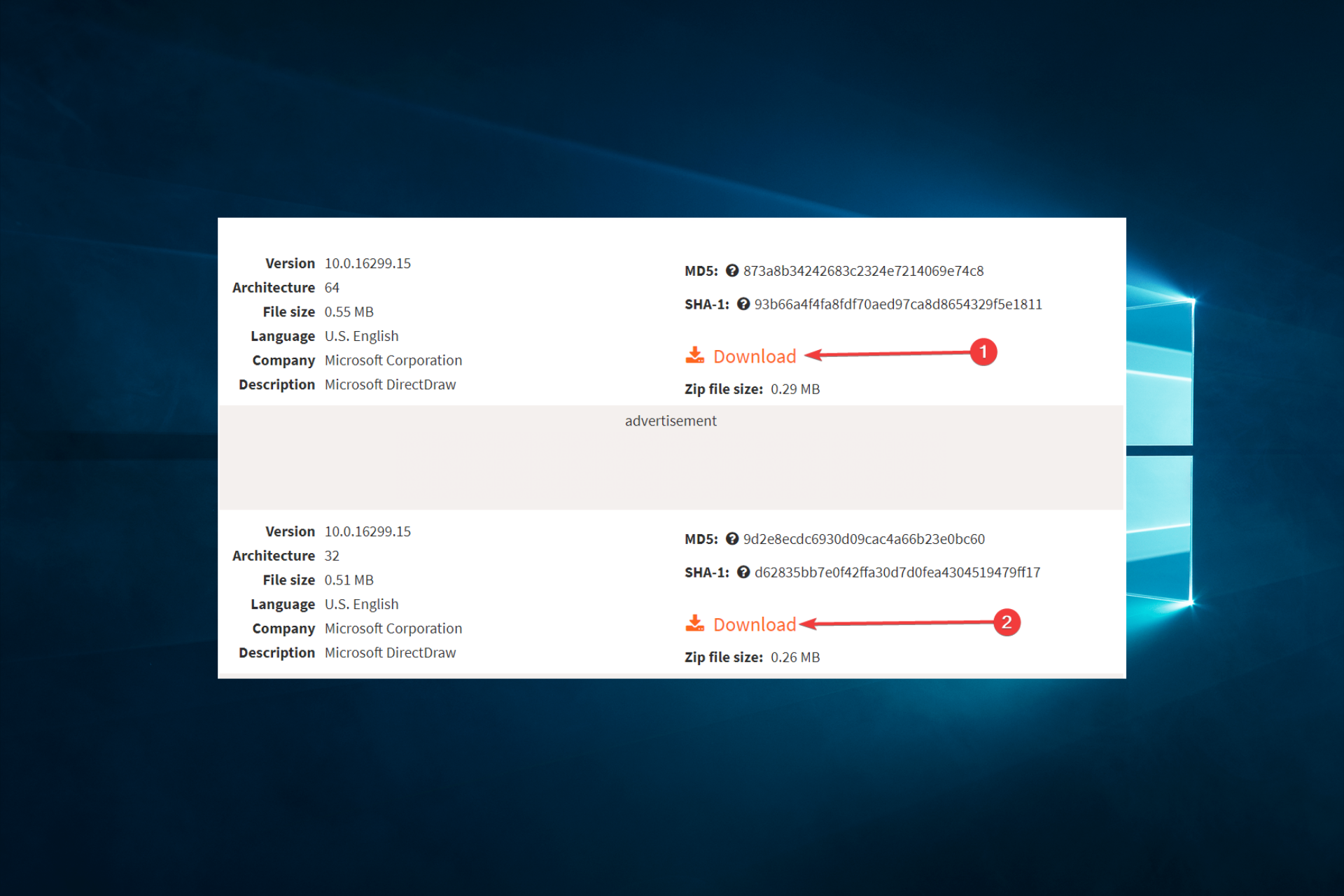
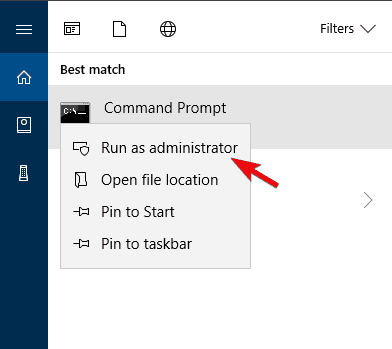
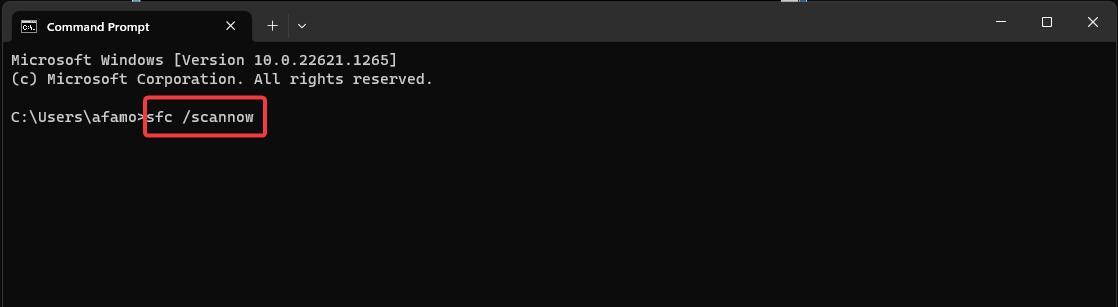
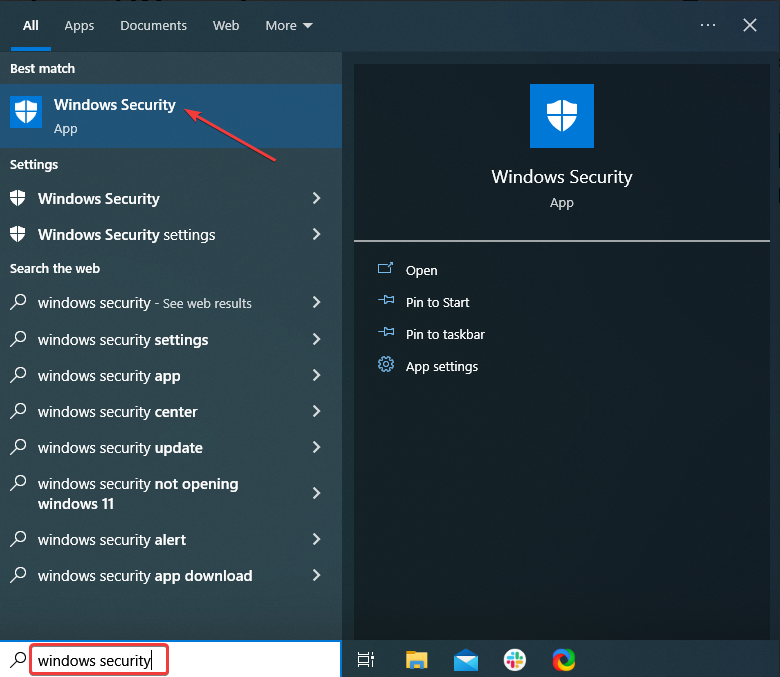
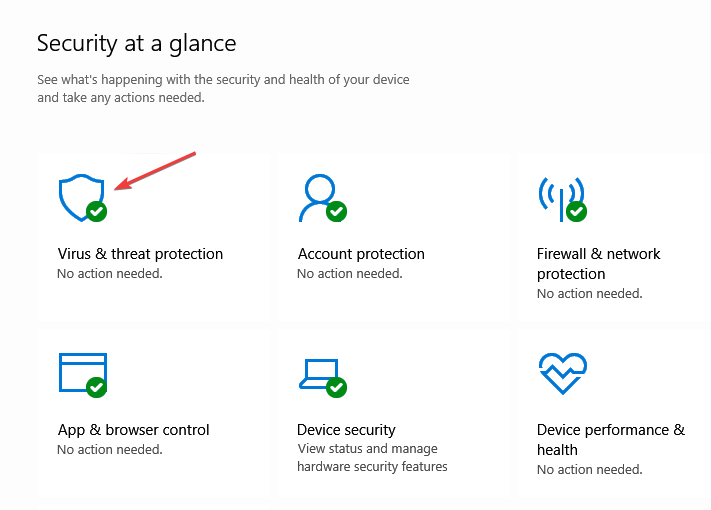
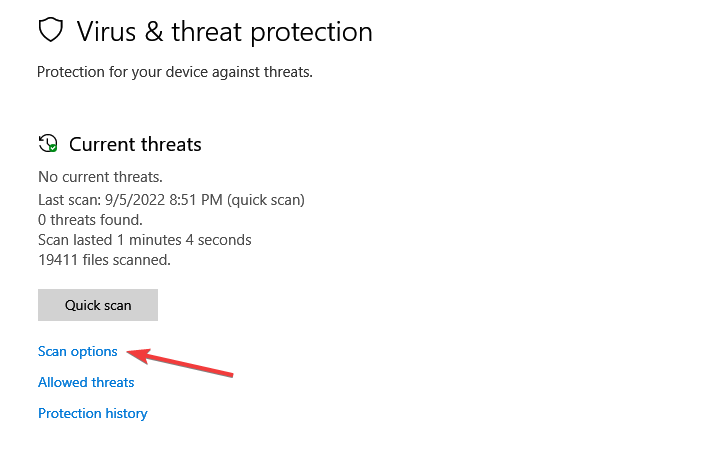
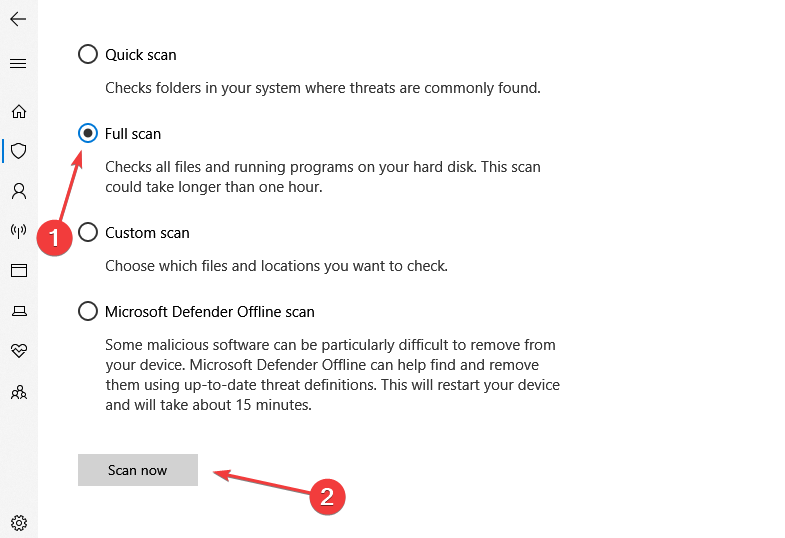
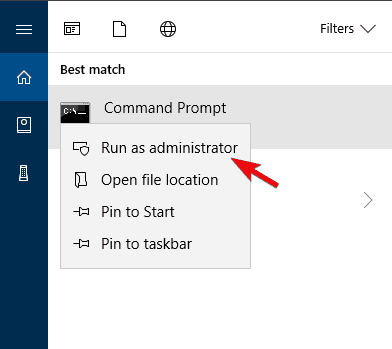
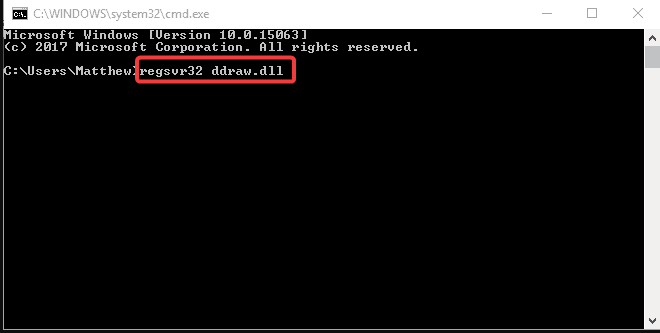
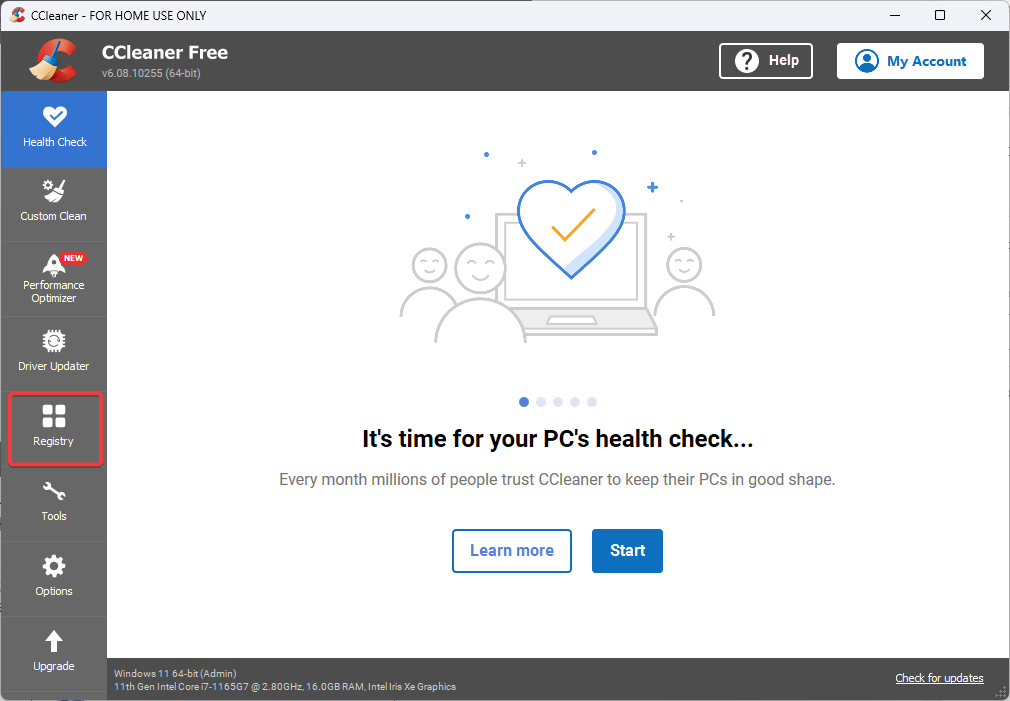
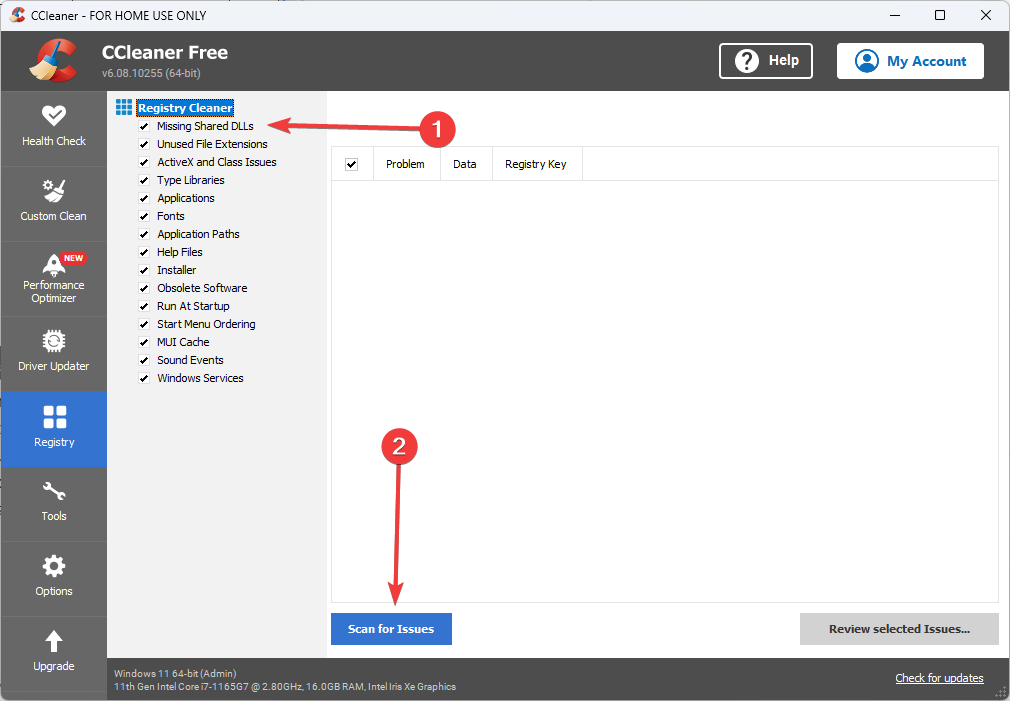
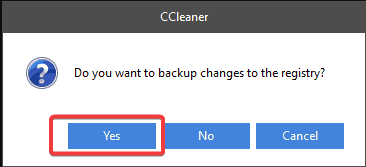
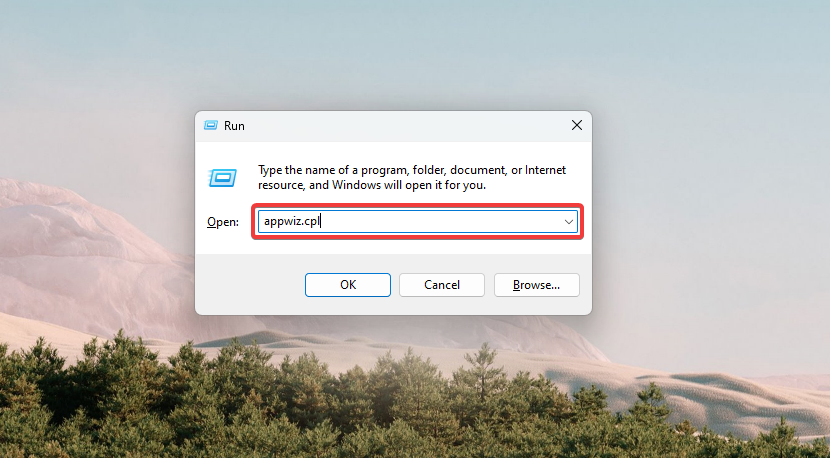
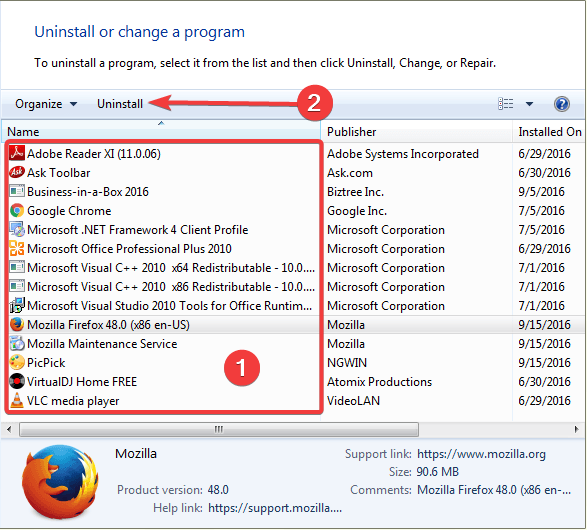
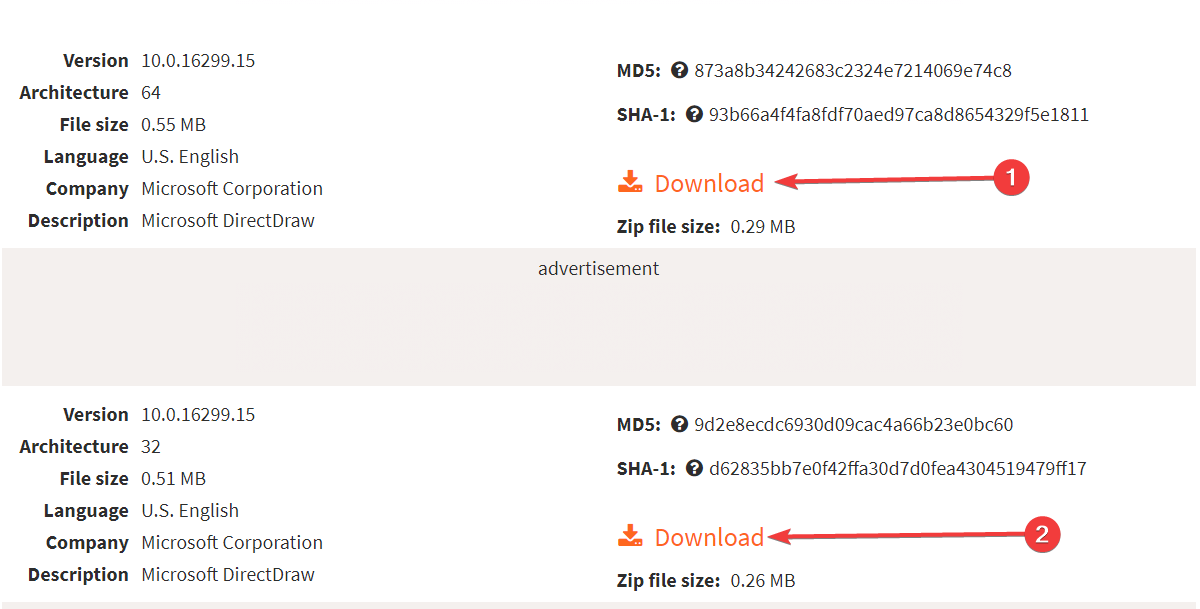
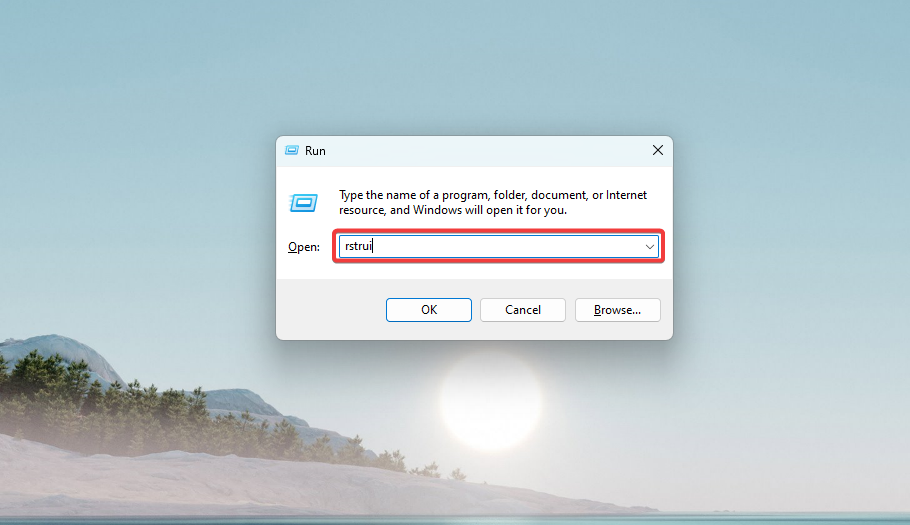
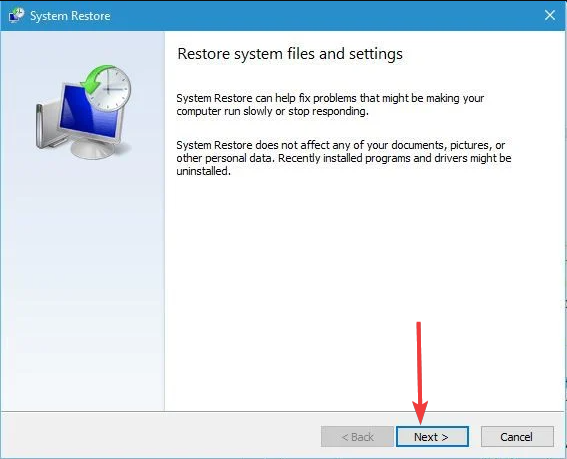
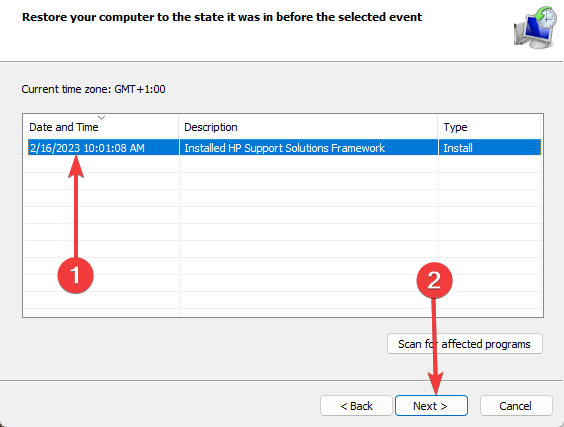
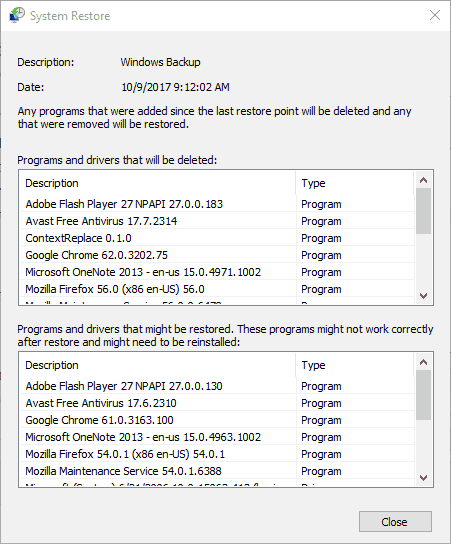
![]()