However, the opinions are divided. Some users are extremely excited about the latest upgrades, while others are not that happy with the refreshed Start experience. To build a more personalized environment, the OS design allows you to customize the Windows 11 Start menu in various ways. Before anything else, you should know that the newest design looks quite different from the Windows 10 version. For a full comparison between Windows 10 and Windows 11, check out our dedicated article.
What’s new about the Windows 11 Start Menu customization?
You can access the Start menu home page by hitting the Windows key on your keyboard or by clicking on the Windows icon from your centered desktop taskbar. Pinned apps are displayed at the left top, and the All apps list button is placed on the right top side of the window. Also, for perfect customization, you have the option to add and view recommended and recent items, which appear in the bottom half of the page. As you can see in the picture below, Windows 11’s Start menu comes up with a brand new design, which also includes the round corner feature. Now let’s see how this menu can be customized according to your own preferences. To build a unique Windows 11 Start menu, make sure you read each of our recommendations. SPONSORED
How can I make a great Windows 11 Start Menu customization?
1. Pin apps
This is a great option that will let you personalize one of the most used features. We also recommend checking more solutions to pin apps to the Start menu in Windows 11. Note that if you ever change your mind, you can easily unpin certain apps, following the first two steps, but instead of the Pin to Start option, you’ll have to choose to Unpin from Start.
2. Rearrange pinned apps
3. Tune recommendations
4. Add folders
5. Get back to the classic Start menu
If you’re not happy with the newest aspect, Windows 11 Start menu customization is the key, by switching back to the old design.
What are the most common Start menu issues?
Like any other Windows feature, the Start menu can sometimes run into trouble. Take a look at the following list and be prepared for future possible problems.
Minor system issues – Your OS might sometimes be affected by small errors (random and temporary) that would prevent the Start Menu from properly starting. However, do not panic! It is possible that your system won’t be affected by critical bugs. Critical errors affecting your OS – Beside the first case scenario, your Start Menu might also be occured by much more serious bugs. In these terms, we have to consider aspects like malware which can corrupt or damage your operating system. To prevent such situations, you should check these antivirus options for Windows 11.
So these are the most popular ways to customize your Windows 11 Start menu. We hope you’ll better enjoy your digital experience by applying each of them. Some users already reported some Start Menu-related troubles. If you’re one of them, checking a full guide on how to solve Windows 11 Start menu not working issues would definitely help you. Do not forget to share your thoughts and opinions with us by leaving a comment in our dedicated section.
SPONSORED
Name *
Email *
Commenting as . Not you?
Save information for future comments
Comment
Δ

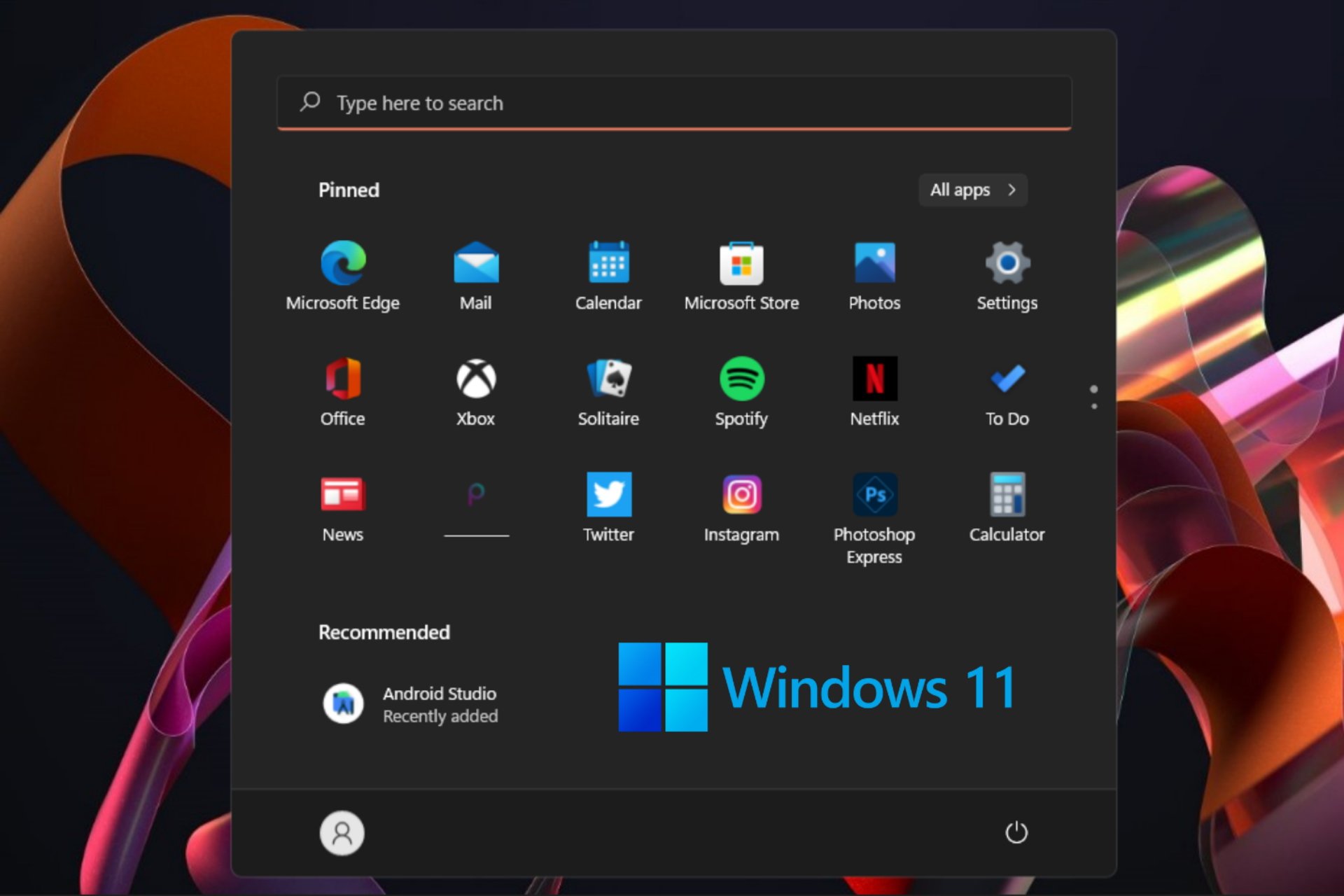
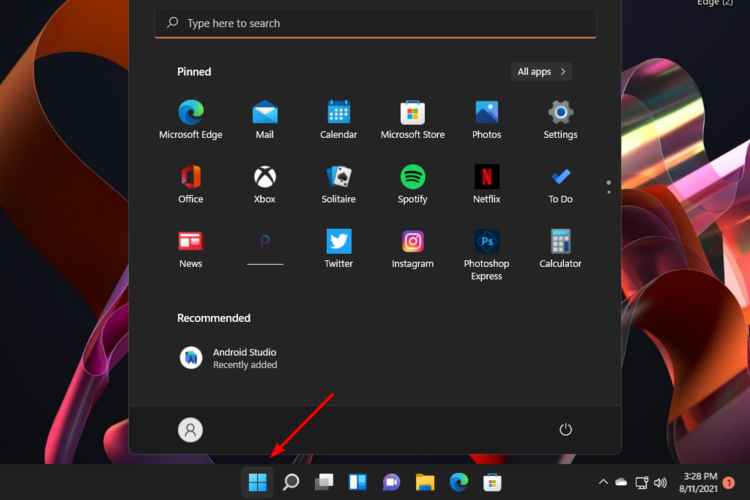

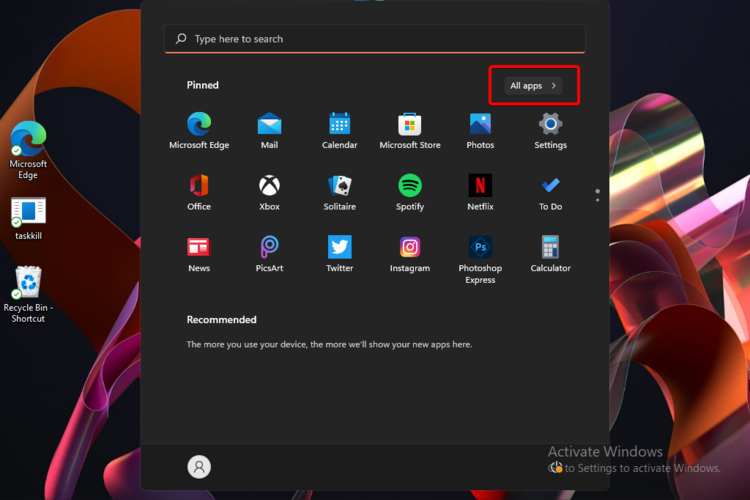
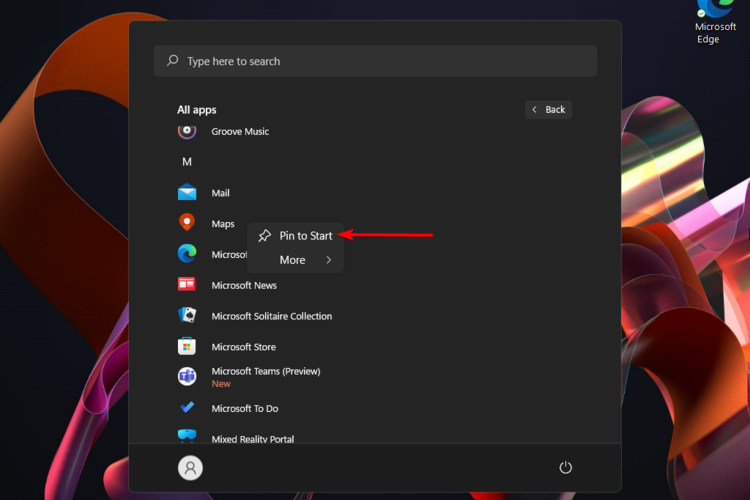

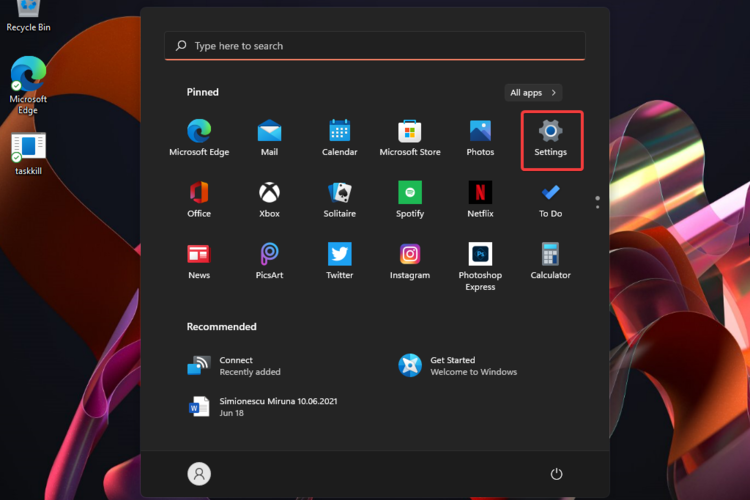
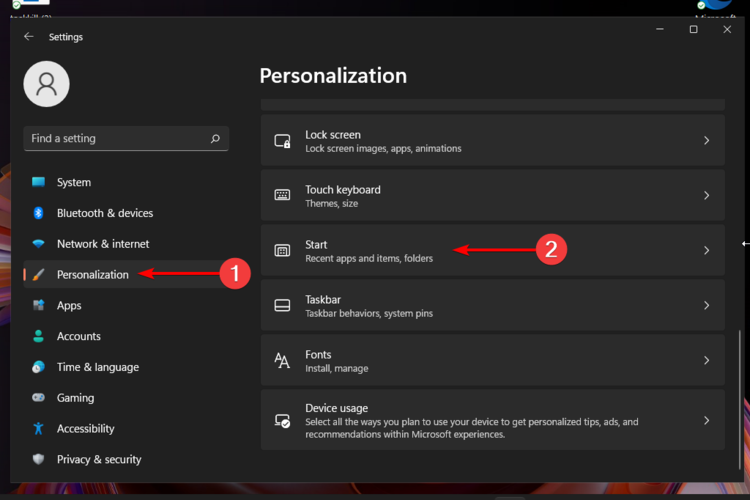
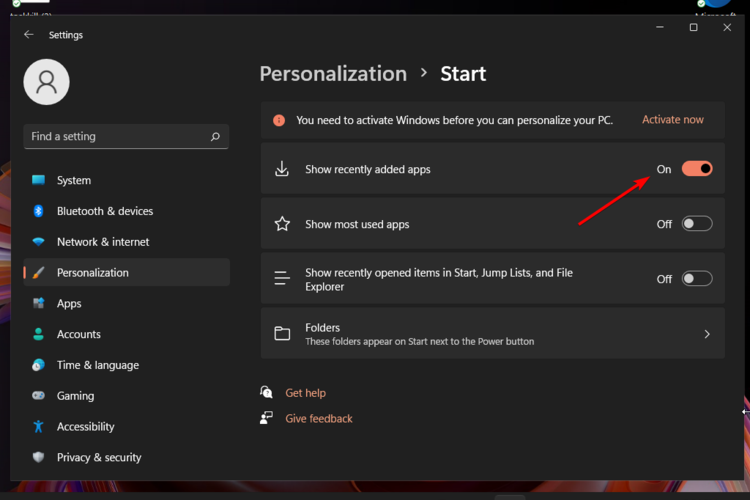

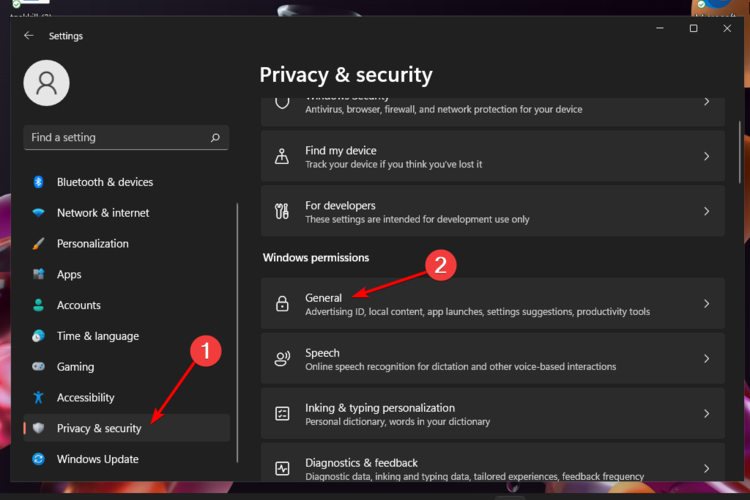

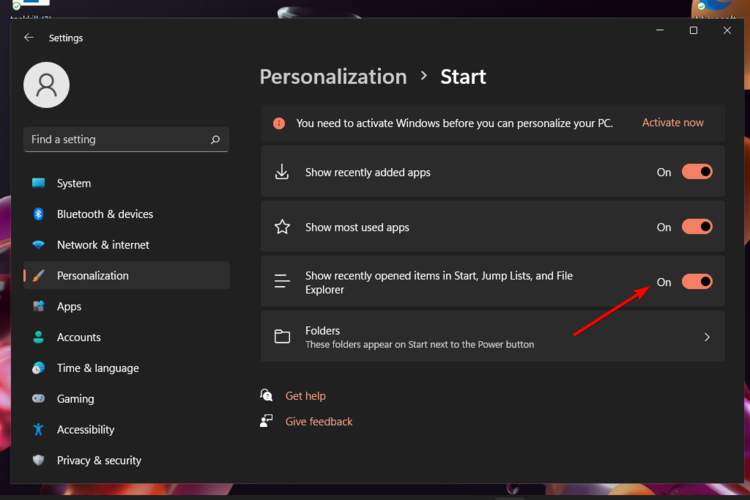
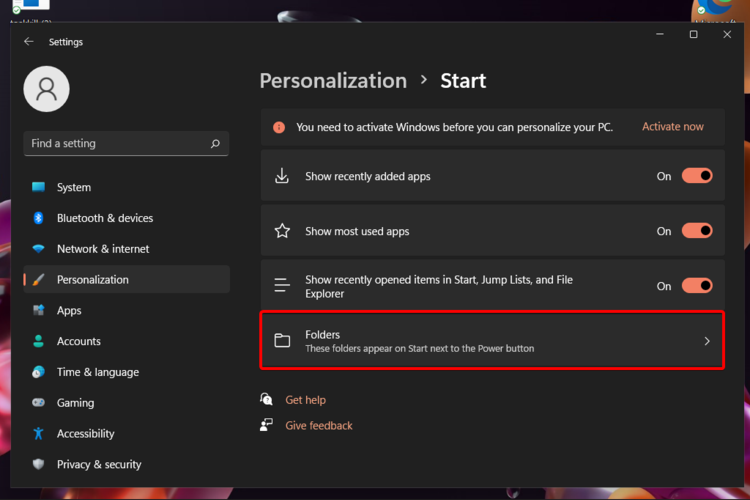
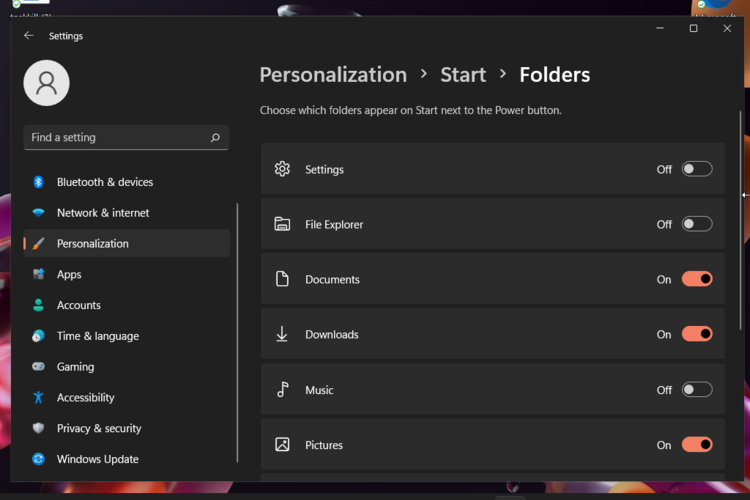
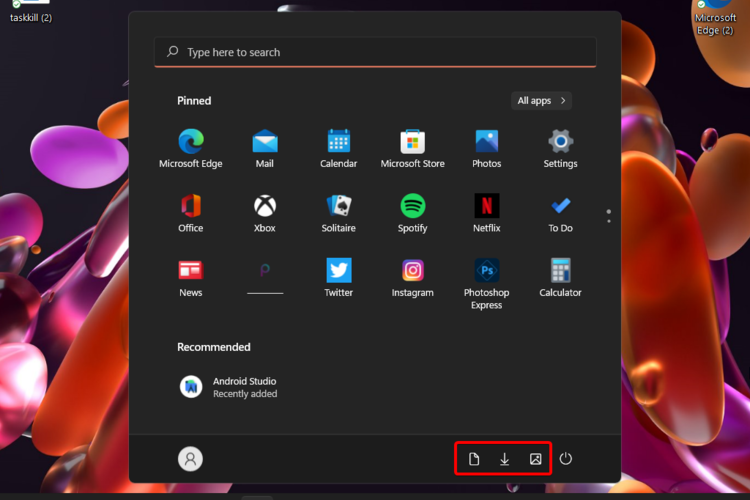


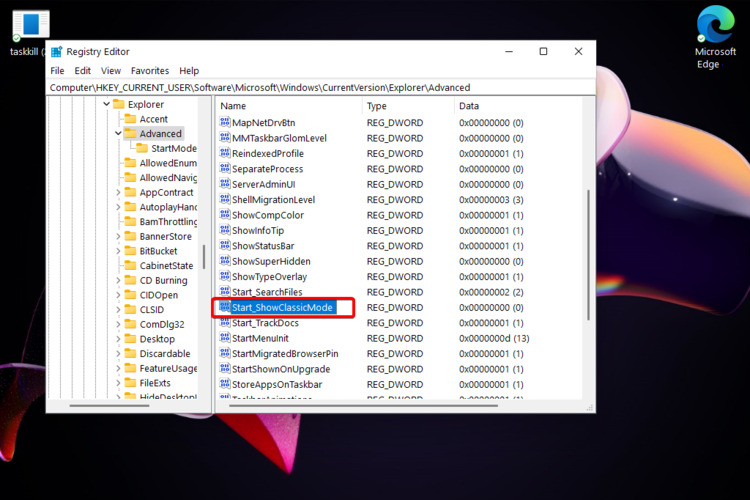
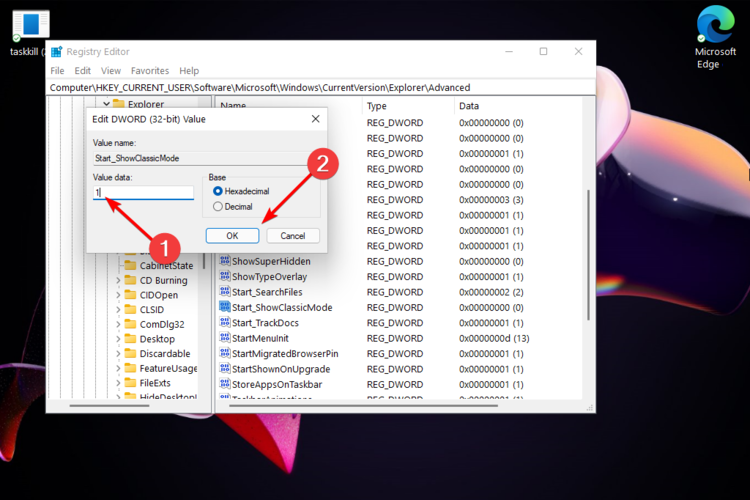
![]()