This can be a problem with multimedia playback, and in this article, we will explore the best troubleshooting methods to deal with this issue. Please follow the steps presented closely. The below-mentioned solutions are also helpful if you are encountering the following issues:
Your browser doesn’t support using the computer’s audio device, please upgrade your browser to the latest version – This issue is usually caused by outdated audio drivers Your browser does not support using the computer’s audio device – This is caused by incompatibilities between your browser and your audio device. Your browser doesn’t support changing the volume – This is an error message you receive when trying to change the volume
What can I do if my browser won’t change the audio volume?
1. Try a different browser
Before going through any of the troubleshooting steps below for your current browser, you should first consider changing the browser altogether. If you do decide to do that, then we recommend you switch to Opera. This web browser is based o the Chromium engine, just like Microsoft Edge and Google Chrome, making it extremely powerful and lightweight. The browser is a mode for customization, either through visual tweaking using its inherent tools or via the massive library of extensions that it comes with. More so, it is optimized for streaming content, both audio and video, so any sound volume issues are less likely to happen.
2. Clear your browser software cookies and cache
Normally, you could clean your browser using built-in tools, but they can be hard to reach, difficult to set, and sometimes they aren’t too efficient at all. A cookie cleaner software is handy for erasing cookies carefully; you can whitelist the ones you need to keep, such as a login cookie. Then you can erase all undesirable cookies from all browsers in a single process. It’s far more convenient than opening each browser individually and erasing cookies one by one. Some of these cleaning programs provide a Custom Lists option. We highly recommend Fortect for this process, since its Intelligent Scan option allows you to maintain cookies for websites you often visit. Intelligent Scan makes it simple to add websites that you often visit. This feature can be found under Options > Cookies > Cookies to Keep. You may use this feature whenever you want, it’s extremely easy to customize, and you won’t lose your login credentials or other saved data that could interfere with your browsing. To remove history, you can add numerous files, folders, or even system registries in the Custom Lists area. You can also schedule a remove-history activity at certain time intervals. There is also a history cleaner to clear the history of third-party software like Skype, Slack, social media platforms, and many others.
3. Check to see if your computer sound is turned on
4. Update your computer’s sound driver
5. Make sure that the web-page is not set to Mute from the Internet Properties
In this article, we explored some best-proven methods to solve the issue with your browser software not playing any audio. Please make sure to follow the steps we provided in the order that they were written to avoid any unnecessary complications. Please feel free to let us know if this guide helped you solve your issue by using the comment section below.
Name *
Email *
Commenting as . Not you?
Save information for future comments
Comment
Δ


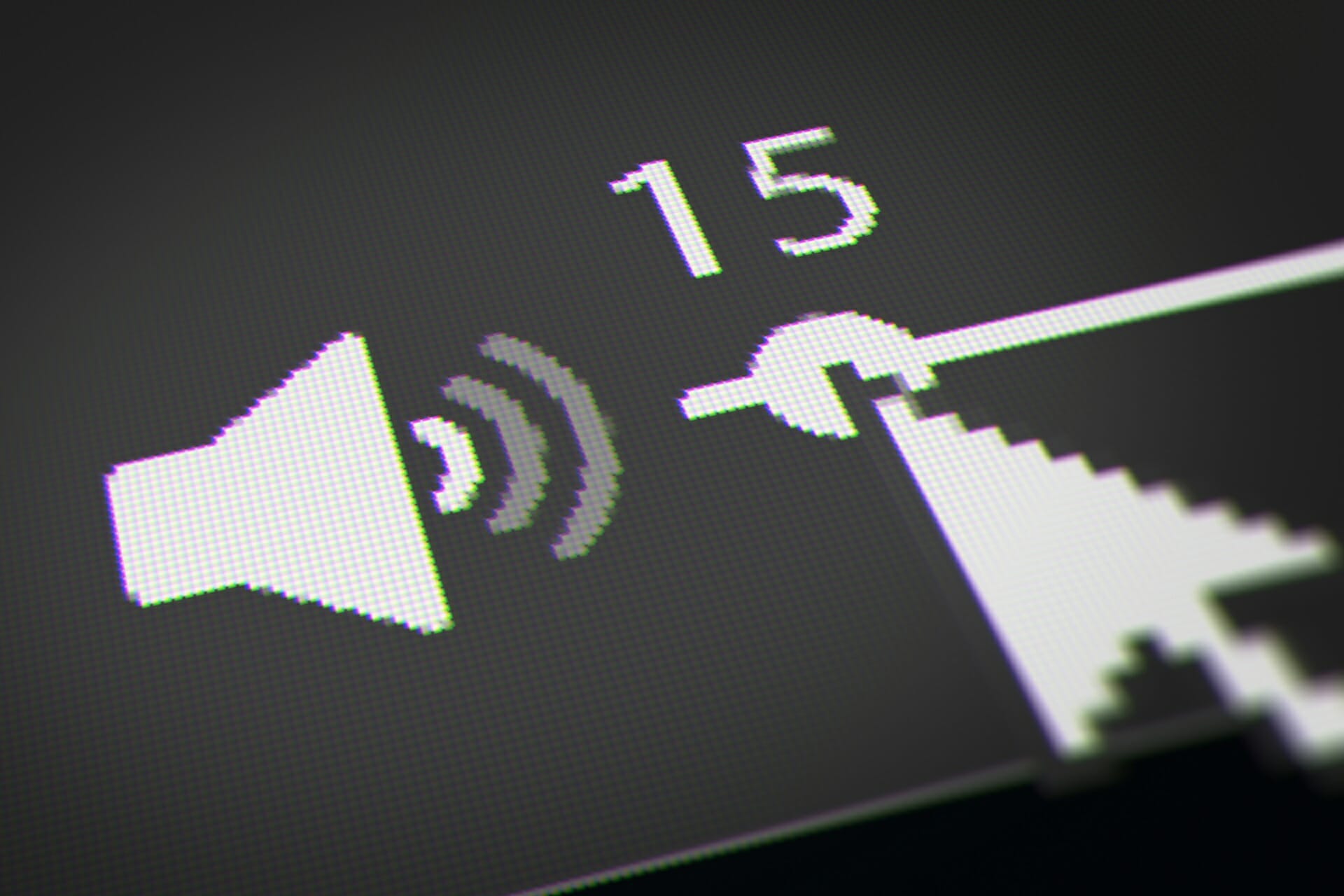


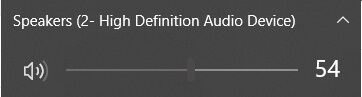
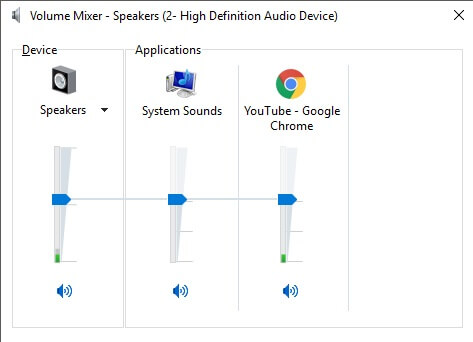

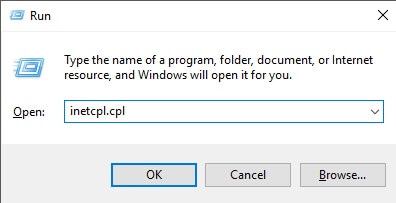
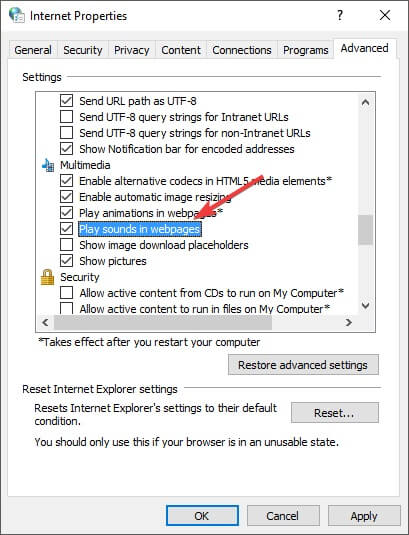
![]()