Apart from sharing documents, PDFs are also used to conduct surveys and collect academic details. They are also useful for work purposes where a fillable PDF form is downloaded and sent back after filling in the details. However, the problem is not every PDF reader can create editable PDF forms or even let you fill the form. To make this happen, you need to use a PDF form builder with features to create editable PDF forms. This includes editing, signing, and commenting on Portable Document Files. This article lists the best software to create fillable forms against each other to find the best of the lot.
How to create a fillable form?
You can easily create fillable forms by using dedicated programs, such as Adobe Acrobat Pro DC, Soda PDF, Icecream PDF Editor, and many others that you will find selected in our list below. These programs allow you to execute every PDF-related assignment, including editing, signing, converting, and annotating to finish your tasks flawlessly. With these tools, you can also:
Split or merge editing PDF files Convert any format Cross-platform fillable PDF forms Export to multiple formats
What is the best software to create Fillable forms?
UPDF – Best for preserving document formatting & layout
Whether you are looking for PDF form makers to collect order payments, conduct online surveys, receive job applications, or register guests for an event, we can help you out. The software has two versions: Standard and Pro which allows you to edit and convert PDF files. The only difference stands in the presence or absence of some advanced functions. The Pro version has more advanced features that allow you to transform scanned PDF files into editable and searchable documents and annotate your pages. Soda PDF can be used like a word processor where you can add, remove, change, or modify the text, fonts, and colors directly in the PDF. You can even fill in and edit forms without converting the PDF to another file format. You should also know about these other impressive features that set it as the second-best free trial software to create fillable PDF forms:
Compatible with all versions of Windows, MacOS, and iOS Merge or split PDFs Convert PDFs into other formats Markup tools and comments E-sign and password protect
Adobe Acrobat Pro DC – Exceptional PDF Editor
Which Adobe program is best for fillable forms? From creating fillable PDFs to editing, signing, and sharing, Adobe’s Acrobat DC is the ultimate PDF form creator tool to execute every PDF-related task flawlessly. The extensive set of features on display makes the Acrobat a solid choice for businesses. However, the price tag may be hard to justify for individuals. Adobe Acrobat Pro DC is the best app for creating fillable forms and consists of three main functions, Acrobat DC, Adobe Document Cloud, and Acrobat Reader. Do I need Acrobat Pro to create fillable forms? The free version of Adobe Reader is unable to build forms that can be filled out. To develop forms that Reader users and other Acrobat users may fill out, you need to have the complete version of the Acrobat program. The first one enables you to edit PDFs, the second one keeps PDFs in sync in its cloud storage, and the last one is to read, print, and sign PDFs. Other key features include:
Convert Word, Excel, or Powerpoint files to PDFs Merge multiple files or split a PDF file Convert web pages Create editable PDF forms Free mobile app for multiple platforms
It allows you to add or edit text and change the font size and style of the original text to customize your file as per your preferences. The tool has the option to fill out forms and create fillable PDFs from scratch. You can also design handwritten signatures as per your liking. This PDF editor also comes with an image editor, which lets you easily resize, replace, reposition, copy, crop, or delete an image. It provides you with options to extract, add, split, delete, rotate, reorder, and replace pages with efficiency. UPDF comes with options to convert the file to different formats, including Excel, Word, CSV, RTF, PowerPoint, Text, JPEG, PNG, TIFF, BMP, GIF, XML, and HTML, while preserving layout and formatting. This powerful app also has an advanced OCR tool that can recognize text in a scanned file in 38 languages. A one-time purchase or annual subscription to UPDF gives you access to the service and your documents on four devices (two desktops and two mobile handsets) at once, regardless of whether you use Windows, Mac, iOS, or Android. Let us take a quick look at the highlights of UPDF:
Batch-processing feature that enables editing multiple documents Enables you to add a watermark to your documents Gives you the option to customize backgrounds Comes with an option to compress PDF to a smaller size Protect your file with a password to set restrictions
To be more precise, it comes with Edit, Annotate, Manage pages, and Fill-in forms – and all of them are incredibly intuitive to use. What sets Icecream PDF Editor apart from its powerful competitors is precisely its unmatched ease to create PDF documents from scratch. With helpful features such as notes, highlighted areas, and custom stamps, it saves a ton of time and energy that would be otherwise wasted when trying to master other similar tools. Besides these, Icecream PDF Editor brings to the table even more tempting features:
Editing PDF objects is a job of mere seconds Combining and reordering PDF pages is super easy Splitting and merging PDF files are both intuitive Extracting PDF pages is done in seconds Quick search features
SPONSORED This cutting-edge software allows you to do pretty much anything with a PDF, from adding signatures, images, and objects to performing corrections and, of course, creating fully editable interactive forms. With a plethora of versatile editing tools and native OCR support, PDFpenPro makes PDF handling as easy as a breeze and forms management even easier. This tool can create and edit fillable PDF forms with auto-generate fields on both Windows and Mac. Extraordinary, right? Let’s quickly look at its key features:
Cross-platform fillable PDF forms creation Convert any format (including web) into PDF and vice-versa Sign and fill feature Edit, correct, merge, annotate, comment, split, rotate, delete PDF files, and more Support for OCR technology Export to Word, PowerPoint, Excel, and more iCloud or Dropbox integration to save and store your PDFs directly into the cloud Create interactive forms with auto-generate text fields, checkboxes, and submit buttons
This software developer is all about delivering powerful features wrapped in simplistic, uncluttered and most of all, intuitive UI, and the PDFelement makes no exception. You can use this tool as a full-scale, standalone PDF editor, and of course, the forms are particularly privileged since you can easily design and share forms and even edit and combine them for further analysis. Let’s quickly look at its key features:
Create, edit, and convert PDF documents Cross-platform and cross-device compatibility for unhindered mobility (Windows, Mac, Android, iOS) Design and publish forms Export in spreadsheet function Protect PDF documents to secure confidential information from unauthorized access
With the Edit PDF feature, you can change font size, style, and color and generate superscript and subscript for the text. Copying and pasting the text is facile as well. Furthermore, the OCR feature enables you to identify and acknowledge text within enigmatical scanned PDFs. You can also crop PDF pages by setting a personalized margin or dragging a bounding box handle. Another thing you can do is add images and links. The Edit feature provides different link actions that allow you to skip to a new page in the same file, to an external web page, or a particular document. In addition, you can insert images into a PDF and alter the transparency. Here are some other great features:
Convert PDFs to editable MS Office documents Merge or split PDF pages Faster transfer speed when compressing PDFs into smaller files Annotate and markup PDFs Password protect and guard PDF files
You can convert PDF, scanned, and image documents into editable or searchable documents. Additionally, you can identify tables and photo charts and digitize them comprehensibly and correctly. Furthermore, you can edit any kind of PDF document most easily and effectively. Edit entire paragraphs while keeping the text flowing evenly from line to line as you change, add, or delete the text. On top of that, you can fix typos or make significant adjustments to a PDF without recreating it in layout and design software. Let’s see other impressive features:
Exceptionally interface High-quality OCR Exports to multiple formats Capture digital signatures Split PDFs
In addition, it also comes with other sets of tools like the ability to convert PDFs, PDF password lock, and OCR scanning feature. iSkysoft PDF Editor is a premium tool that can create a fillable PDF from Word, and comes in Standard and Professional editions. However, you can try the free trial, which offers most of the features but puts a watermark. iSkysoft PDF editor enabled you to edit PDF text while preserving the formatting and also lets you edit the PDF content like images and pages with insert, replace, crop, and extract options. If you want to work with a scanned PDF, the OCR feature can extract data from any PDF file. Other features include PDF markup, annotation, freehand drawing, and stamp PDF that is useful for adding business stamps. PDF files can be protected using passwords and encryption. It can also convert PDF files into Microsoft Office formats as well. iSkysoft PDF Editor is a multi-function tool that involves a short learning curve but is reasonably priced. ⇒ Get iSkysoft PDF Editor As you’ve seen, our above picks perfectly match the job. Therefore, which one is your choice? Before leaving this page, note that all these software tools are also suitable when looking for a fillable PDF creator or a PDF creator form type. We also recommend checking our selection of the best free PDF editors for Windows 11. Which software did you choose? Let us know about it in the comments section below.
Name *
Email *
Commenting as . Not you?
Save information for future comments
Comment
Δ



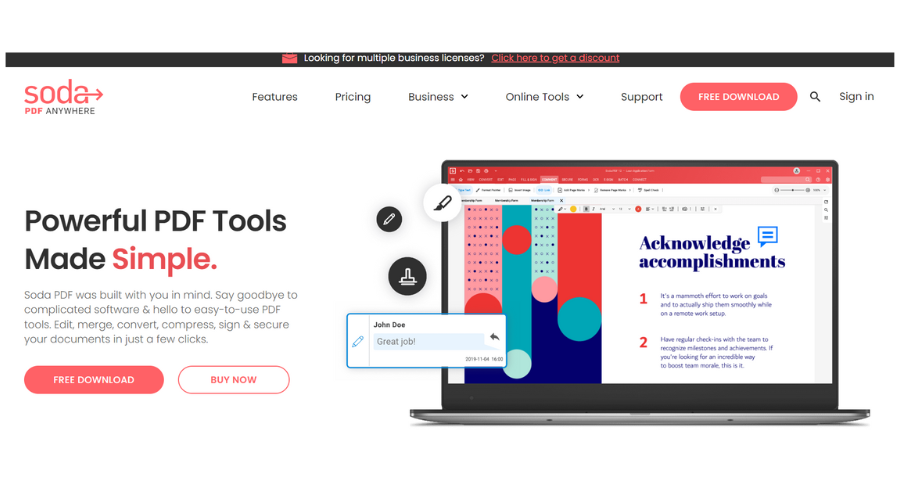



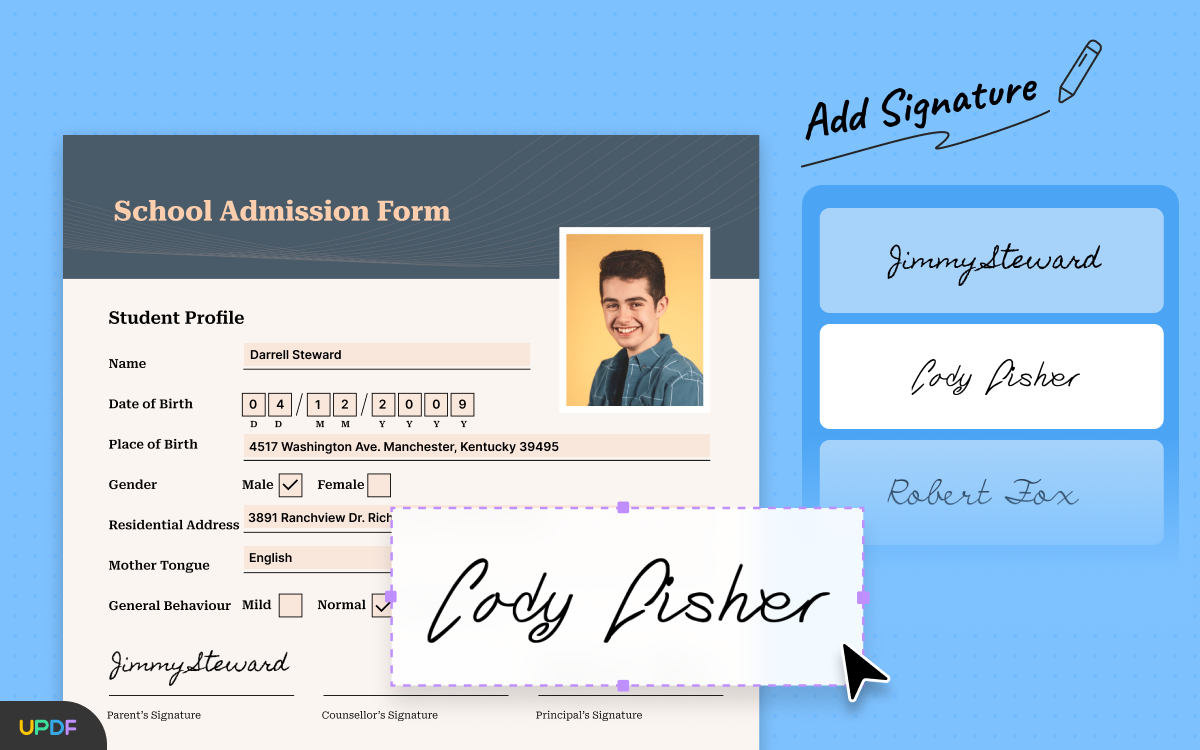
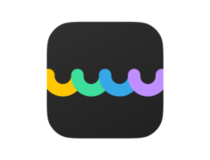
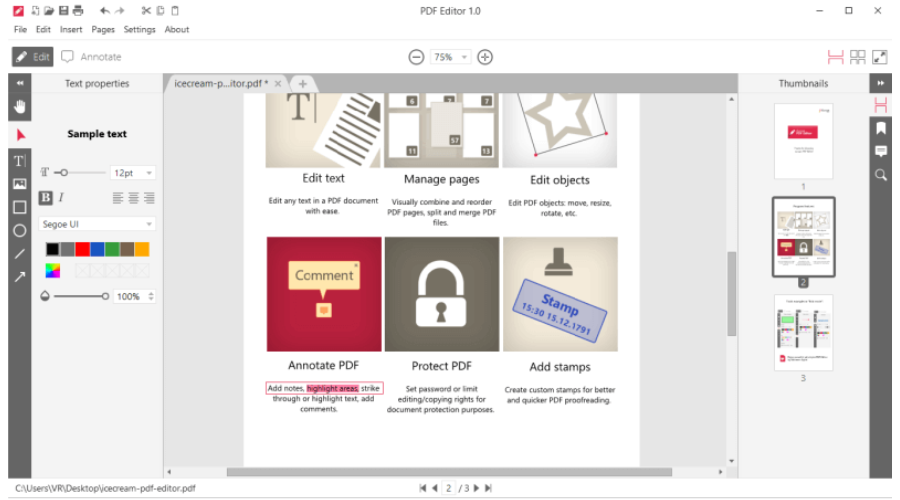

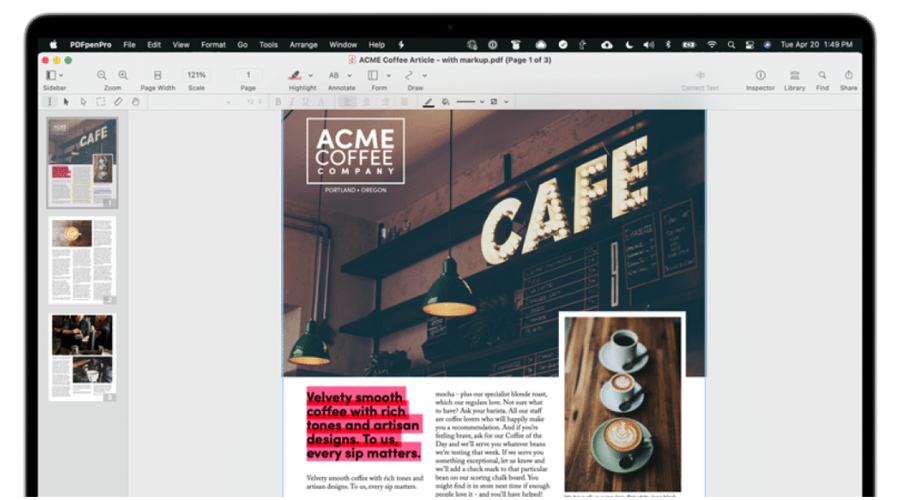

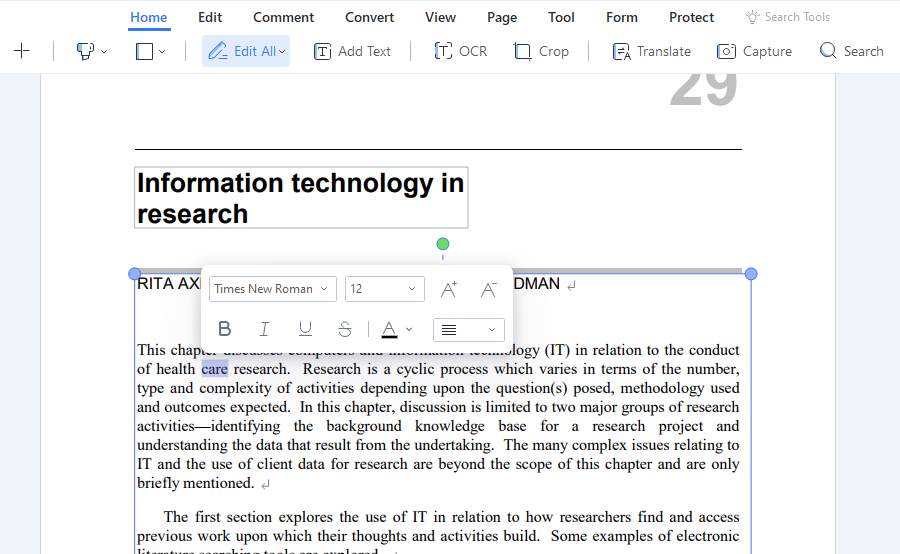
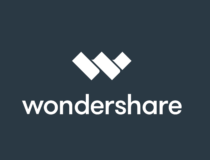


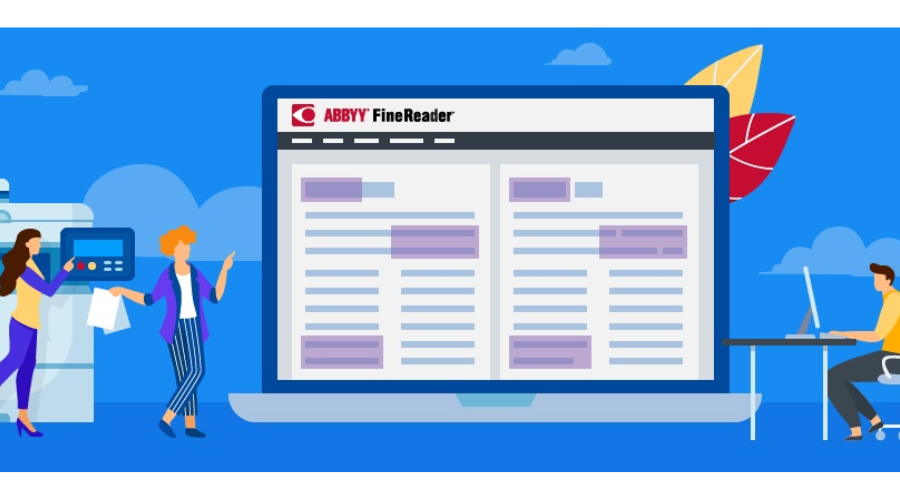

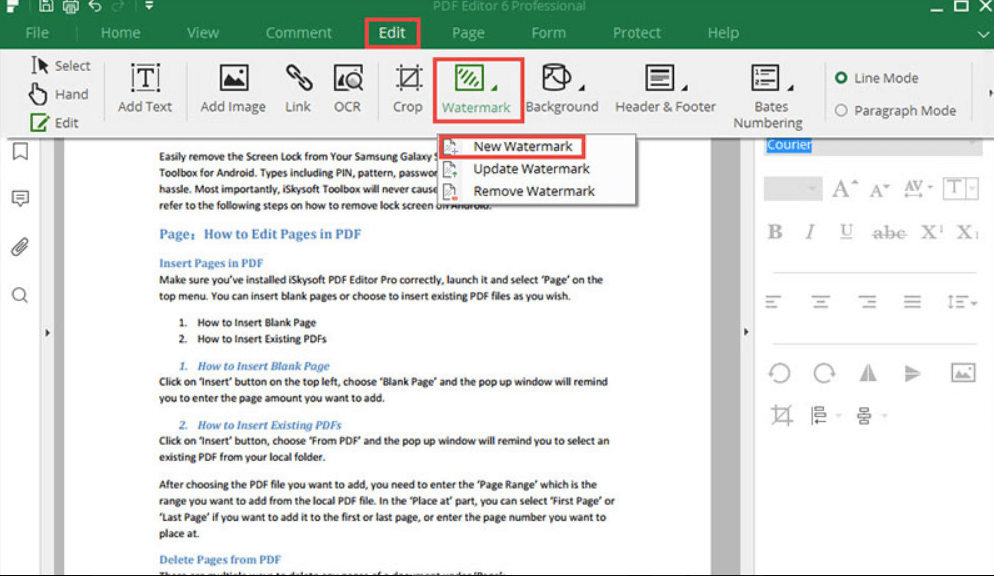
![]()