Also, you can use context menu tuner software to edit the options available.
Where do permanently deleted files go?
Windows context menu provides easy access to options that users can select to perform some actions on the content prompting it. For example, the delete option removes the selected client and moves it to the recycle bin. However, the permanently deleted files on your PC are not cleared off completely; instead, it removes the file name entry. When you delete a file from the recycle bin, the previous location of the file will still contain the file data. In short, the permanently delete file option will only change the file pointer without deleting the files entirely from their exact location. The only case where the Windows deleted files recovery will be unavailable is if you add more files to your computer. Newly added files on your computer overwrite the deleted file, making it unavailable for recovery.
How do I add the Permanently Delete option to the context menu?
Adding the permanently delete option to the Windows context menu can be done via the Registry editor. However, we recommend you go through the preliminary checks below before proceeding:
Plug your PC into a stable power source. Create a backup to restore the Registry if you run into issues.
Afterward, follow the steps below to add permanently delete to the context menu:
1. Via the Registry Editor
In step 14, we set the Value for the Position string as Bottom to make the Permanently delete option appear last on the context menu. Click on the permanently delete option; you’ll see a new prompt asking you to confirm the process. Alternatively, you can move the option to the top of the context menu by:
2. Use REG files
The above steps will help you add the permanently deleted option to the context menu in Windows 11. Ensure you follow them to get optimal results. Nevertheless, users can check how to disable the new context menu in Windows 11. In conclusion, if you have more questions or suggestions about the steps outlined, kindly leave them in the comments section below.
SPONSORED
Name *
Email *
Commenting as . Not you?
Save information for future comments
Comment
Δ

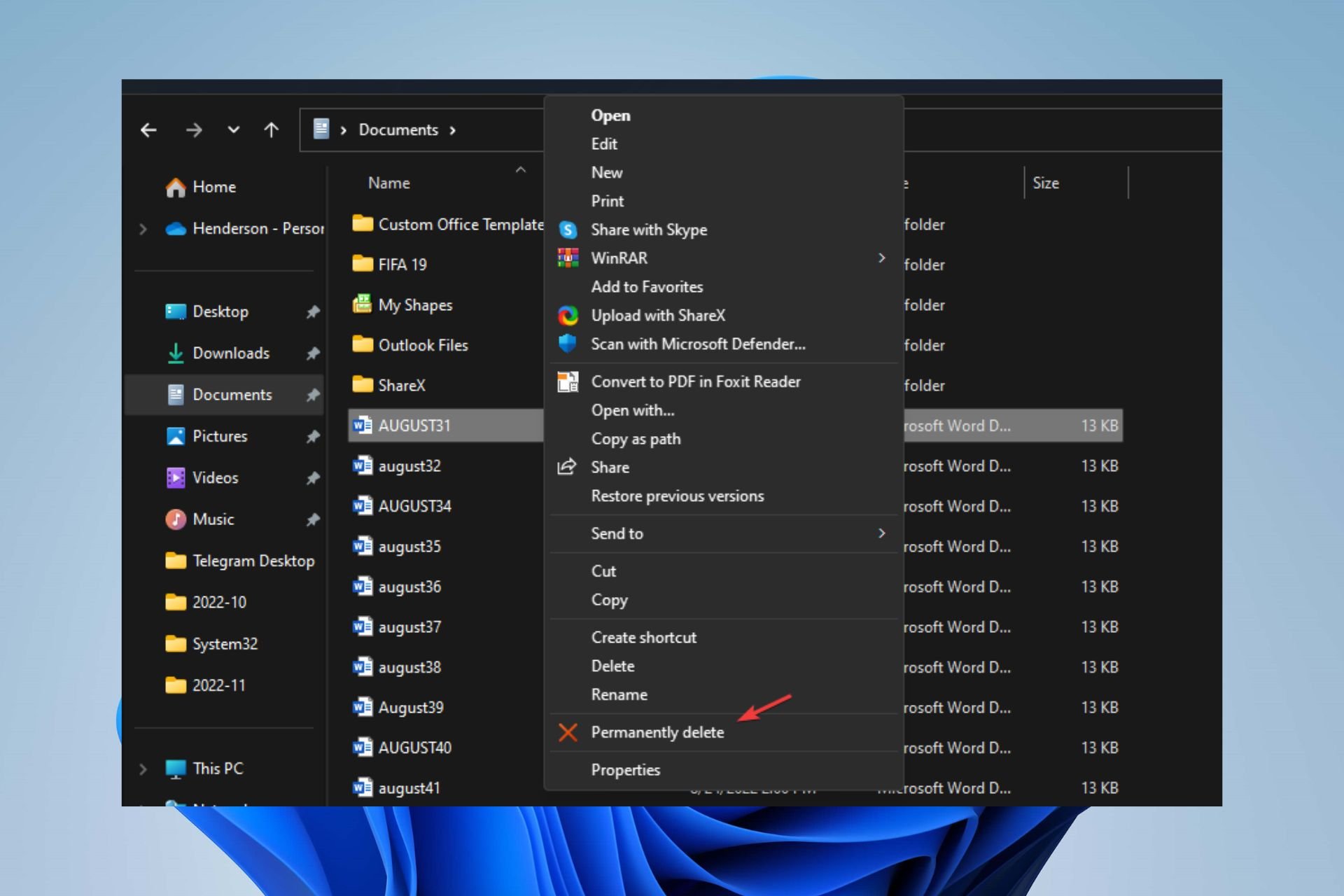
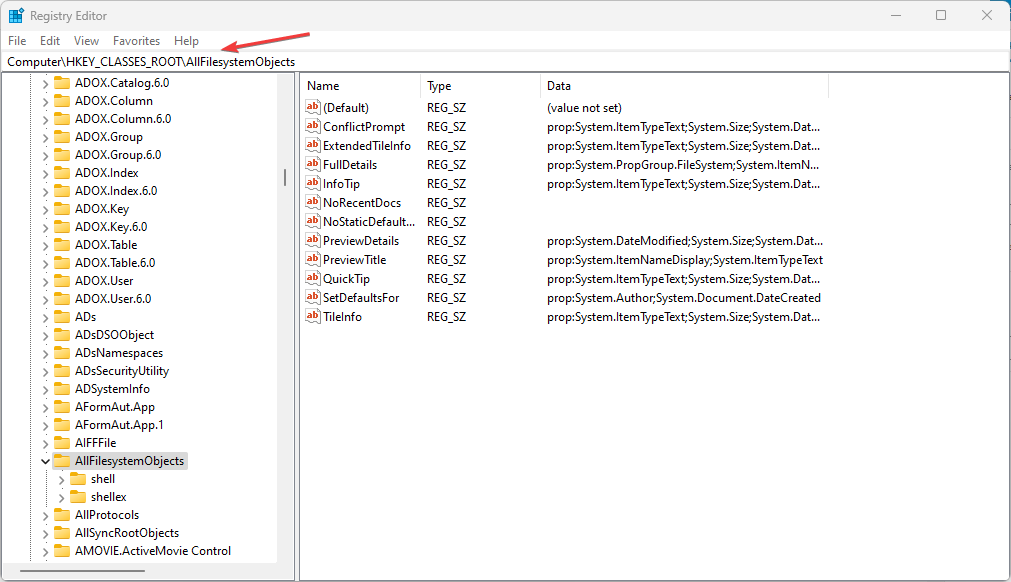
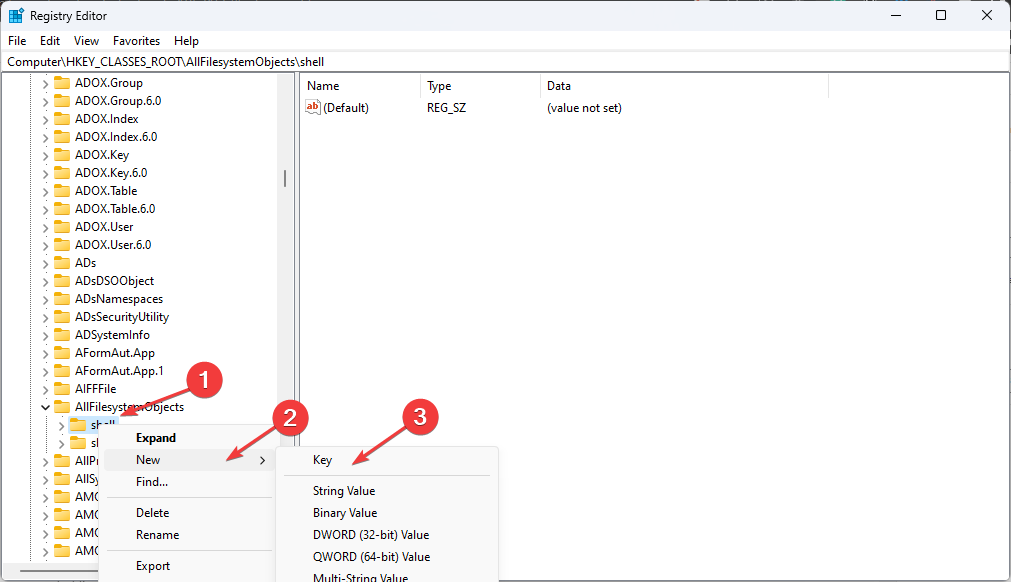
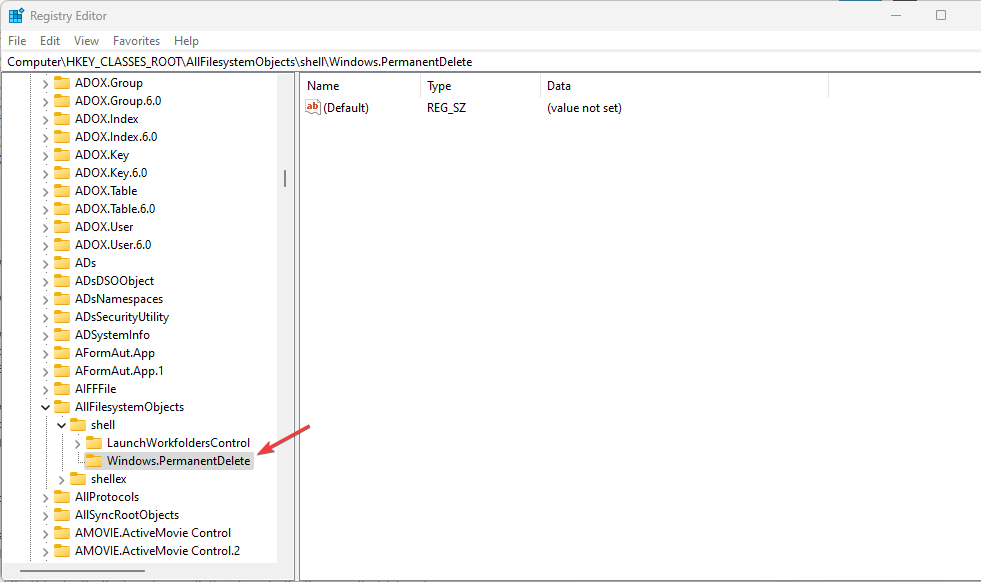
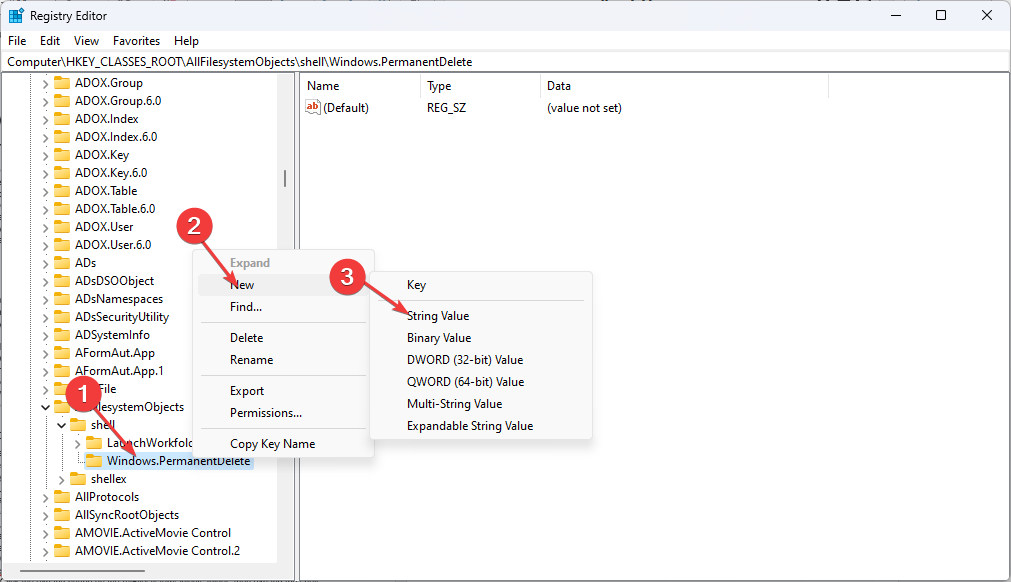
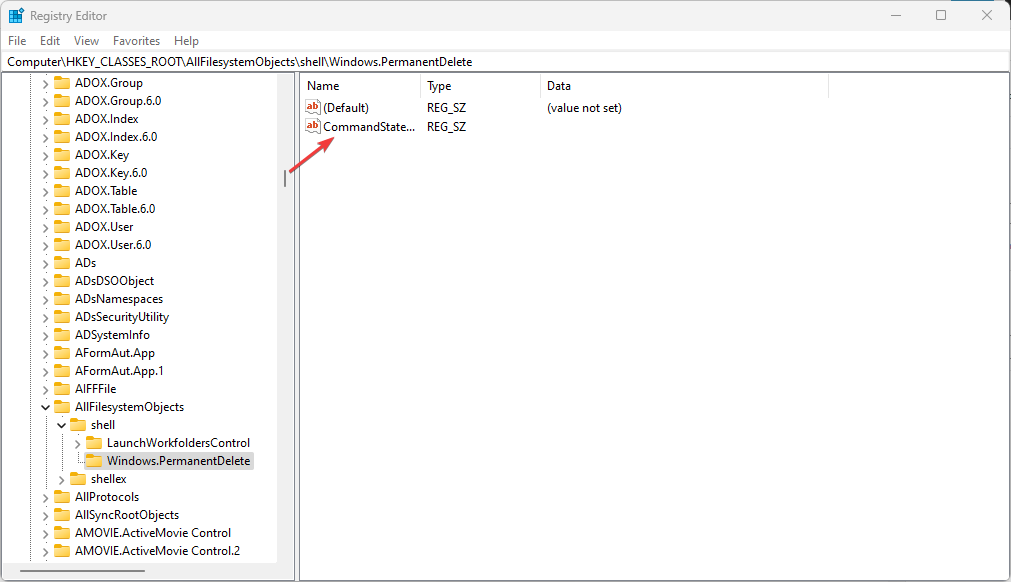
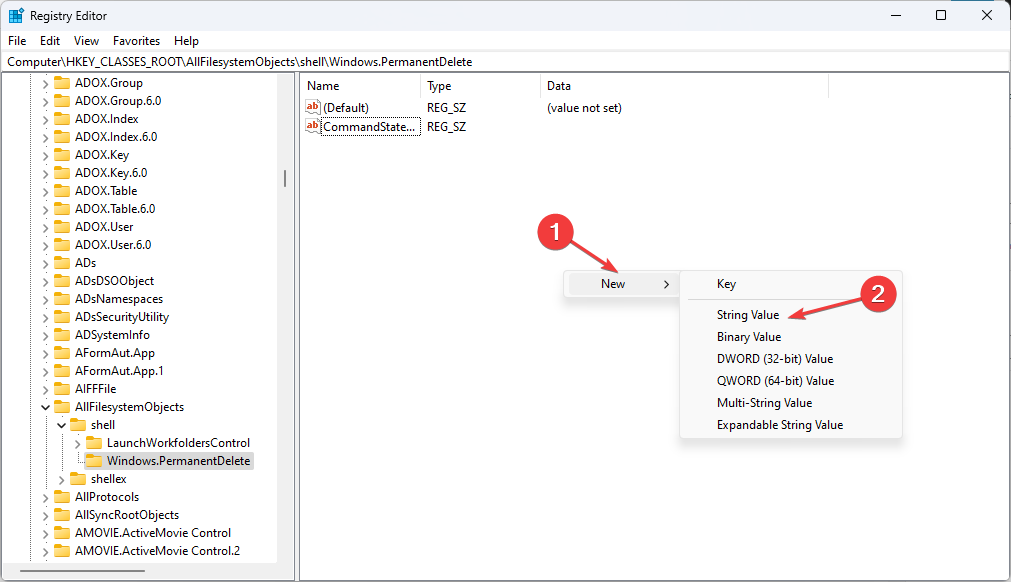
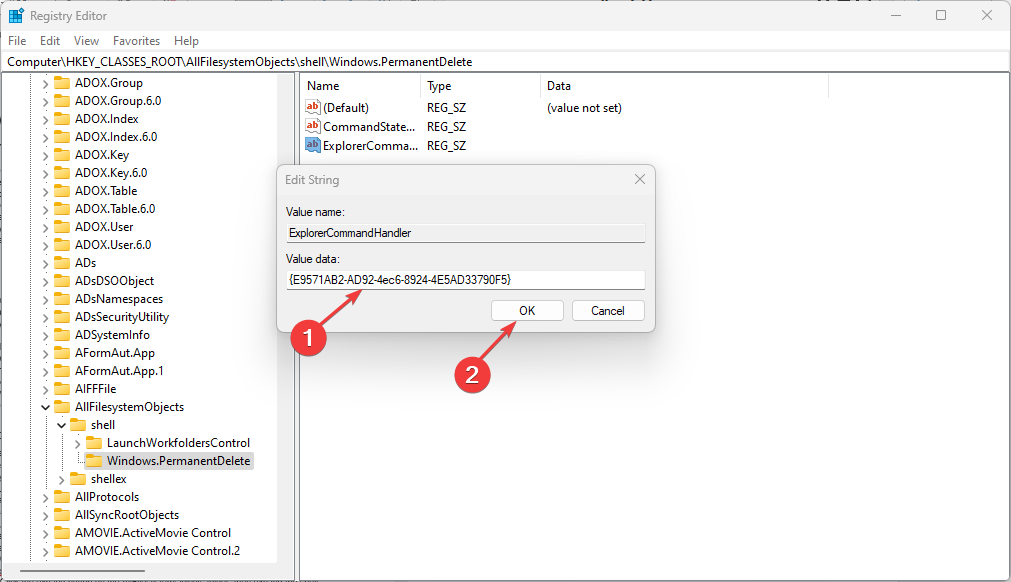
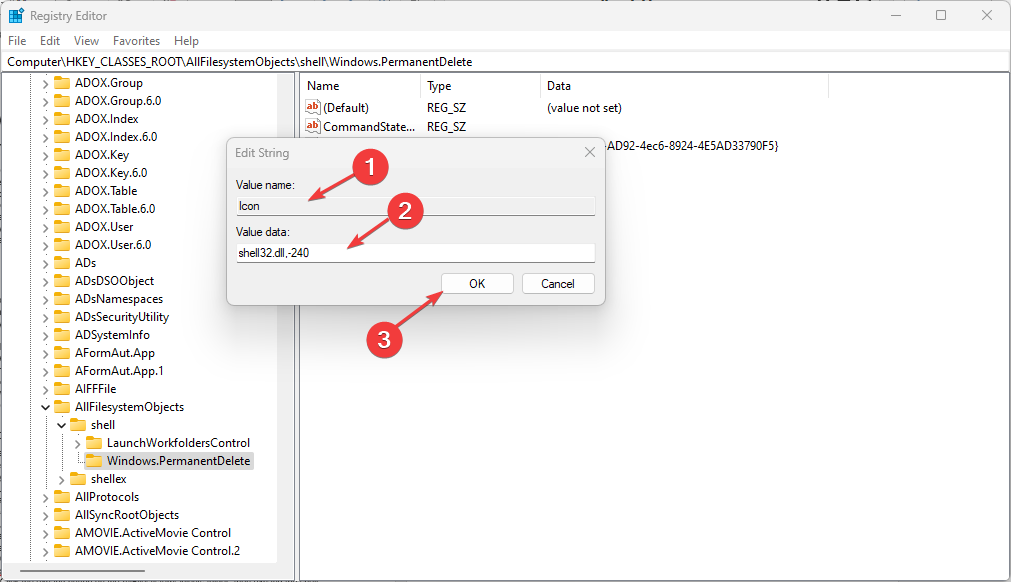
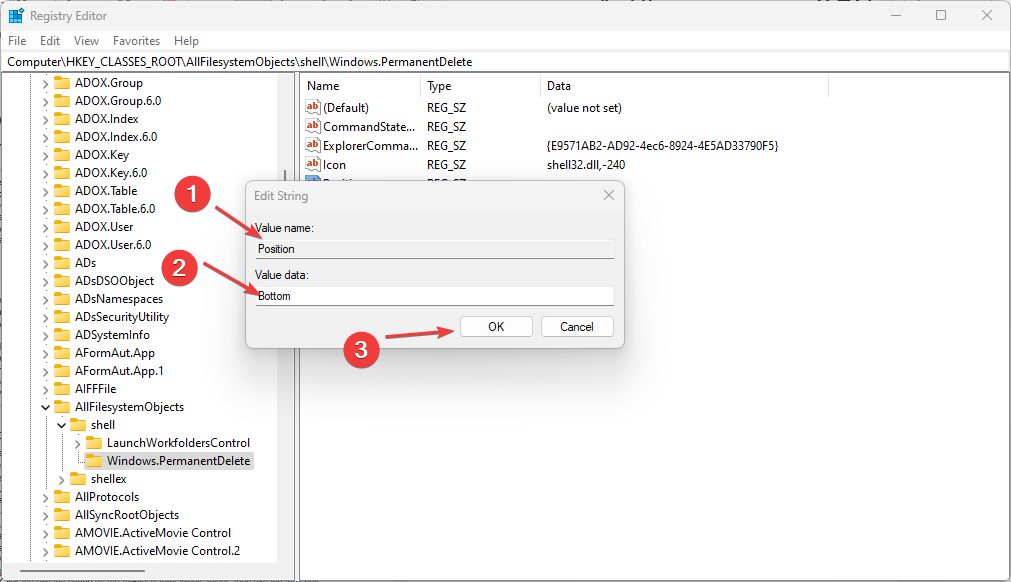
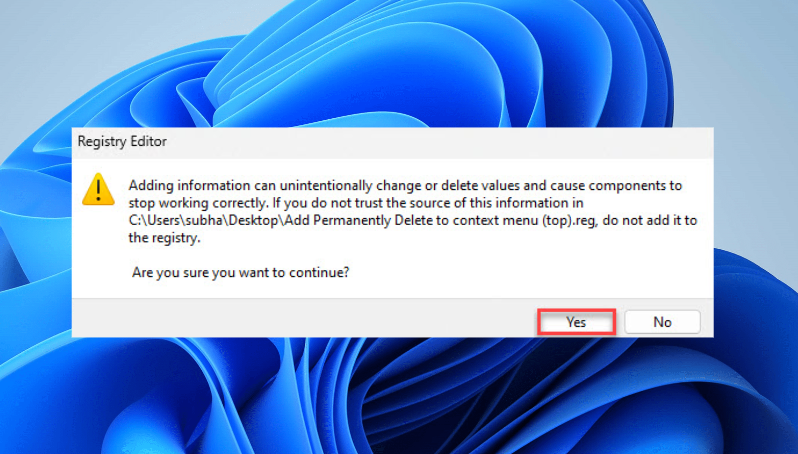
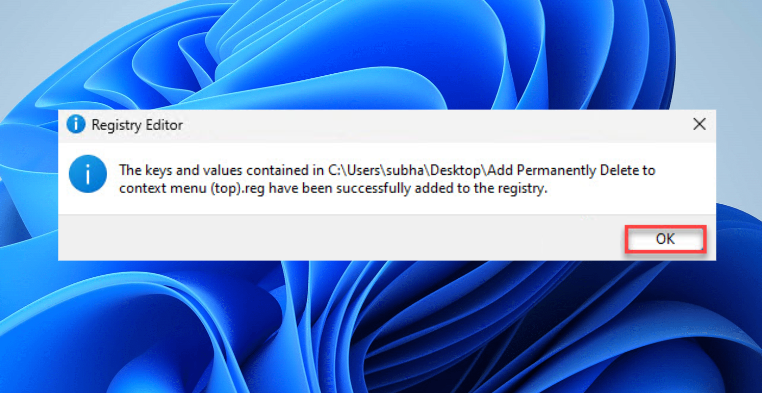
![]()