Get Remote Access Plus now! In the past, users used screen recorder software for this purpose. However, many remote access apps have session recording, so there’s no need to rely on additional third-party software.
Can I record Remote Desktop session?
Yes, Remote Desktop sessions can be recorded. One way is to use screen recording software in the background. However, that’s not the most reliable solution. This is why many users are choosing remote desktop apps with session recording features.
What’s the best remote access tool with session recording?
Zoho Assist – Best for remote assistance
These are the best tools with remote access session recording that you can use on your PC. Moreover, the solution helps you manage the remote IT workforce and assign tasks from a single dashboard easily. It’s actually the pinnacle of remote management because it comes with all the tools necessary for running an IT remote assistance business. Apart from the remote control features, you will get file transfer capability, advanced control over the power options, applying user-lever restrictions, and a lot more. With Remote Access Plus, you can remotely control Windows, Linux, and Mac computers in your network. The remote desktop connection tool uses an HTML5 RDP client to get instant access to the machine and diagnose and troubleshoot them wherever they are located. It even comes with multi-monitor support, voice, and video chat, wake-on-LAN, and session recording. And in the end, you also get powerful reports to account work the well-done work. Here are some of its key features:
Complete set of remote control and assistance Control Windows, Linux, and Mac computers Single, clod-based dashboard, accessible from anywhere in the world Multi-monitor support, voice, and video chat HIPPA compliance
Of course, all the sessions can be recorded and audited for reviewing purposes or just to improve the processes as you go. As this tool is all about remote assistance, you have all the remote access features and communicate with the user at the other end by voice. However, you may also offer on-demand unattended support on computers anywhere in the world. All the connections are protected with TLS 1.2 and AES 256-bit encryption so they cannot be intercepted or highjacked. The best part is that the IT technician can use the dashboard from anywhere and on basically any device because it is cloud-based. You don’t need to install any software on the endpoint side either but you may send patches, updates or any other files to the target machine. With Zoho Assist, it’s possible to view simultaneously all the monitors connected to the remote computer and arrange them conveniently. Let’s review some of its top features:
TLS 1.2 and AES 256-bit encryption for all the connections No need for any downloads on any part and the dashboard is cloud-based Quick adoption and simple to use Simple and easy file transfer Unattended debugging
Not being in the same office can sometimes be challenging when you need to help your colleagues. However, you can use the whiteboard from AnyDesk to draw simple instructions. Moreover, you can easily communicate with them using the chat features. The session recording option lets you record these interactions or meetings for future reference. AnyDesk uses the best technology to make your remote session as safe as online banking. Every connection is encrypted with asymmetric RSA 2048 key exchange. Other key features include:
It uses the video-codec DeskRT to reduce bandwidth consumption and latency Runs native clients on all major platforms Meets bank-level security standards Can be customized according to your needs Available on all major platforms
SPONSORED It allows you to record the screen, and even the calls, then easily replay and review them later with Mikogo Session Player. Furthermore, while in an online meeting, you can give someone else the presenter role, allowing any of the participants to share their screens. If you have multiple monitors connected for increasing your productivity, use Mikogo to share up to 4 monitors, or only the apps you want. Other great features that are worth mentioning:
Session scheduler option to help you send an email or calendar invitation You can attend meetings with the iOS or Android apps, or join via mobile browser Robust Whiteboard tools You can share files up to 200MB Screen sharing for up to 25 participants
You can use its screen recording feature to create video content, and training materials, capture the screen to show how to troubleshoot an issue, and more. With TeamViewer, you can have remote access to any device, across platforms, from anywhere, anytime. You only need an Internet connection and you’re ready to go. The software supports remote desktop screen recording, so you can record all your sessions for later viewing. Furthermore, you can remotely wake, restart, and install applications on sleeping computers that are running the TeamViewer Client. Other TeamViewer key features:
Remote access to any computer or mobile device running TeamViewer Secure unattended access Ability to remotely restart or wake up devices Remote printing 4K support
⇒ Get TeamViewer This tool allows you to record your meetings on your personal computer or to the cloud, with searchable transcripts. Therefore, it is surprisingly easy to find a particular video. Moreover, to make the meetings more entertaining, it includes features such as filters, reactions, polls, hand raising, music, or video sharing. When working from home, you can collaborate with your coworkers using the whiteboarding feature and co-annotation for up to 12 pages. Key Zoom key features:
HD video and audio calls with up to 1000 participants Screen sharing and annotation Meeting recording and transcripts Schedule meetings using Outlook, Gmail, or iCalendar Advanced administrator controls
⇒ Get Zoom Being such a comprehensive tool, you can use the session recording feature to create videos of each support, command line, or training session. In the recorded videos you can see annotation of who was in control of the mouse and keyboard at any given point during the session, and all command shells used. Furthermore, it provides you with detailed reports and material for session analysis and training, forming a detailed audit trail. Other BeyondTrust features:
Ability to regulate the level of access without using a VPN Secure session management Password manager for secure credential injection Compatible with a wide array of platforms, including web browsers Zero trust architecture
⇒ Get BeyondTrust However, working from home implies more than online meetings and remote access to your work PC. We can only recommend you also check out the best remote working software. Feel free to share your impression and suggestions with us in the comment section below. Feel free to tell us which remote solution you like to use most.
SPONSORED
Name *
Email *
Commenting as . Not you?
Save information for future comments
Comment
Δ



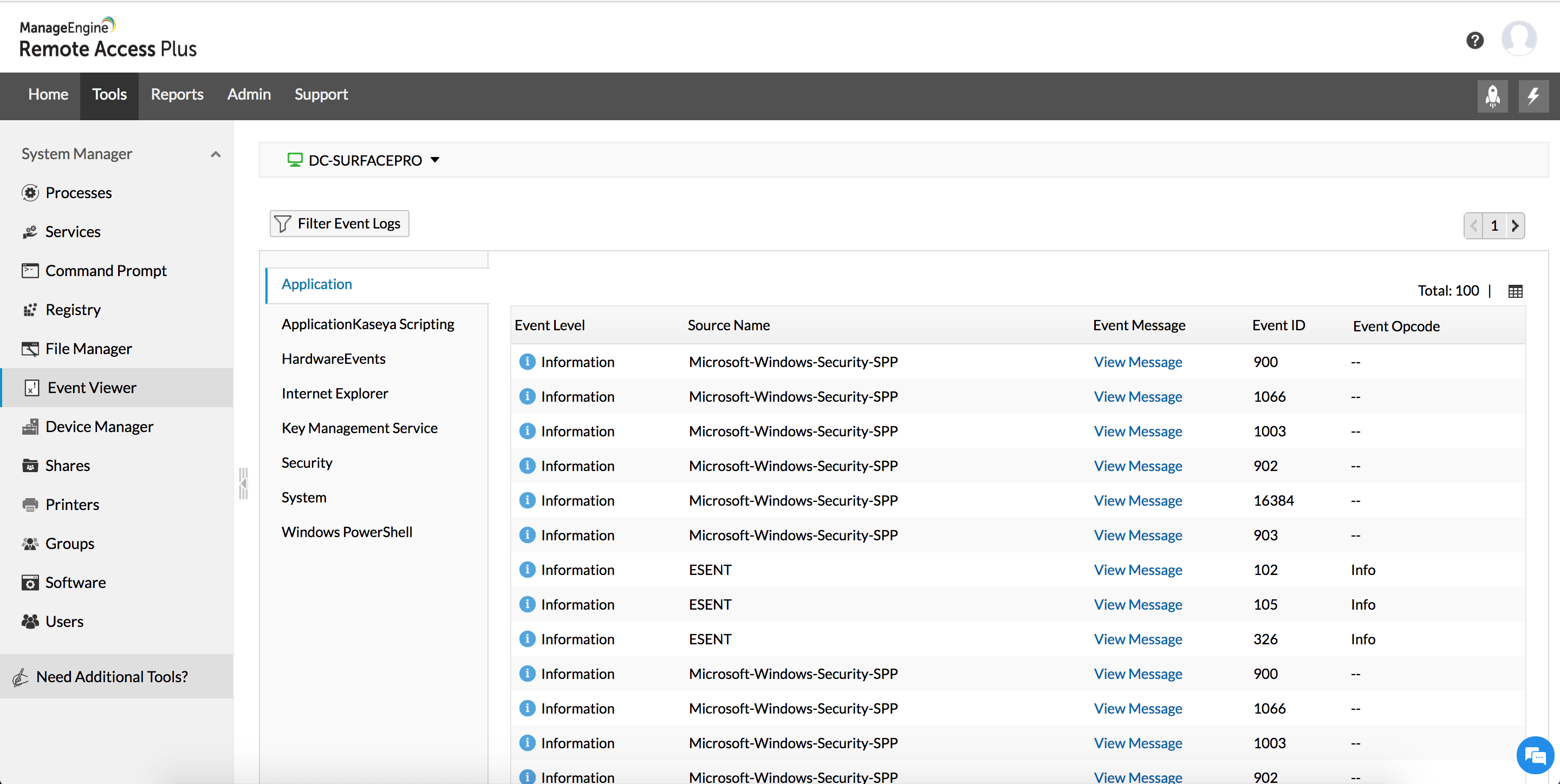
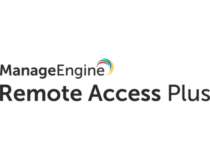

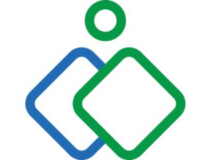
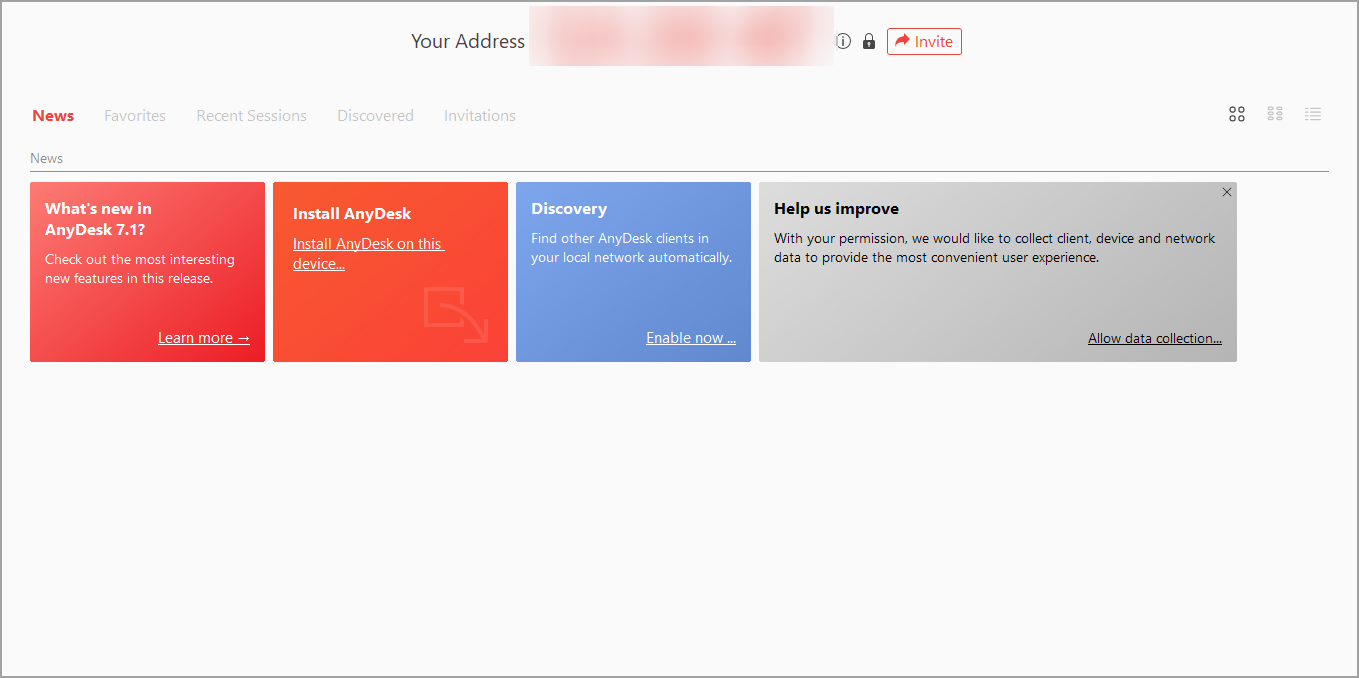

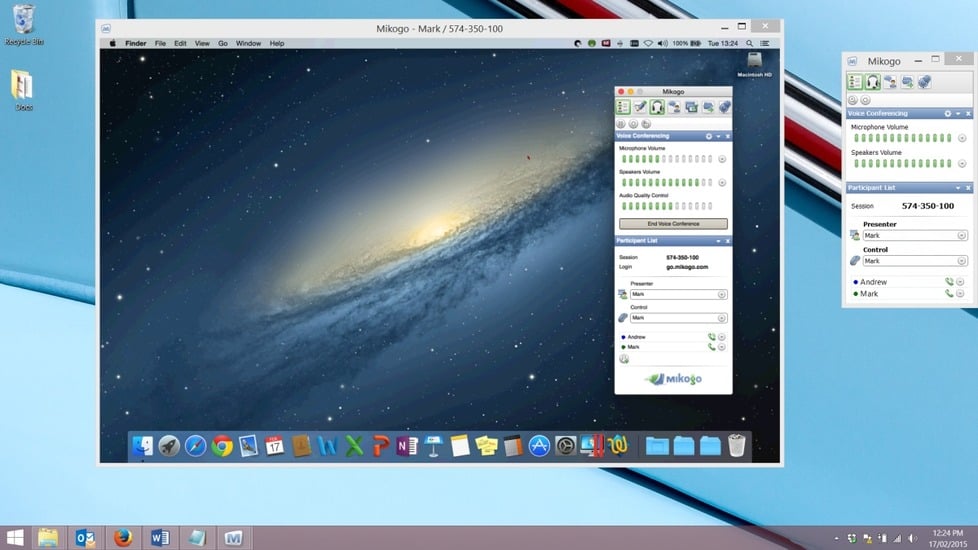

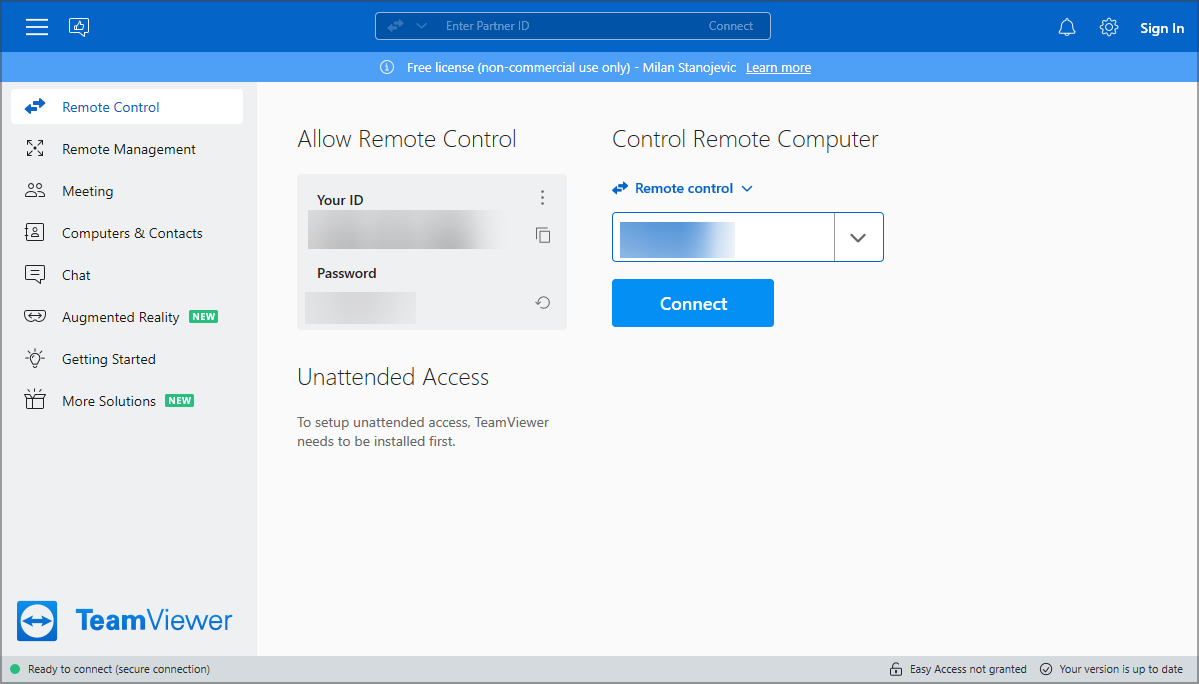
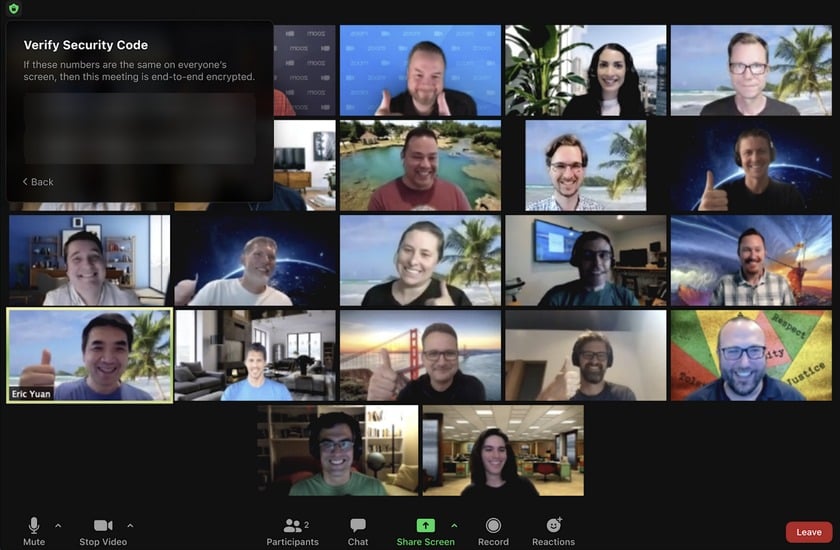
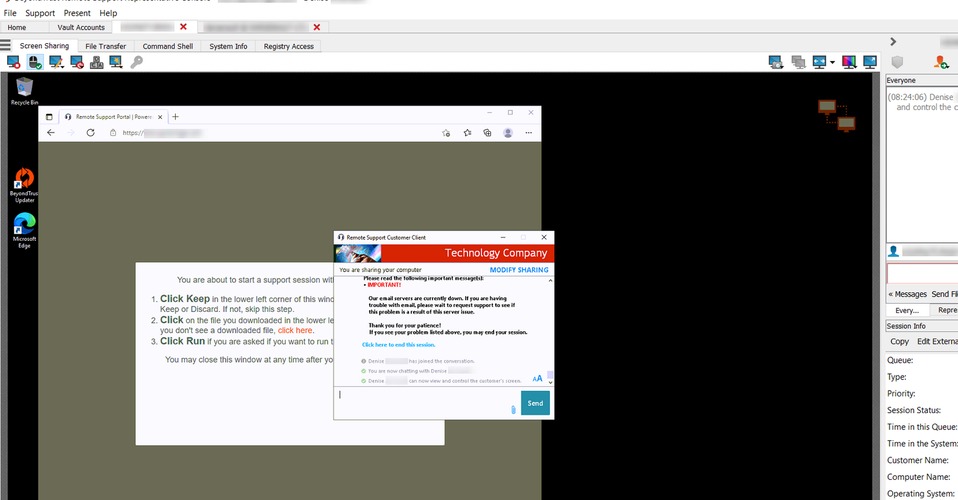
![]()