This can happen if your system is unable to verify your PIN correctly. To help you navigate the 0x80280013 error when you try to sign in, this article will provide information that will help you troubleshoot issues you may be having with your PIN.
What is error code 0x80280013?
Error code 0x80280013 is a common error when you try to log in to Windows. This error occurs when the user attempts to log in using their PIN. Usually, the trigger is a problem with the function that manages PIN information. If you have tried to log in to Windows with your PIN, but the system doesn’t accept it, you can try a few things. However, before you try to fix the error 0x80280013, you need to find out why it happened. One of the most common issues people encounter is that they don’t remember their PIN. Other reasons include:
Wrong PIN – If you’re entering your PIN incorrectly, the system will automatically lock itself and display a password error message. Corrupt Windows updates – We all know that Windows updates are sometimes plagued by bugs that can interfere with common features and Windows functions. Fast Startup – If you’ve enabled Fast Startup on your device and you’re using a PIN as your sign-in method, it’s possible that something went wrong during one of its transitions of logging off and restarting. Corrupt NGC folder – This folder is automatically created when you set up a PIN. It stores all your data about your PIN. If it gets corrupted, you may have trouble signing in.
How do I fix error code 0x80280013?
Before you try the slightly technical solutions, check the following: SPONSORED
Ensure you have updated all your drivers. Check whether there are any pending Windows updates and do the necessary. Restart your PC and check if the error appears.
1. Delete the NGC folder
2. Disable Fast Startup
Fast startup can be a great solution if you’re experiencing a slow boot issue, but sometimes, it can cause problems. Since it lets you bypass critical steps during a shutdown, some data may fail to be written properly to the hard drive. When you boot your PC, these files may be corrupt and present an issue during startup hence why you may spot the error 0x80280013.
3. Uninstall recent Windows updates
4. Reset the PIN
If none of these methods are able to fix the PIN error 0x80280013, you may have to reset your PC to factory settings. In the future, you should consider other log in options, such as passwords or enabling automatic login. If your PC is not accessible to third parties, you have nothing to be worried about. Also, remember to change your password and username regularly to prevent unauthorized access. In another related issue, you may find that the Windows Hello PIN option is unavailable, but we have already discussed in detail how to restore it in our article. For any additional suggestions on this topic, leave a comment down below.
SPONSORED
Name *
Email *
Commenting as . Not you?
Save information for future comments
Comment
Δ

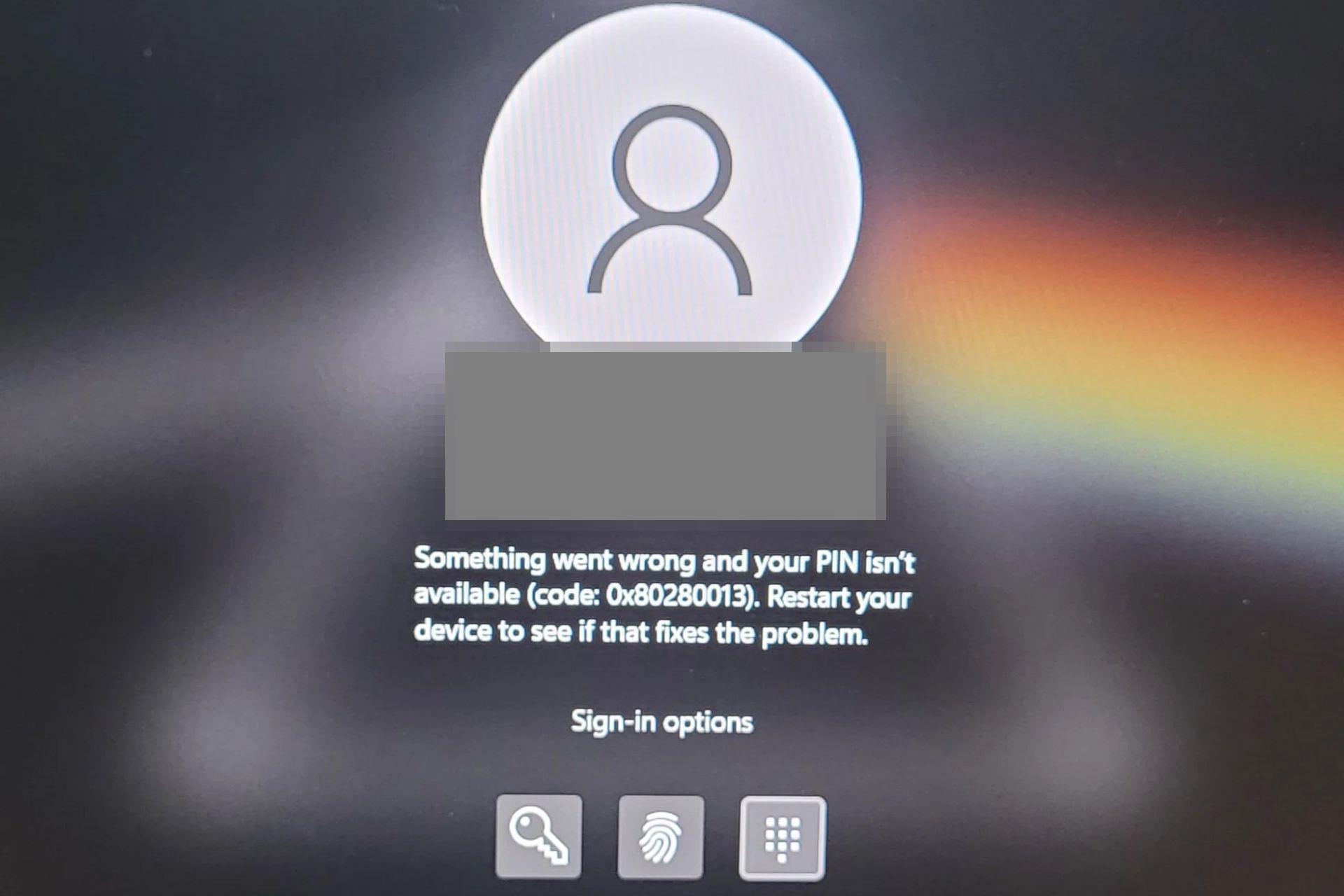
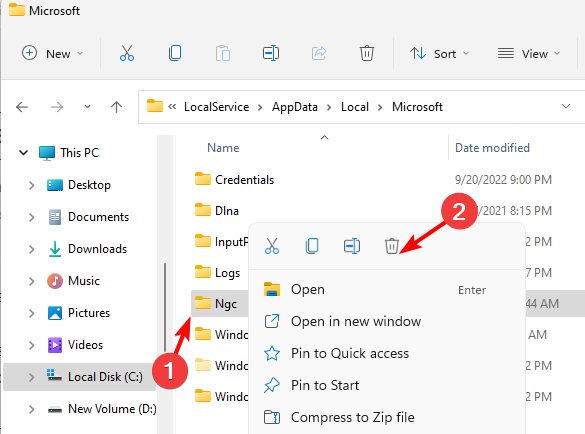

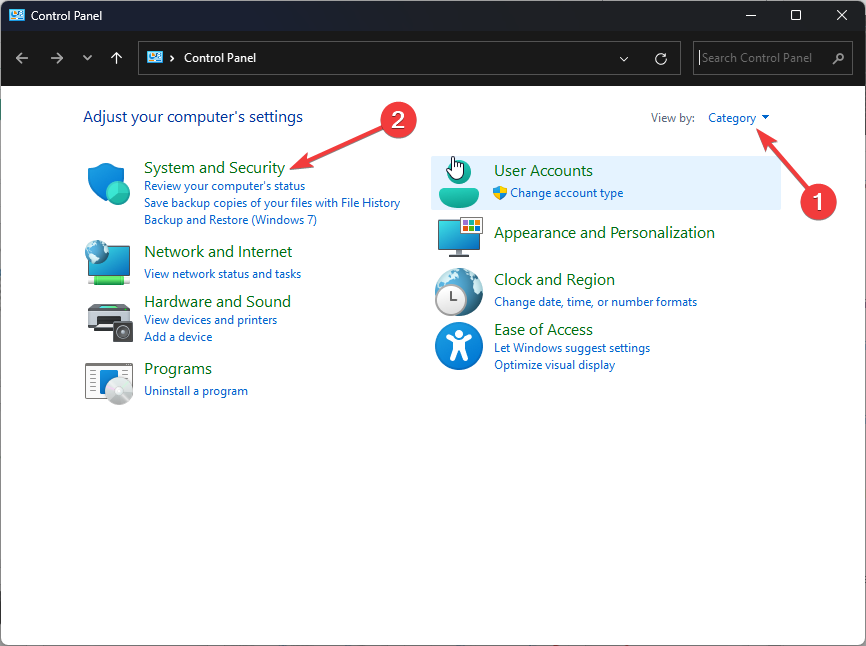
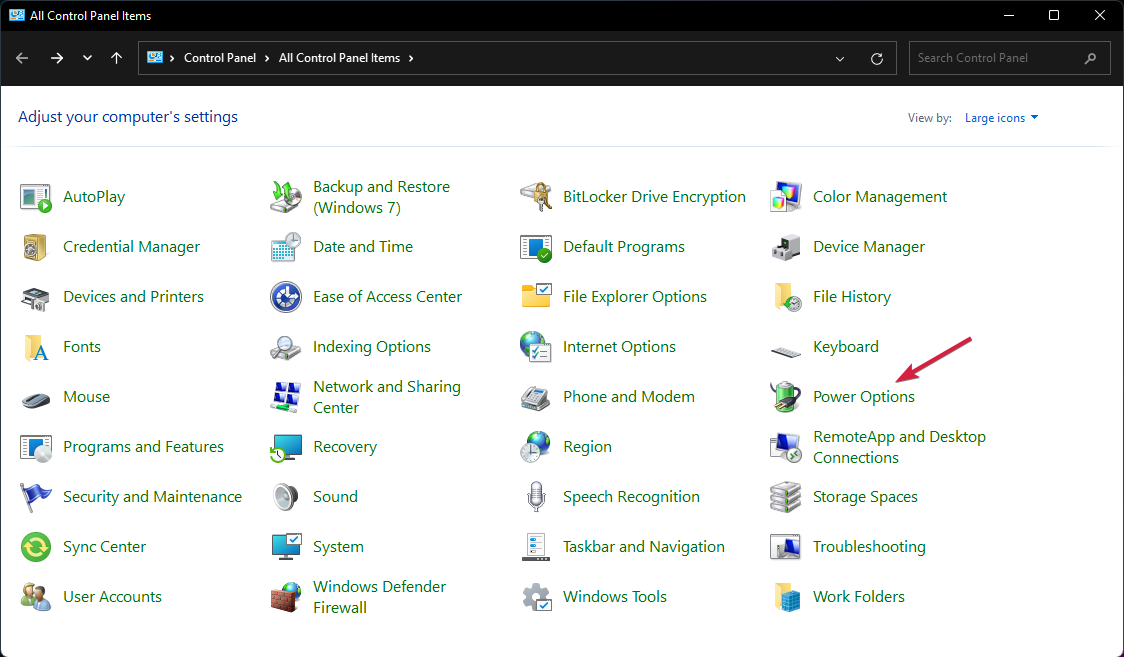
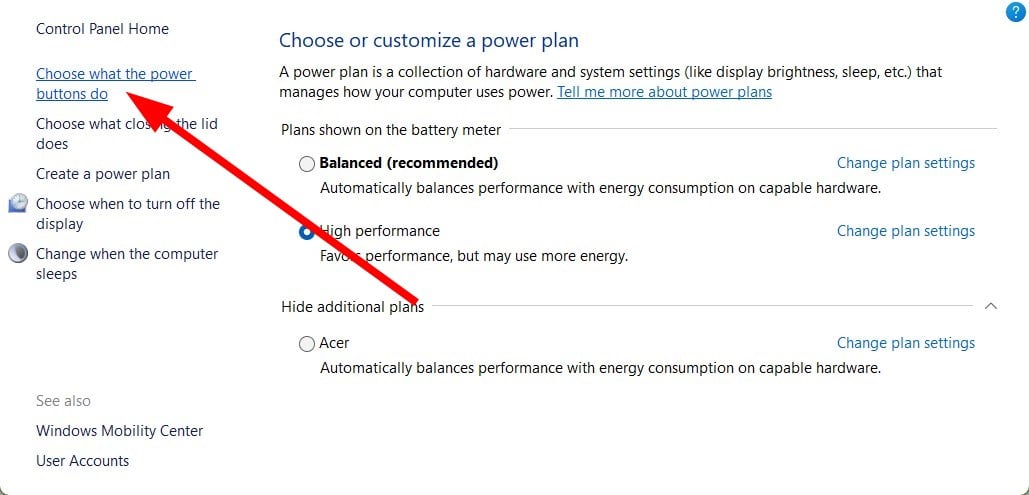
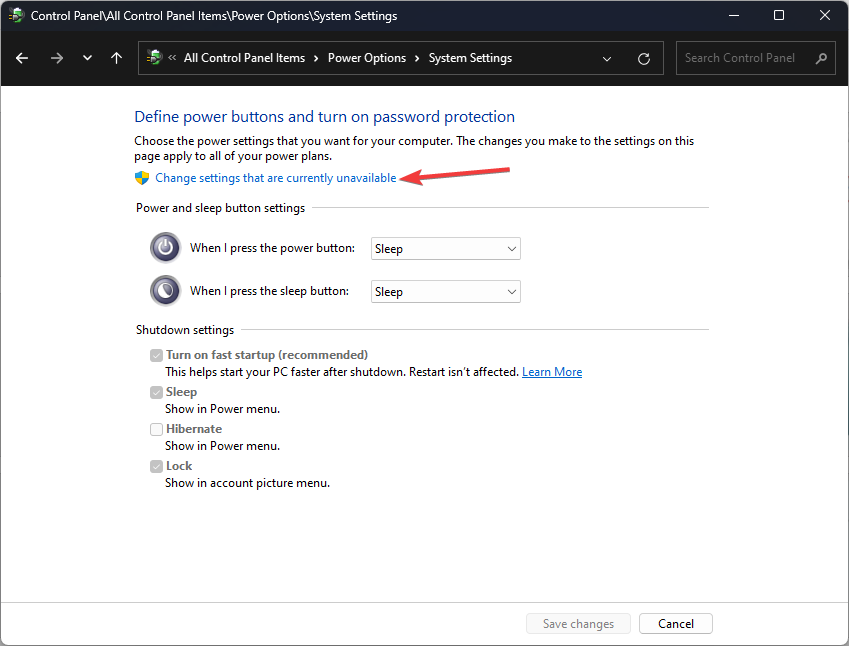
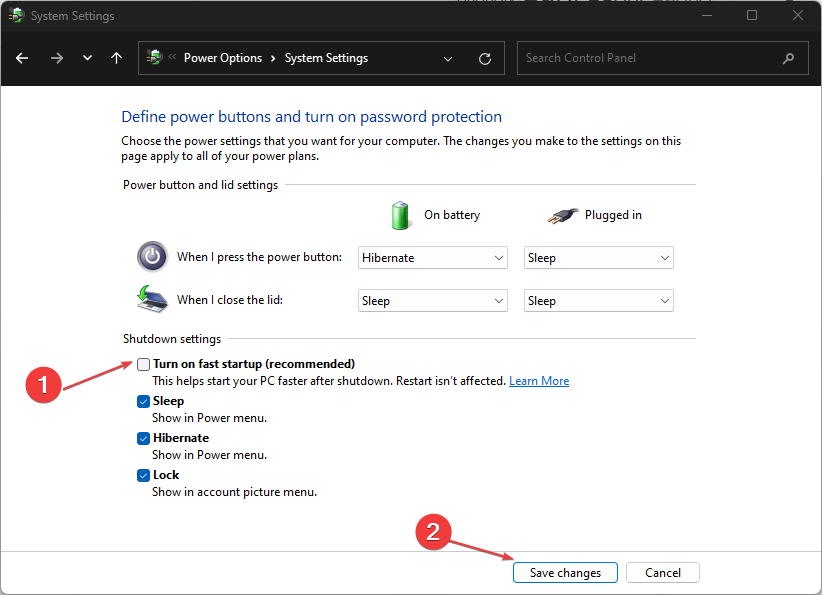

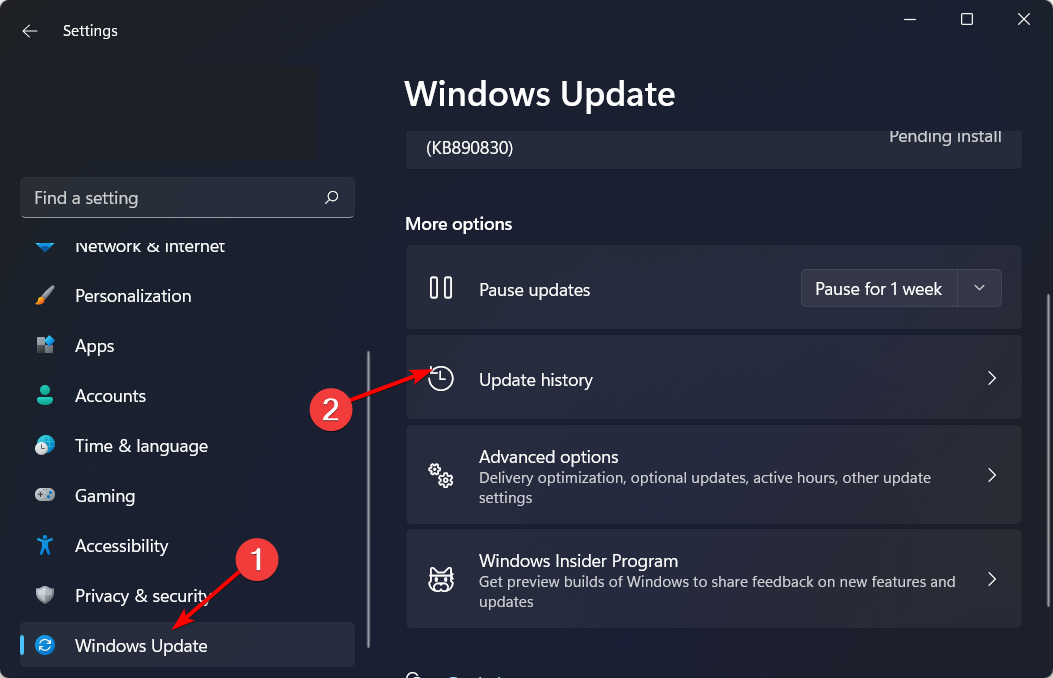
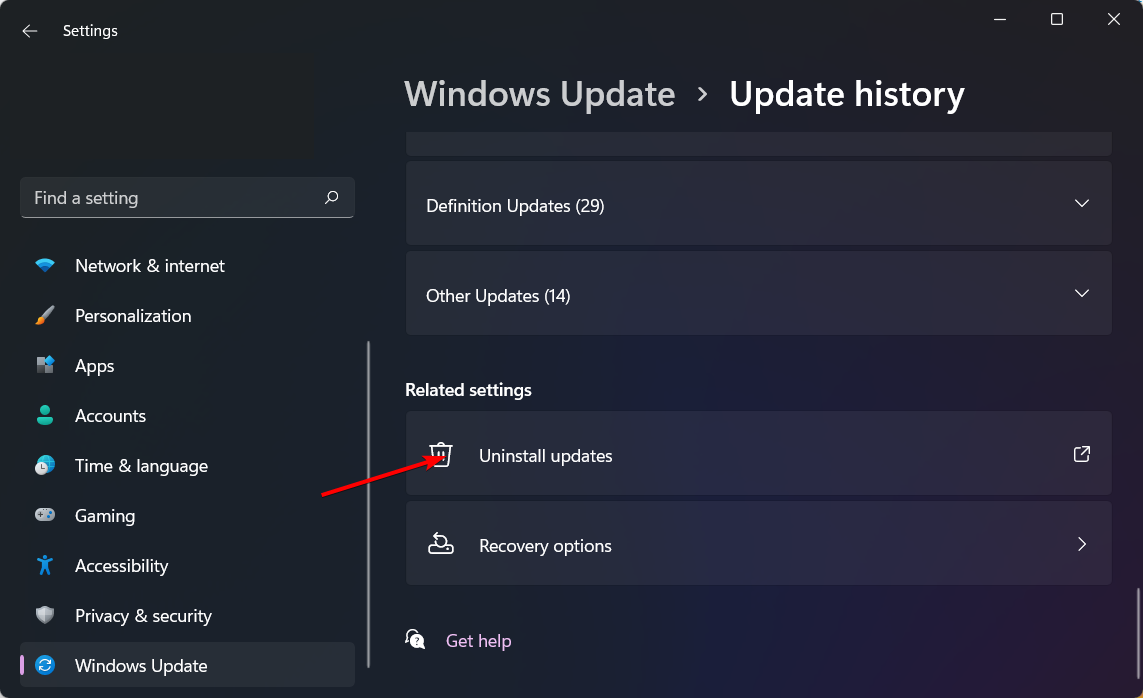


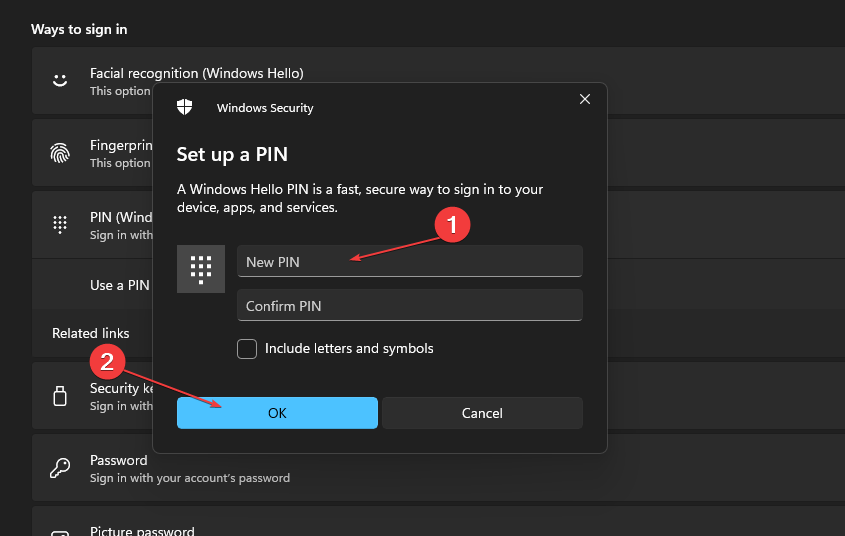
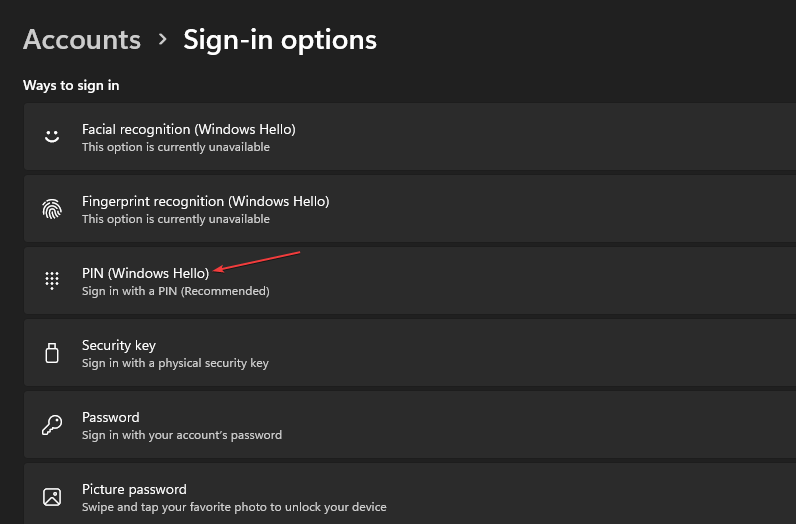
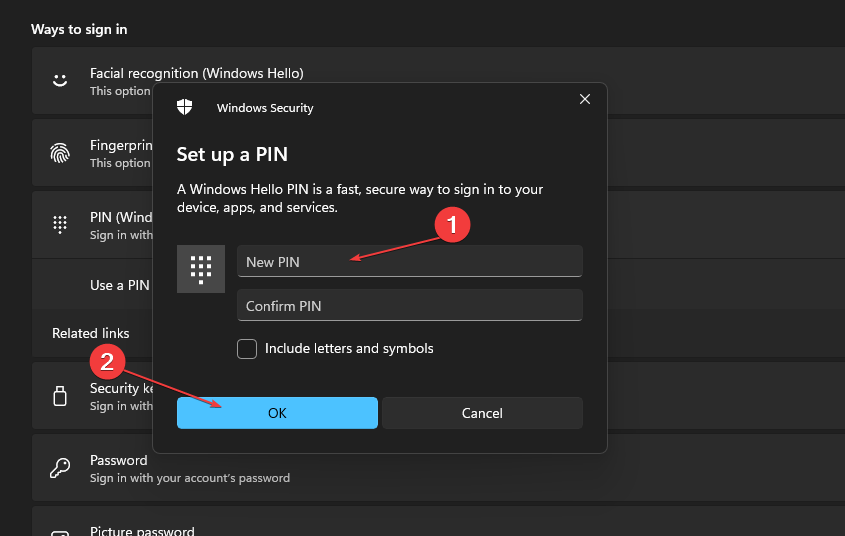
![]()