What’s worrying is that you may get a slap in the face when you run a Windows update. You might get an error code 0x800b010a that lets you know that Windows could not search for new updates. If you’re in the same predicament, here are a few solutions.
What causes the error 0x800b010a?
Windows Update is a Microsoft Windows operating system feature that allows for the easy installation of critical updates and security patches to keep your PC safe, secure, and running smoothly. In some cases, Windows Update may be unable to search for updates, so you can’t install them. Here are some reasons why this happens:
Connection issues – Windows Update may be unable to search for updates because of an issue with your Internet connection. This problem can be caused by a bad cable or modem. Antivirus settings – Your antivirus software might be blocking Windows Update from working properly Virus/malware – Viruses and malware can interfere with how Windows works and prevent it from updating properly. Windows Update Services are not running – If the Windows Update service isn’t running, your computer won’t be able to check for or install any updates. Corrupt update files – Another possibility is that one or more of the update files have become corrupted somehow and are no longer usable by Windows Update. Proxy server – If your computer is behind a proxy server, Windows Update will not be able to detect or download updates from Microsoft hence the error code 0x800b010a.
How do I fix error code 0x800b010a?
Start with the preliminary steps: SPONSORED
Verify that the Microsoft server’s status is up and running. Your computer’s clock needs to be set correctly for Windows Update to work properly. Check if your computer time is correct. Run a System File Checker scan to check for corrupt files. Scan for viruses to check for any virus/malware infection. Finally, try restarting your PC.
1. Run the Windows Update troubleshooter
2. Restart the Windows update service
3. Restart the Background Intelligent Transfer Service
4. Reset Windows update components
5. Disable proxy server
If, at this point, you have tried every step above, but the error 0x800b010a is still persistent, you may need to perform a System Restore. This will take your PC to its last known good position before any errors. The catch, however, is that you must have created a restore point prior otherwise, there will be no point to go back to. Should you encounter any other Windows update-related issues, check out our extensive article on how to bypass them. We appreciate your feedback, so don’t hesitate to let us know of any other solutions that may have worked for you but were not mentioned here.
SPONSORED
Name *
Email *
Commenting as . Not you?
Save information for future comments
Comment
Δ

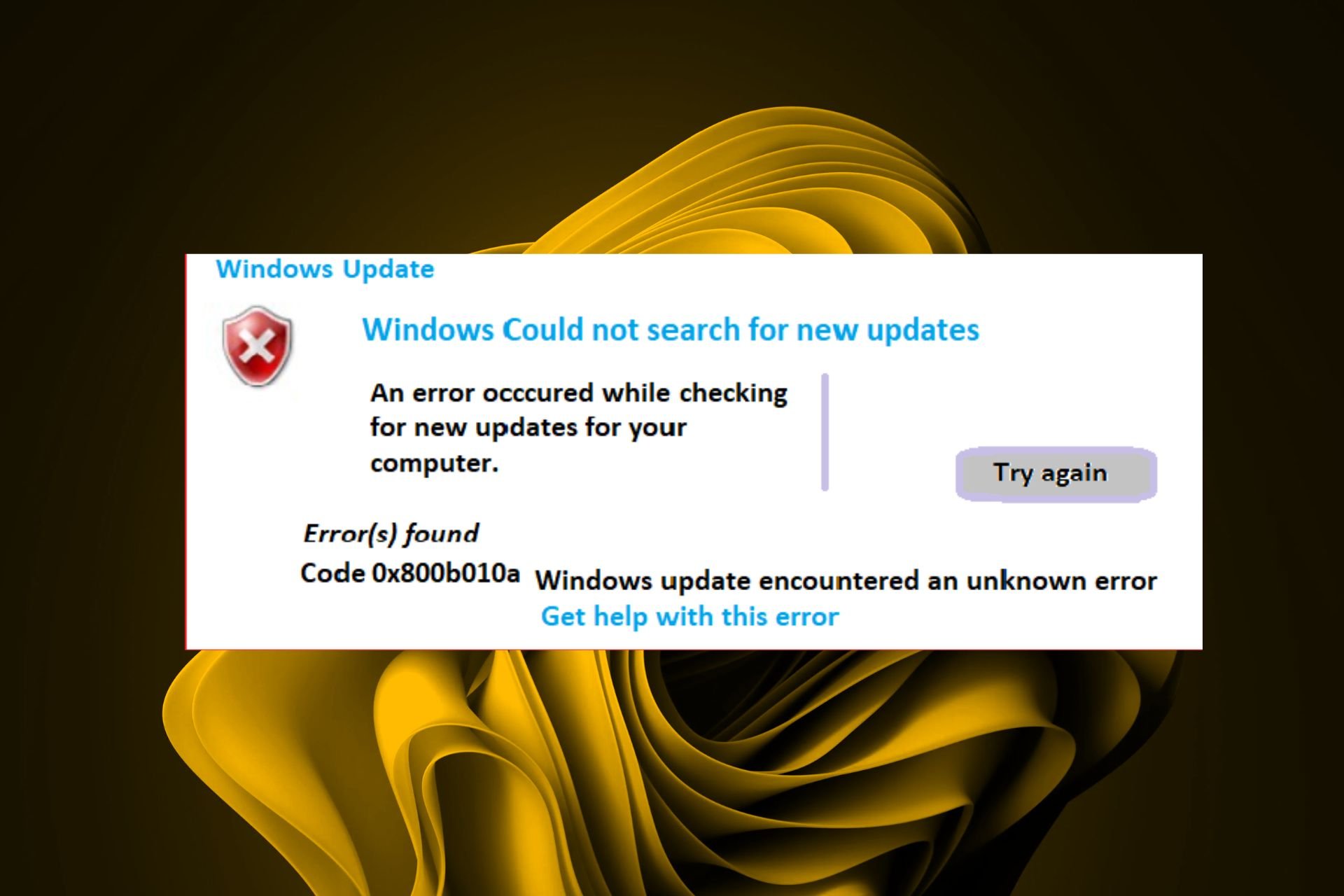





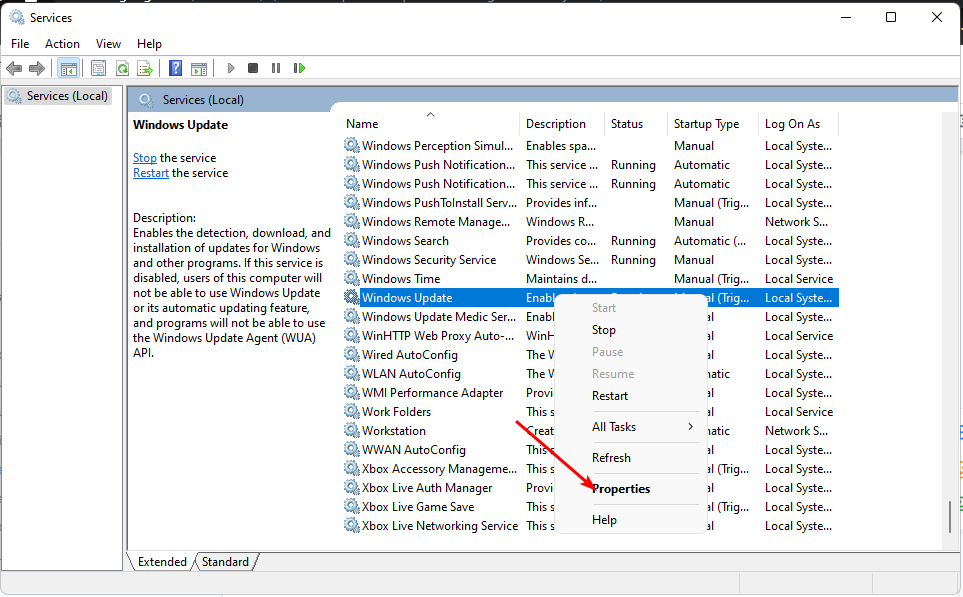


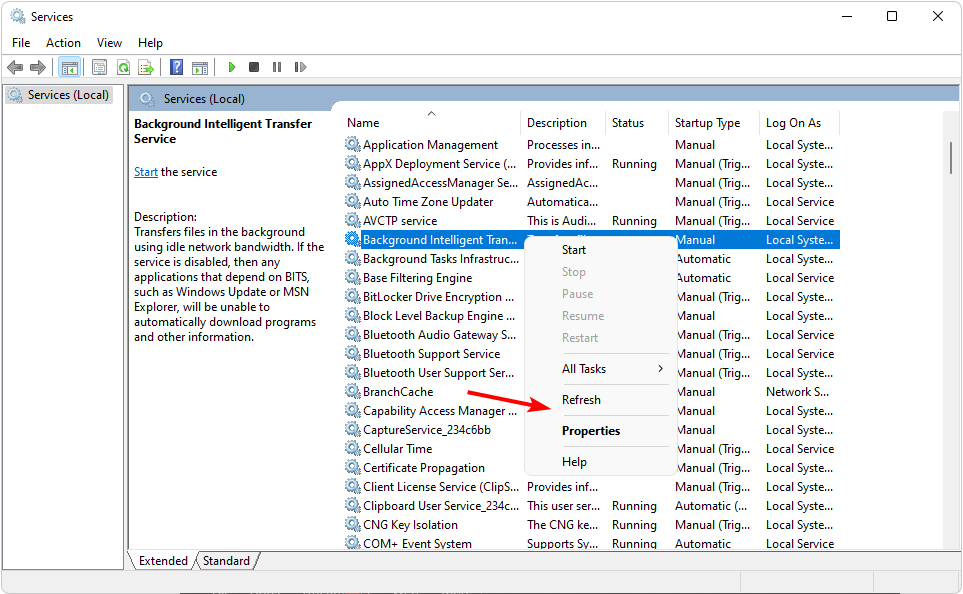
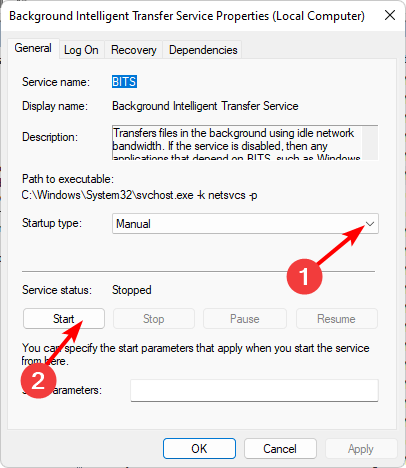




![]()